The BIMGateway installer for Windows works from version 10 and Server 2010 onwards
Download the installer:
With an administrator user, open the environment manager and select the Data and Integration option
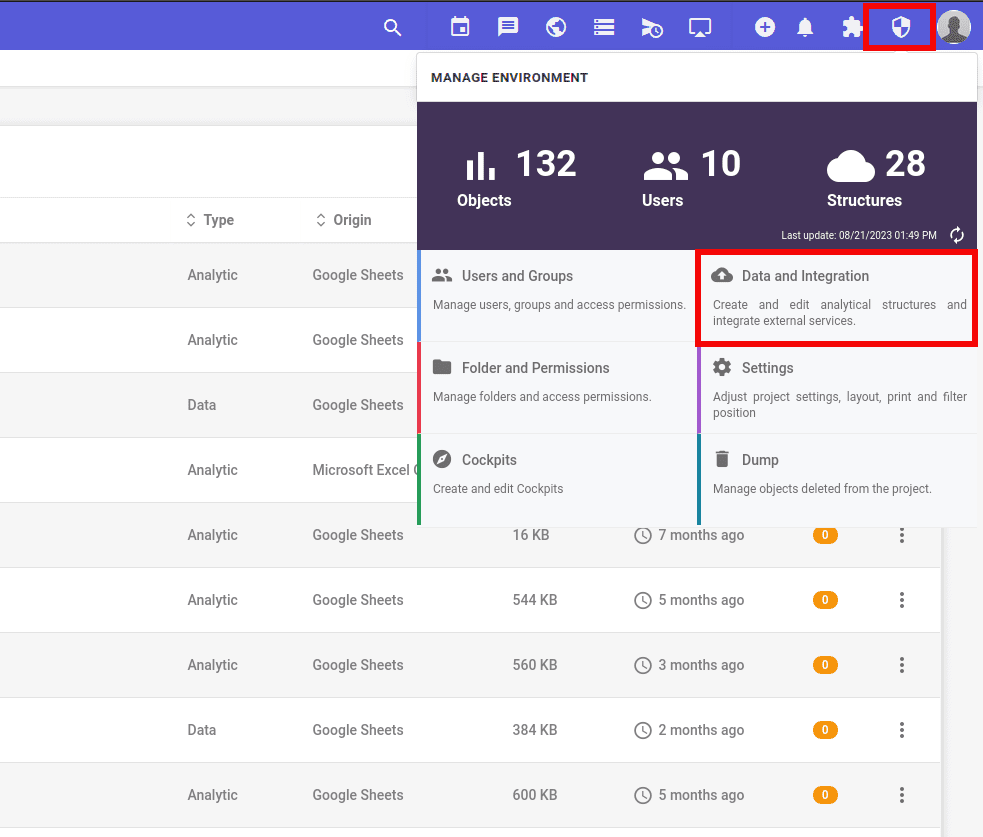
Expand the side menu and select the BIMGateway option
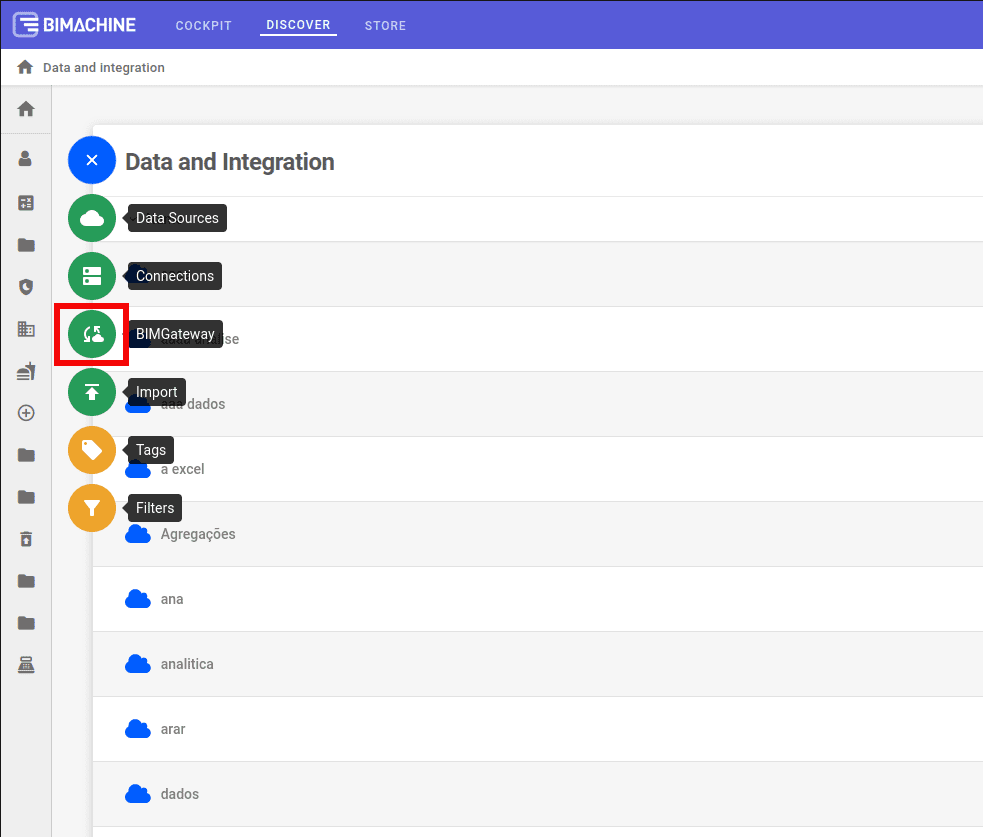
Select the Connect BIMGateway option and then click on Windows Installer
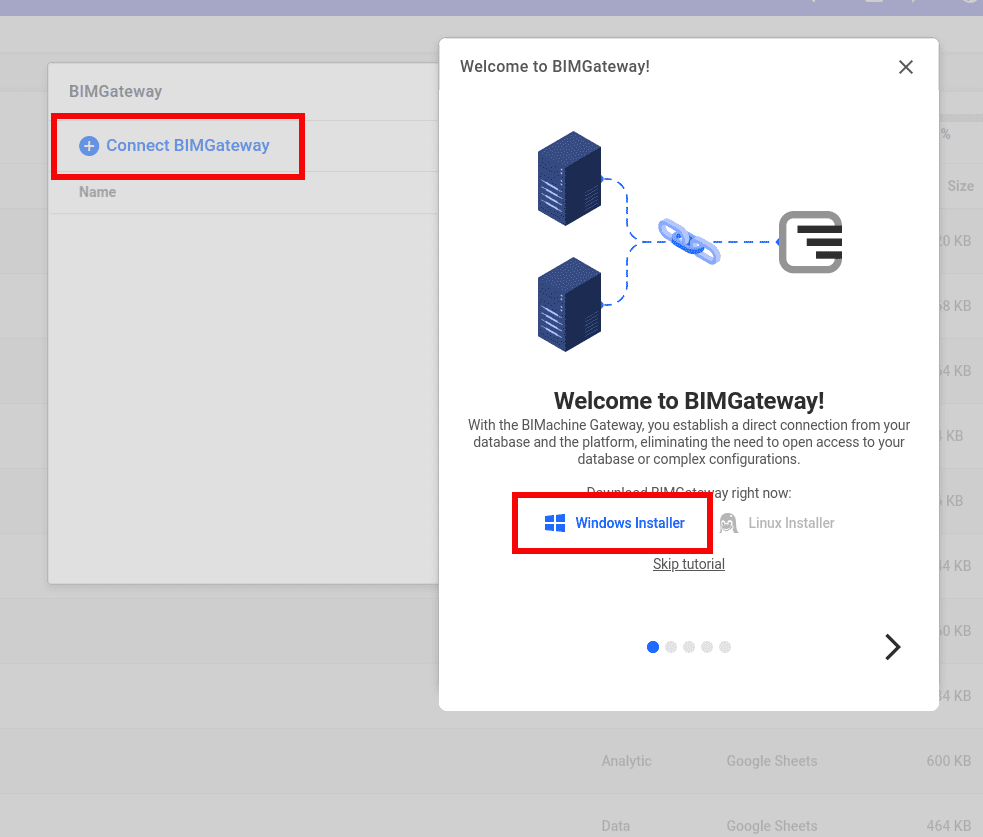
Installation:
To perform the installation, open the BIMGateway installer

Select the language of the installer
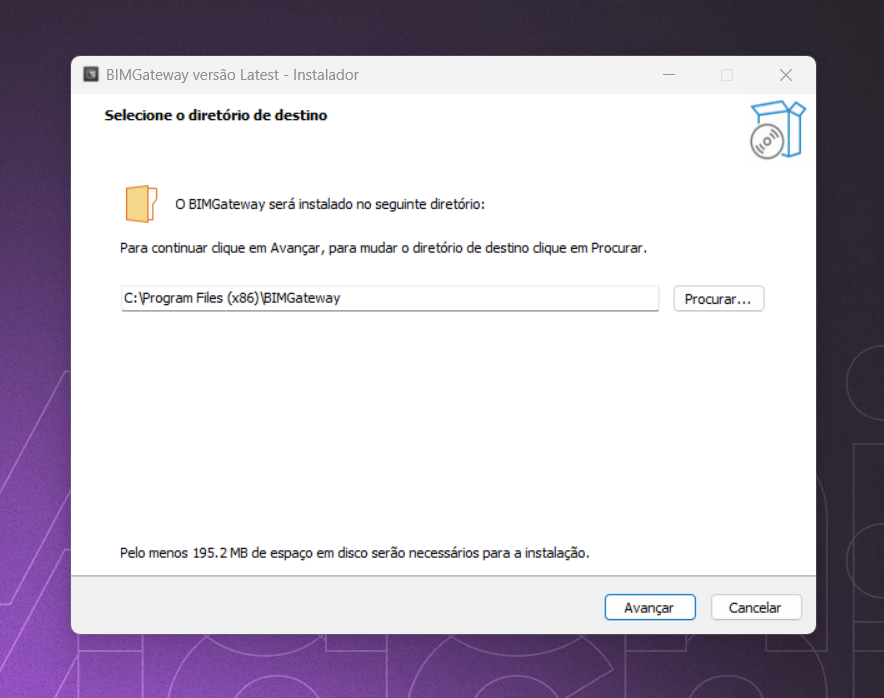
Select the location where the installation will take place and click Next
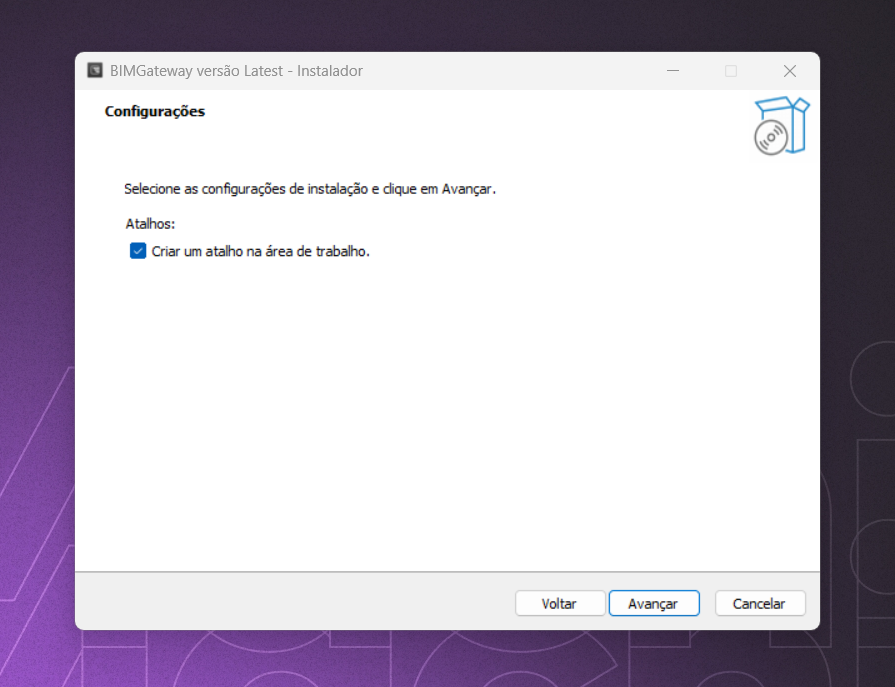
At this stage, click Next and then Install
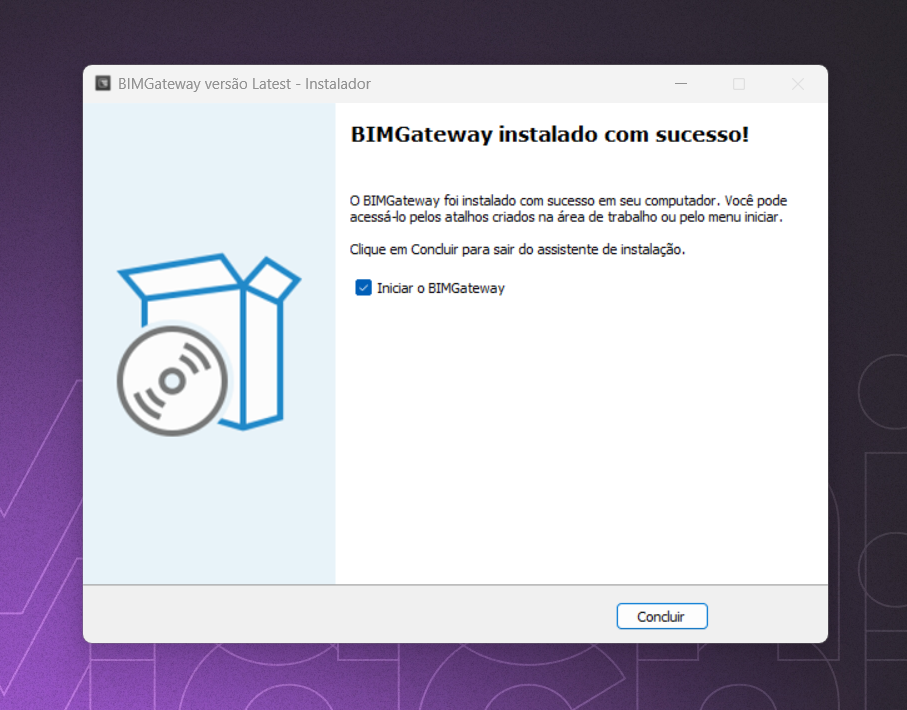
If you leave the “Start BIMGateway” option checked, the service will already be running on your machine.
To stop the service or start it, go to the start menu and look for the BIMGateway folder. There you’ll find all the BIMGateway options via icons
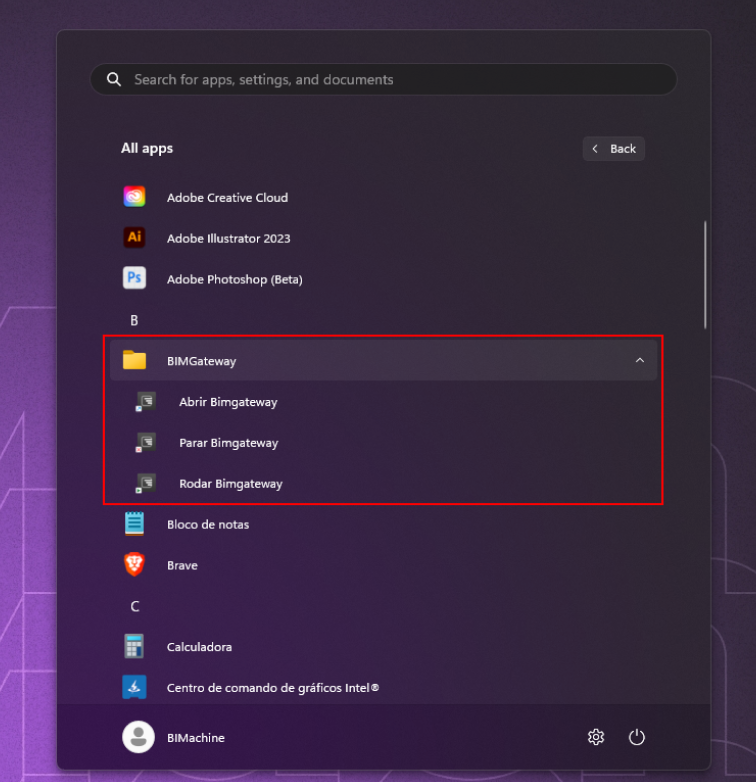
After installation, you can now create a BIMGateway connection:
- How to create a BIMGateway connection.
Other related articles:
- BIMGateway – About BIMGateway.
- BIMGateway installation manual.
- How to create a database structure with BIMGateway connection.
- How to create an FPT structure with BIMGateway connection.

