Before you can create a BIMGateway structure, you already need to have Docker installed and configured on your device. Learn more about it by clicking here.
Once everything is set up, use an administrator user to open the “Manage Environment” menu and then click on “Data and Integrations”.
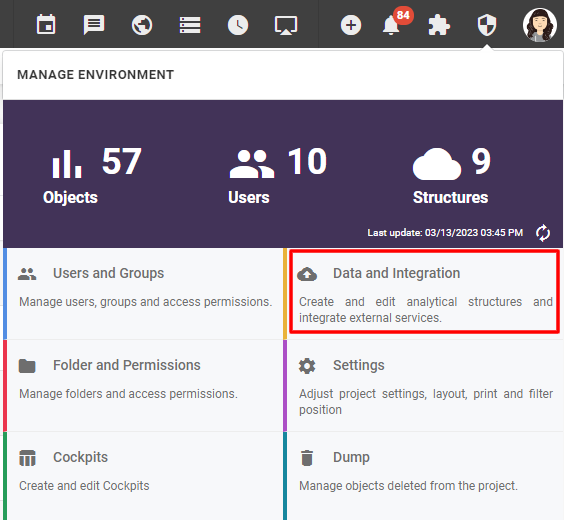
Click the + icon and then “Data Source”.
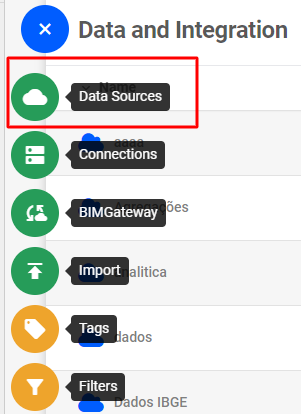
The screen with connectors will open, to create your data source using BIMGateway, click “FTP”.
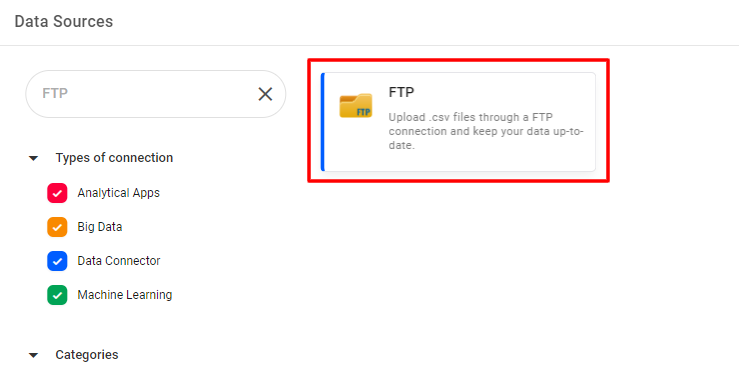
You will be redirected to the screen for creating a new data structure, and should inform the name that this new structure will have and its description. With the name and description fields filled in, click next.
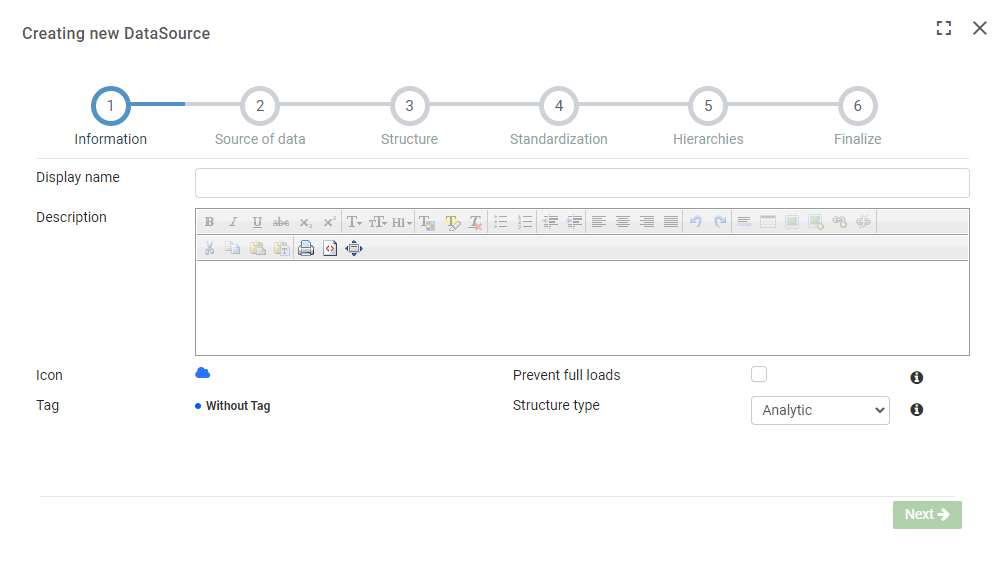
On the next screen, enter the information below and click “search file(s)”:
- URL: Put the path of the Docker directory that was created. In this directory will be the files with the data that will be extracted to the framework.
- BIMGateway: Select the BIMGateway connection you wish to use. If you do not yet have a BIMGateway connection, understand how to create one by clicking here.
- Authenticate: If you require an authentication, check that User and Password will appear to put in.
- FTP passive mode: Enter in negotiation on the configured machine the FTP has available open ports following the same range between 60000 and 61000.
- FTP Use user folder as root: Use the user folder as the FTP root.
If you want to ensure that your structure works as expected, click “Advanced Options”. The following topics will appear:
- File Encoding: What type of encoding the file is in.
- Numeric Format: Depending on your region, value fields can be separated by commas or periods.
- Ignored rows at the beginning: Represents the number of rows at the beginning of your CSV that will not be loaded (Important: The header is already ignored by default, after all it is the name of the future dimensions).
- Text Delimiter: Here you are told how the text files are separated.
- Date Format: Here you choose the date format that is in your file.
- Separator: Here you can set the file separator, usually a comma or period.
- Ignore errors: If the CSV file contains errors in any line, it will be discarded.
- Ignored at the end: Represents the number of lines at the end of your CSV that will not be loaded.
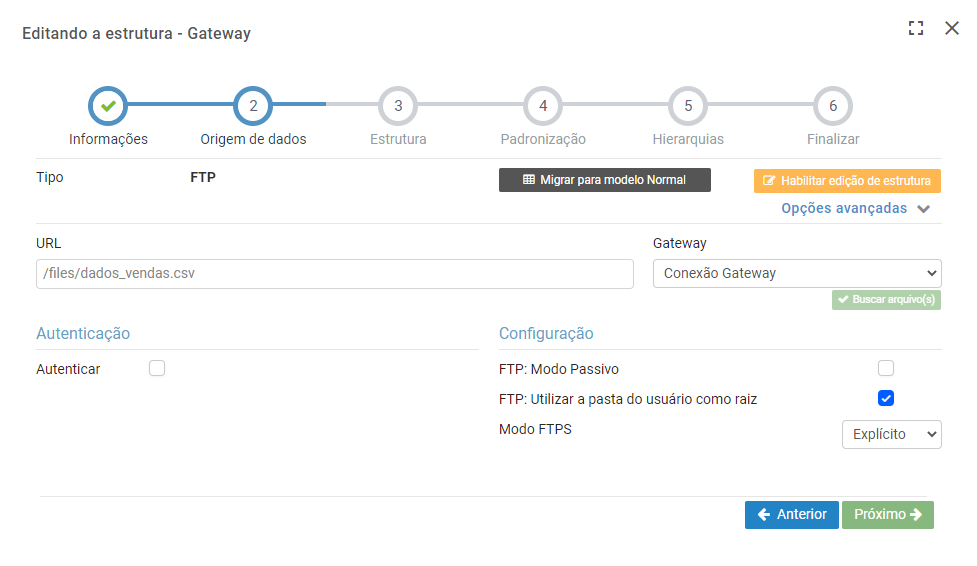
Note: The file name of the .CSV or .TXT file cannot contain special characters. Example: ‘^ ~ `
Then just finish setting it up the way that suits you best. That’s it! When everything is right, the structure will be created.
Other related articles:
- BIMGateway – About BIMGateway
- How to create a BIMGateway connection
- How to create a database structure with a BIMGateway connection
- BIMGateway installation manual
- Installing BIMGateway on Microsoft Windows

