What are widgets?
Widgets are a way to bring external elements that are stylized and updated in real-time into the BI dashboard and presentations. They are like installations of applications inside the BI to help you with your day-to-day tasks and facilitate the search for information.
These elements can bring valuable information such as foreign currency quotes and stock exchanges around the world, or even a video of your company!
How to include a widget to your project?
In the BIMachine platform, there is an option to include HTML elements in dashboards. While it is not possible to extract data from these elements, using iFrame tags it is possible to bring interactive objects into the dashboards, such as:
Google Maps
Metrics for investment and stock market data from around the world
Weather and temperature
Interactive dashboards using Figma
Videos
Google Workspace documents
And much more!
To add these elements, you need to be in dashboard creation mode and select the HTML option:
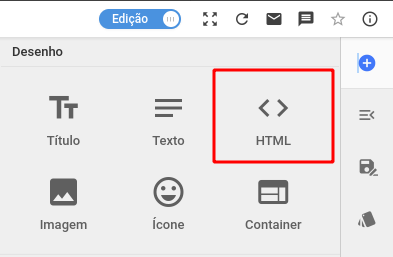
In the screen that opens you activate the "Source Code" option and enter the iFrame code corresponding to the widget you want to add to the dashboard:
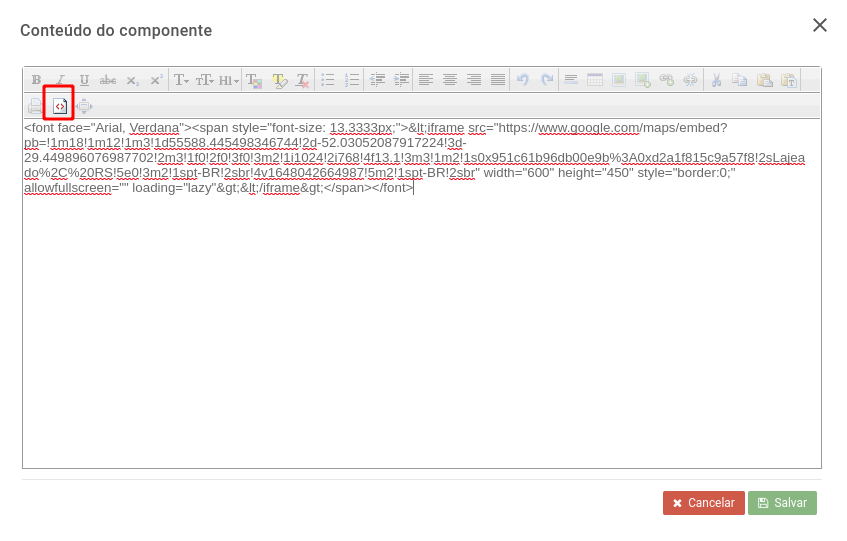
Please note: Since most widgets come from third-party services, the embedding method is subject to change.
Embedding metrics for currencies and investments
It is possible to use the investing.com tool to access several economy-related metric options, such as:
Real Time Currency Quotes
Cryptocurrencies
Economic Calendar
Currency Converter
Various Calculators
Among others!
First, you need to access Investing’s platform through the following link:
Find the desired Widget in the list, follow the step-by-step and click the button to generate the HTML code:
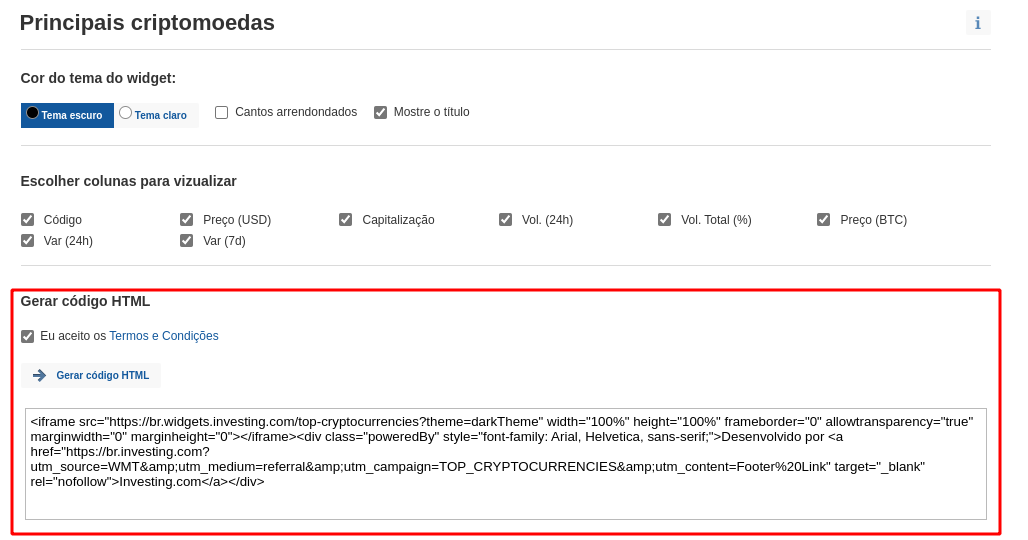
As pictured above, just follow the procedure of inserting the HTML embed code into an element in the BIMachine platform and you will have a dashboard with interactive and real-time updated metrics:
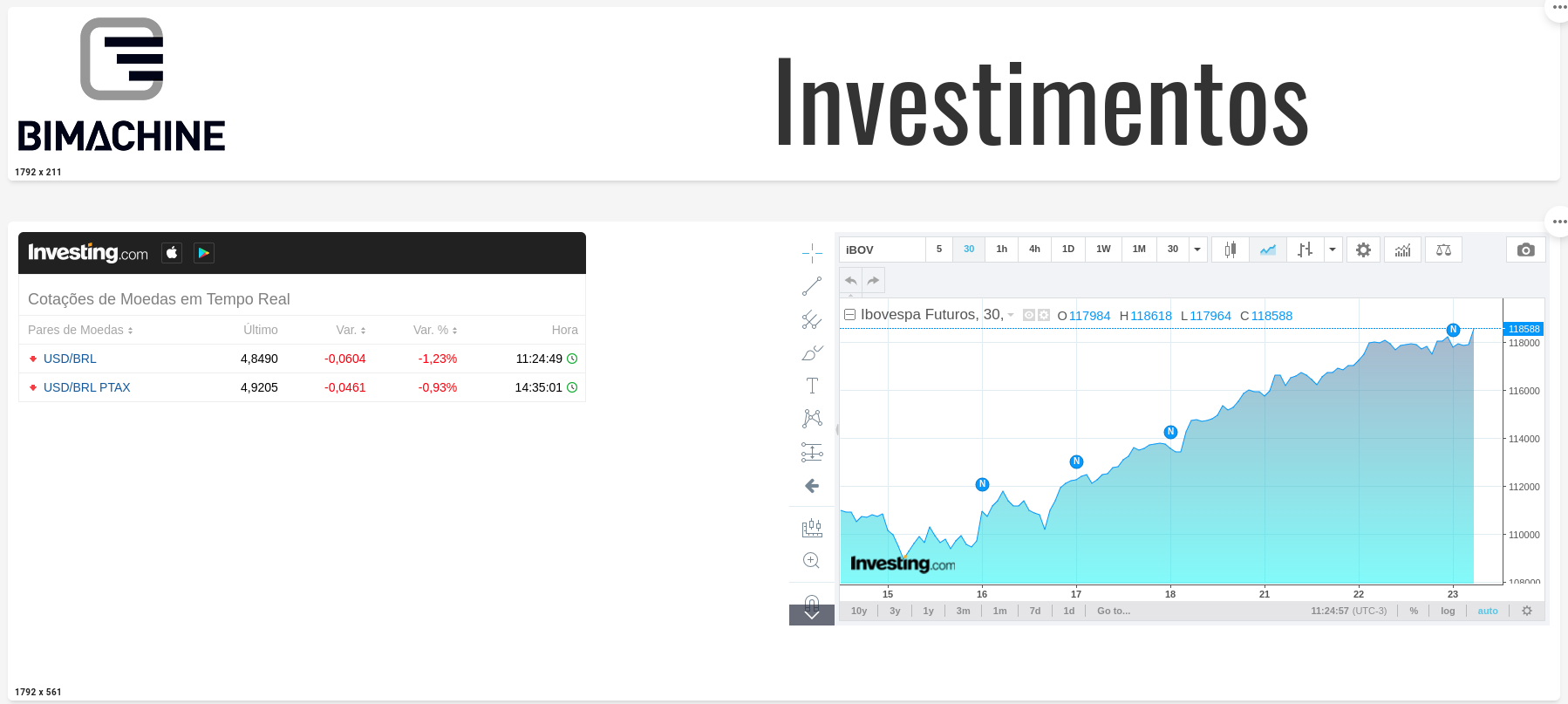
Embedding a Google map
To embed a Google Maps map into the BI, first go to the GMaps platform and search for the address you want to view. Select the following option from the Maps menu:
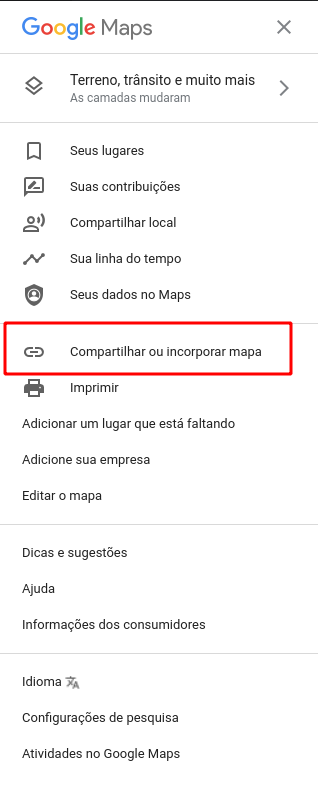
On the screen that opens, you select "Embed a map" and copy the HTML code for embedding:

With the code copied, simply follow the procedure of inserting the HTML embed code into an element in the BIMachine platform and you will have a map in your dashboard:

Embedding time and weather information
Using MeteoBlue’s platform, it is possible to bring weather and temperature information into a dashboard!
First, go to the following link:
https://www.meteoblue.com/en/weather/widget/setupthree/lajeado_brazil_3459035
On the site, configure your Widget as desired, and at the bottom of the page you will find the embedding HTML code:

With the HTML code copied, simply follow the procedure for inserting an HTML element into a dashboard to get the following result:

Embedding a Figma frame
With Figma and FigmaJam, you can embed charts, prototypes, lists, and drawings into a dashboard in BI.
To do this, go to your project in Figma and click the Share button in the upper right corner of the page:

On the next screen, simply click on "Get embed code" and copy the HTML embed code:
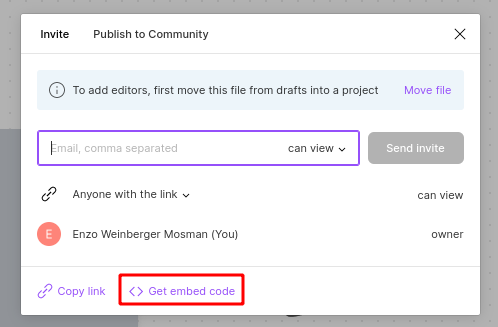

With the code in hand, simply follow the procedure of inserting the HTML embed code into an element in the BIMachine platform and you can access your Figma projects directly from a dashboard!

Embedding a YouTube video
It is possible to have youtube videos playing directly from your dashboard!
To do this simply navigate to your desired youtube video, right click and select the "Copy embed code" option:

With the code copied, simply follow the procedure of inserting the HTML embed code into an element in the BIMachine platform and you will be able to view YouTube videos right from a dashboard:

Embedding Google Workspace files
Using the embed code in dashboards, it is possible to include the vast majority of Google’s toolset pages in BI, such as:
Google Docs
Google Sheets
Google Calendar
Google Forms
Google Jam
Among others!
To exemplify, we will be following the step-by-step of how to include a form in the BI.
First, you need to create a normal Google form. Then, click the "Submit" button in the upper right corner:

The code will be made available inside the "< >" tab:
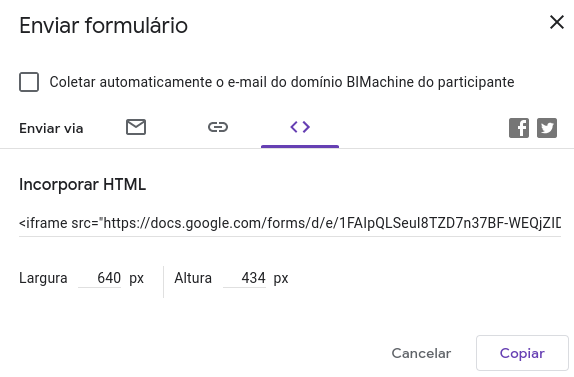
With the code copied, simply follow the procedure of inserting the HTML embed code into an element in the BIMachine platform and you can have your form right from a dashboard:


