If when it comes time to share some analytical object you have encountered these alerts, this article will help you solve the problem.
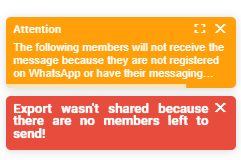
To solve this problem, let’s check a few things. To do this, go to "Manage Environment" and then to "Users and Groups".
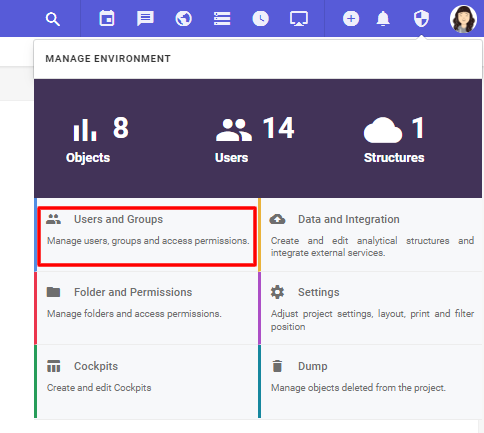
Click on the three vertical dots of the user you want to see and on "Profile".
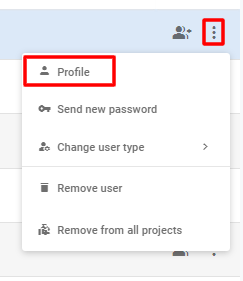
Possible solutions to the problem:
1 – Messaging needs to be enabled.
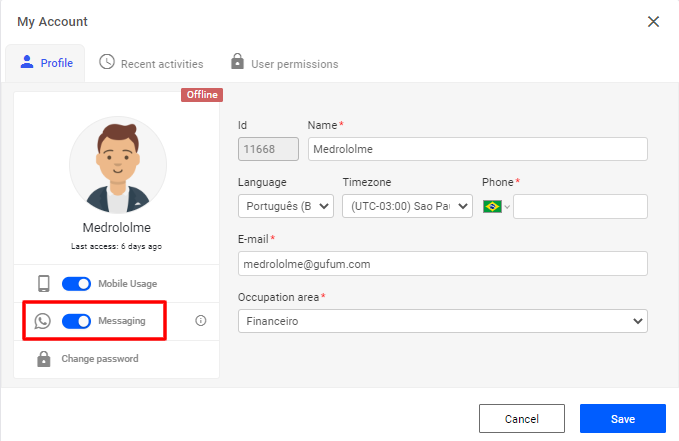
2 – The "Phone" field must be filled in with a valid number.
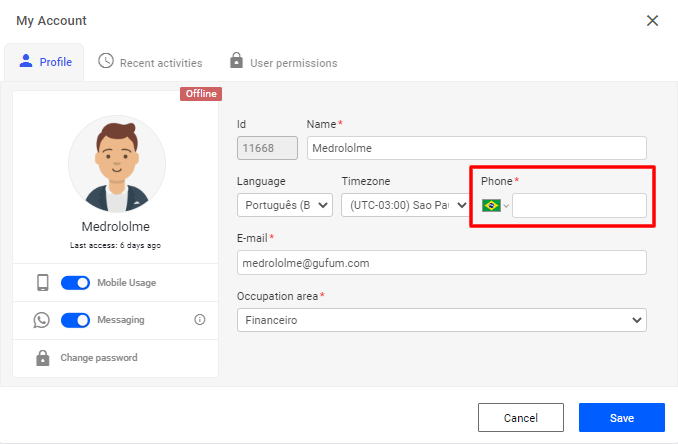
3 – If the "Phone" field is already filled in and you still get the error, this number probably does not exist or does not have WhatsApp services.
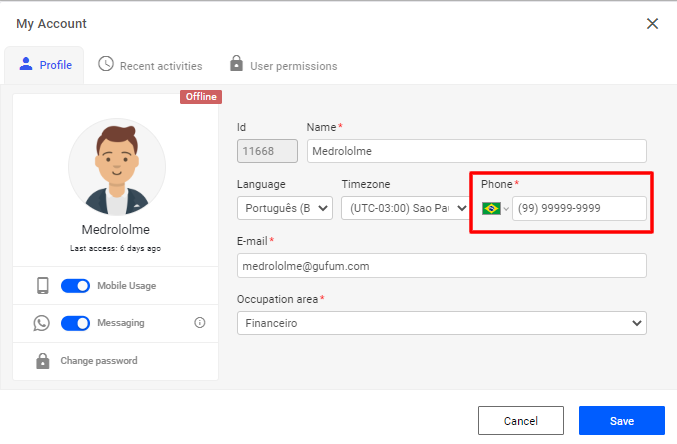
Finally, click "Save" to save the changes.
If the problem is still not solved, please contact our support opening a ticket.

