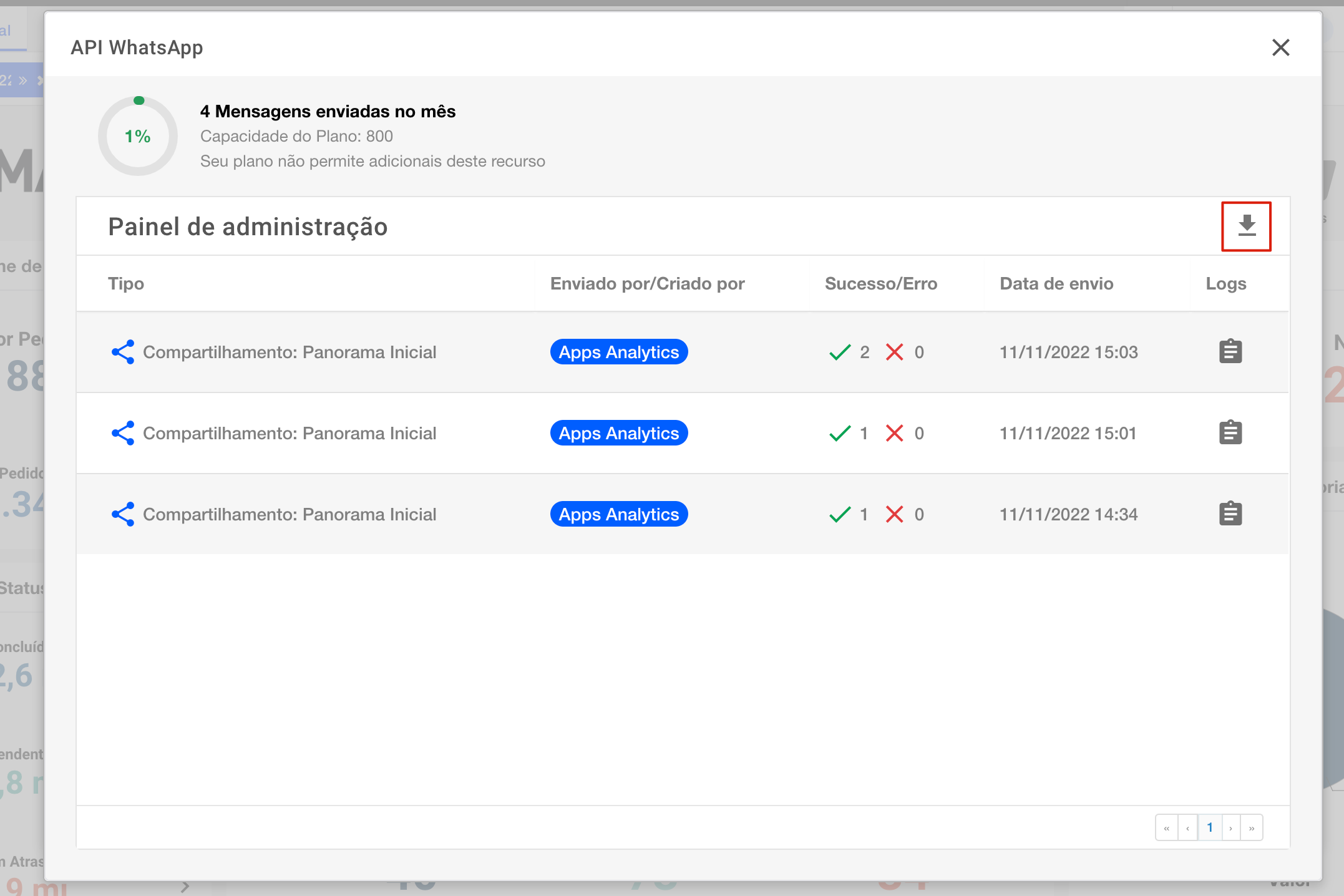This article is intended for users of the type:
Master
Administrator
Expert
Viewer
Understand the difference between each type of user by clicking here.
If you are a Master user of a project on the BIMachine platform and have contracted the API WhatsApp add-on, you can access the Add-on’s administration panel and manage the users’ main sharing information
Accessing the panel
To access the Administration Panel of the Whatsapp API add-on, click on your profile profile in the upper right corner
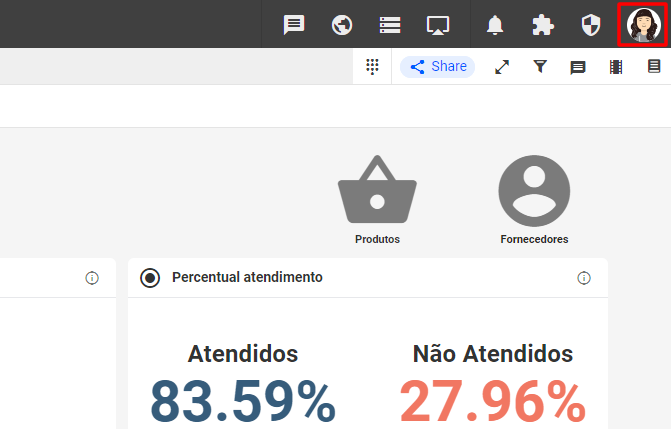
Then click on the "My Accounts" section
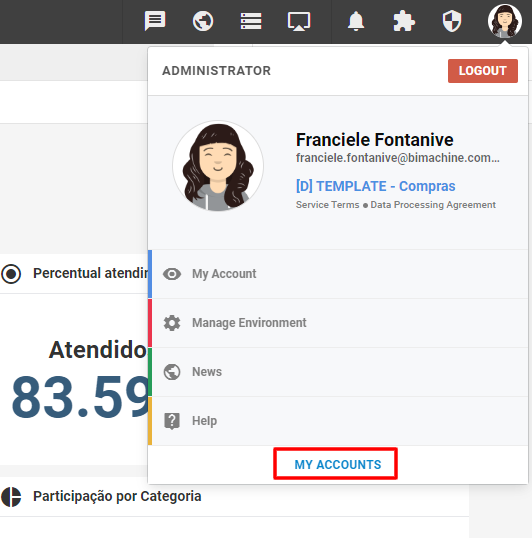
From the "My Accounts" screen, look for the "Add-ons" tab
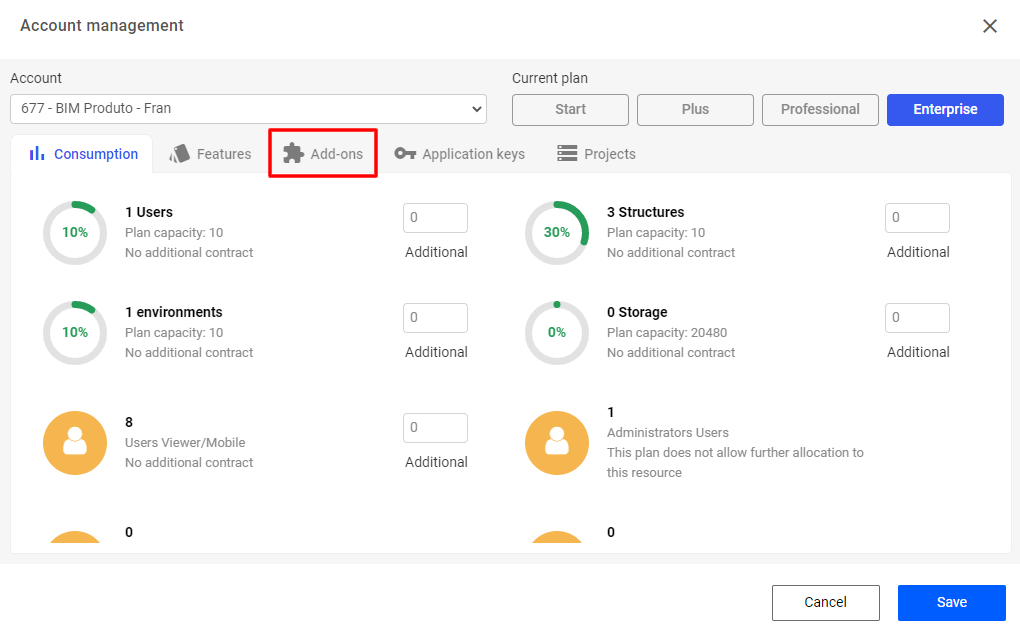
The "Add-ons" tab contains all the add-ons available for hire, as well as the add-ons already hired. Search for the "API Whatsapp" add-on and click on the "Manage" option
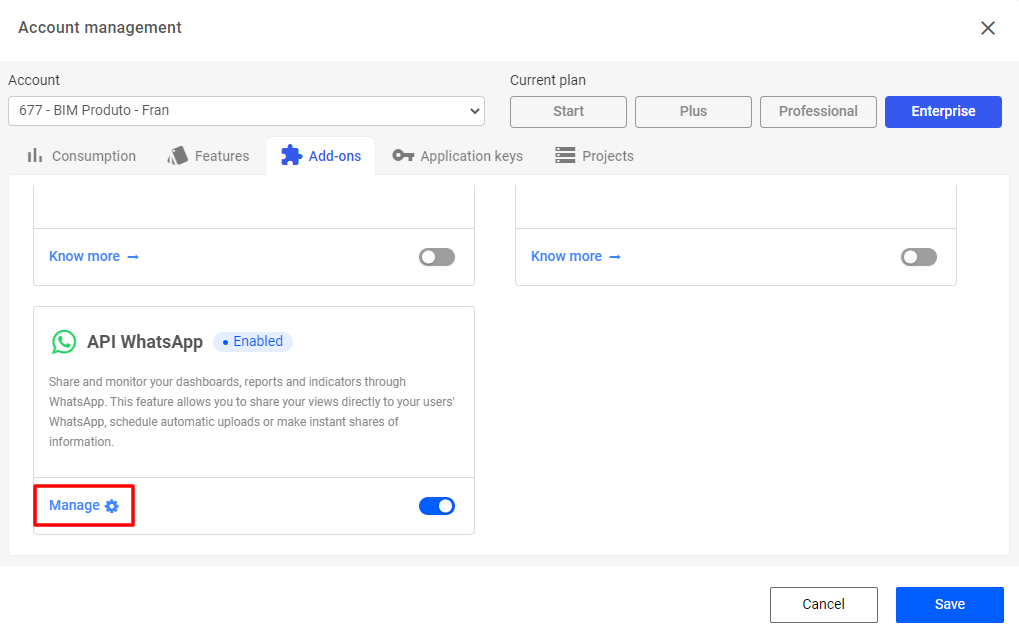
Data found on the panel
In the Administration Panel you can find information such as:
- Plan capacity and plan usage for the current month;
- Sharing type (direct sharing or schedule sharing) and name of the shared object;
- User who sent the object or created the sending schedule;
- Of the selected users, which received the shared object (success) and which were not sent successfully (error);
- Date the object was sent;
- And the complete log of object sending.
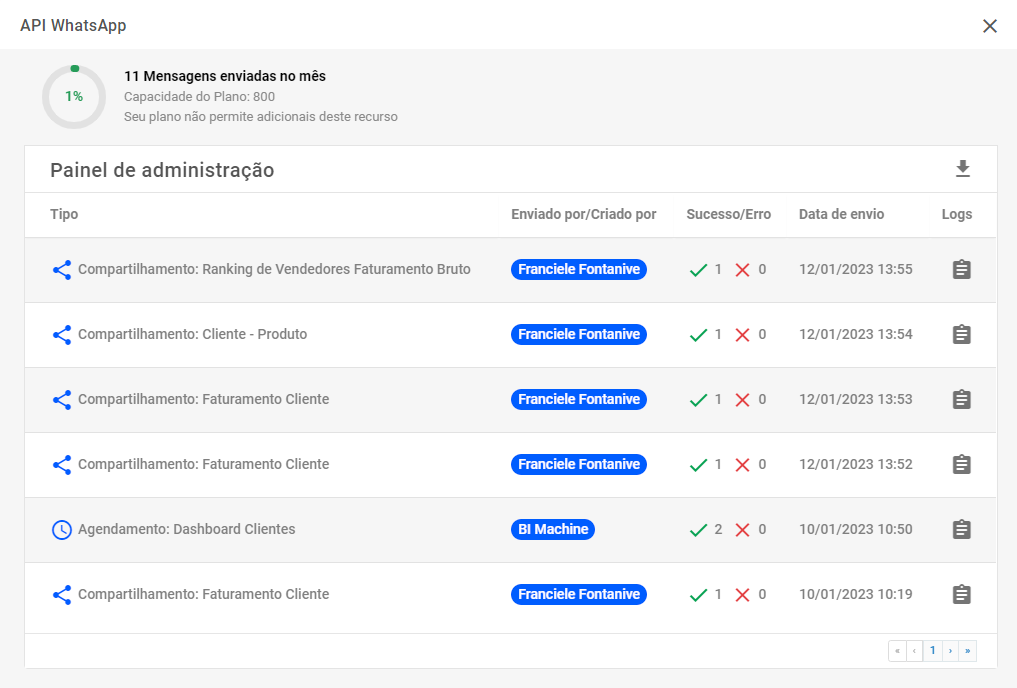
Data found in the share logs
In the full share logs you can find information such as:
- The sending request ID (commonly used for internal use via support);
- Time of the attempt to send the configured message;
- Time of the attempt to send the configured object.
If an error occurs, or one or more users do not receive the shared object, you can identify which user did not receive the message and why through these logs.
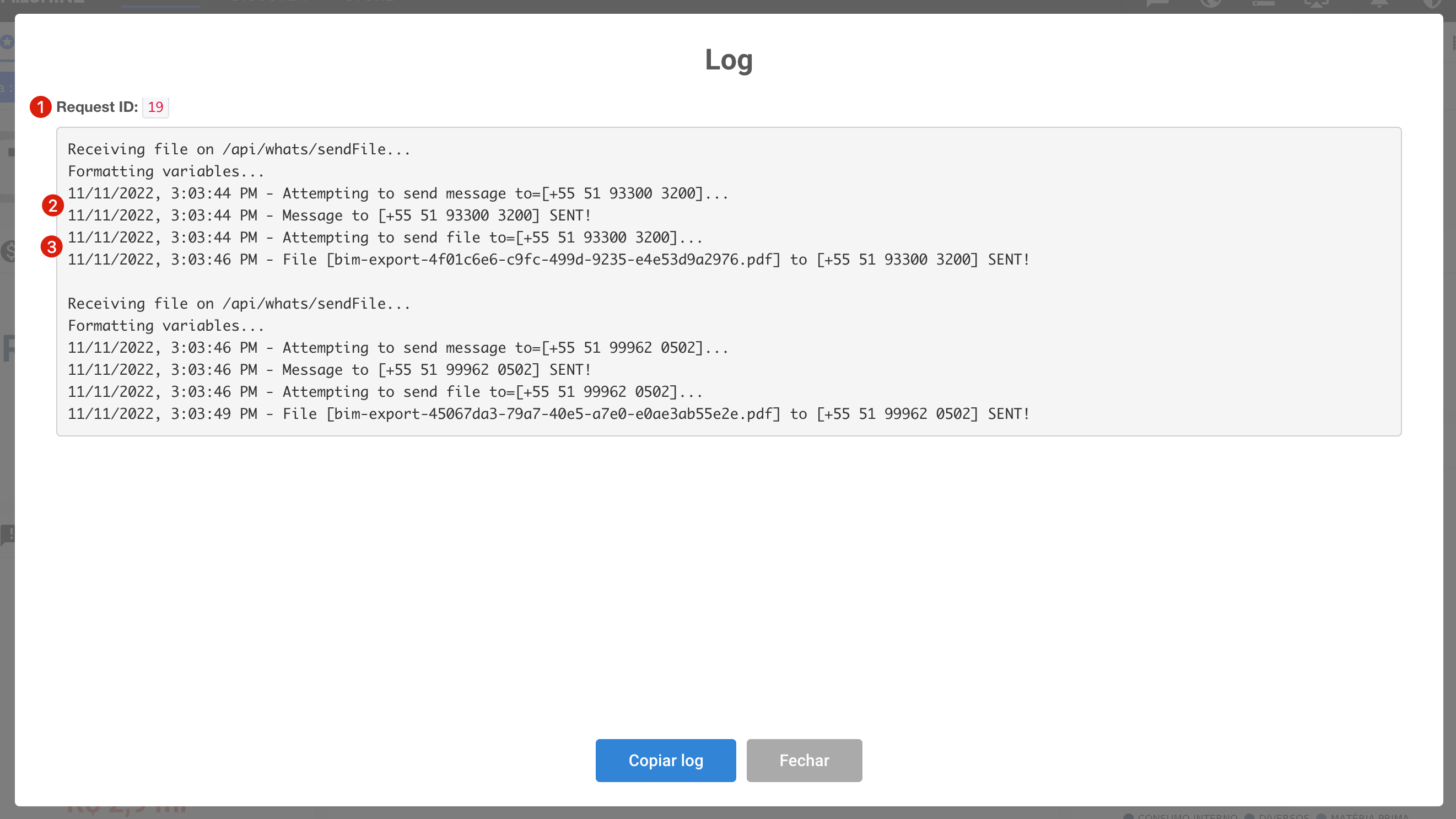
Export shipping information
It is possible to export all the information of all the shares made through Whatsapp, for this, locate the icon "Export in CSV".