To replicate a project, go to the icon 


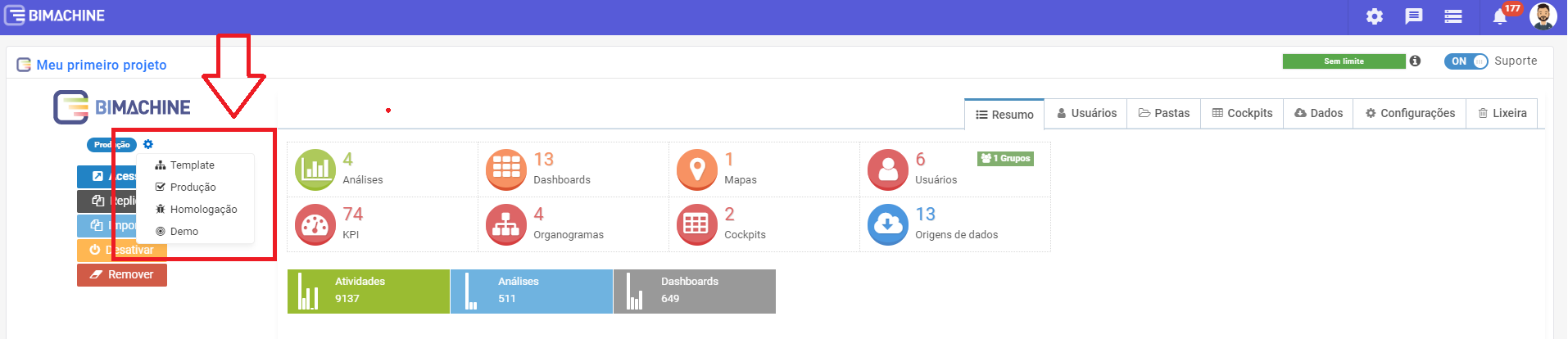




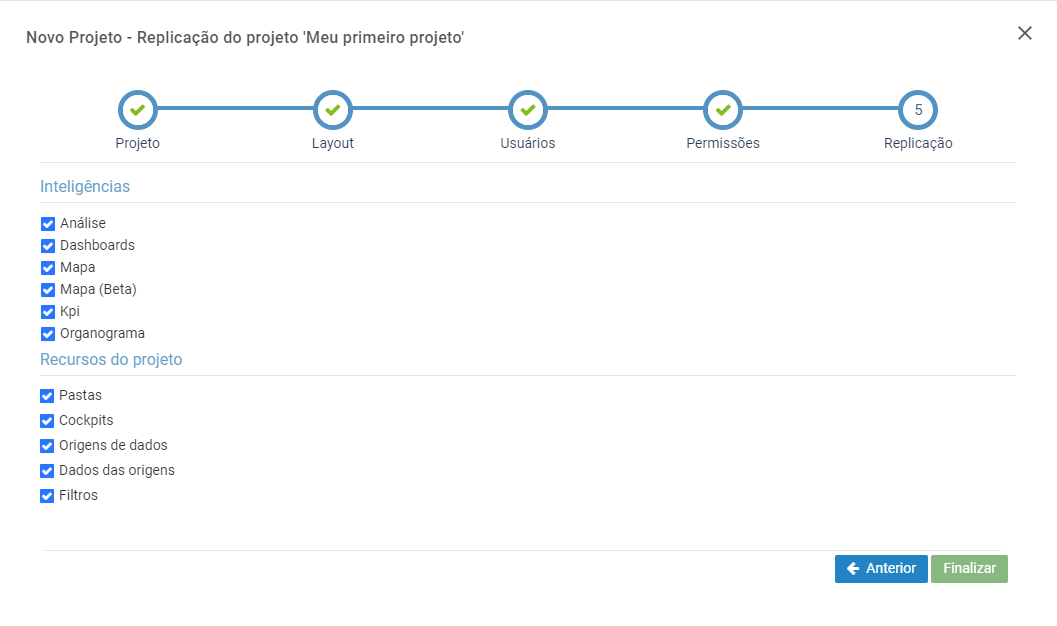
You can only replicate projects if you are a Master user
And if the project is "Template" or "Production".
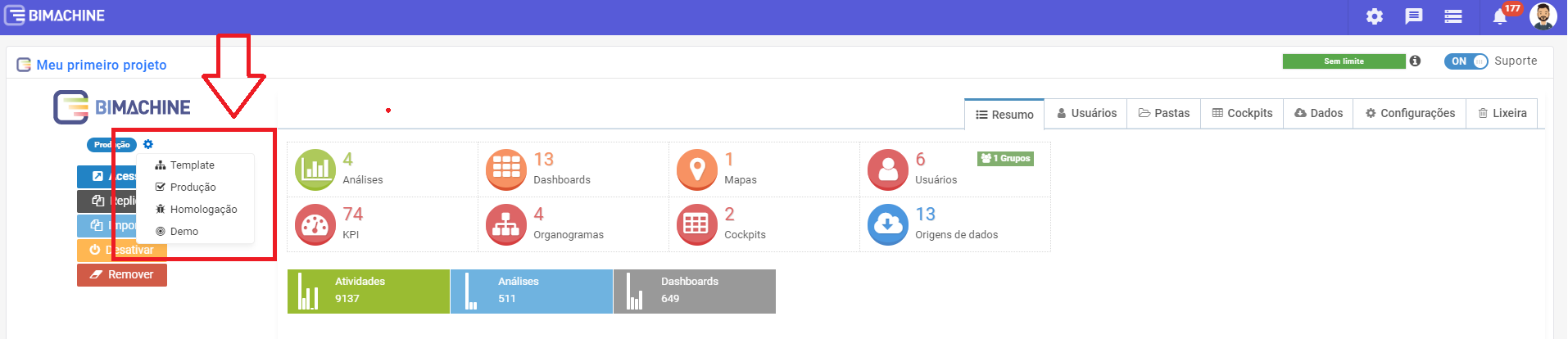
The option to replicate the project is similar to the create project until step 4.
In the first step you inform:
- ID: access address for the project (containing no spaces, no special characters).
- URL: will be filled in automatically according to what is in the "ID" field.
- Preview name: name that will appear in the browser tab, in the environment management tab, and other parts of the tool.
- Account: to which account this project will belong (in this list will appear all the projects to which you are Master administrator).
- Mobile Device: enables/disables mobile access to the project.
With the desired configuration informed, click "Next".
In the customization step, the settings from the original project are also copied.
Once you have finished customizing, click "Next".
At the user stage it works the same way, it already adds the users from the original project and allows you to invite more users.
To add a user, just click on "Invite User" and enter your e-mail address; the invitations will only be sent when the project creation is complete.
In the last step you can choose which intelligences and resources will be replicated
With the desired options selected, click "Finish".
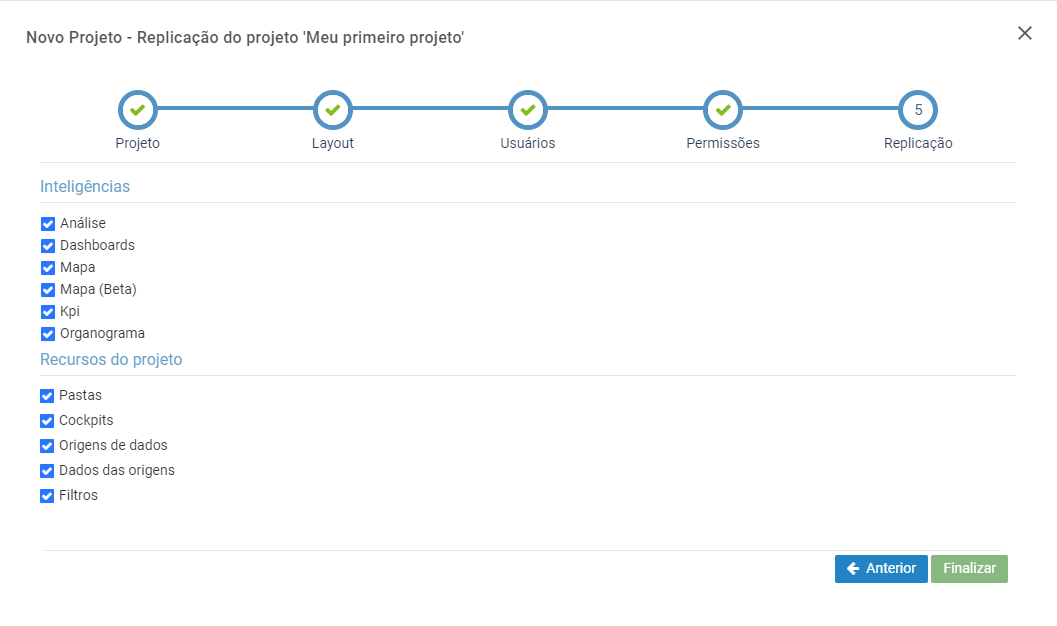
The project is replicated, now just change the data source and/or make the necessary changes that you want to make.
Important: The replication is not done with the schedules, usually the data source is always different.
Latest Articles
BIMachine Support
Scroll to Top

