Creating Application Key
To create an "application key" it’s necessary to communicate with the Master user of the project, this resource is available in the menu called "My Accounts".
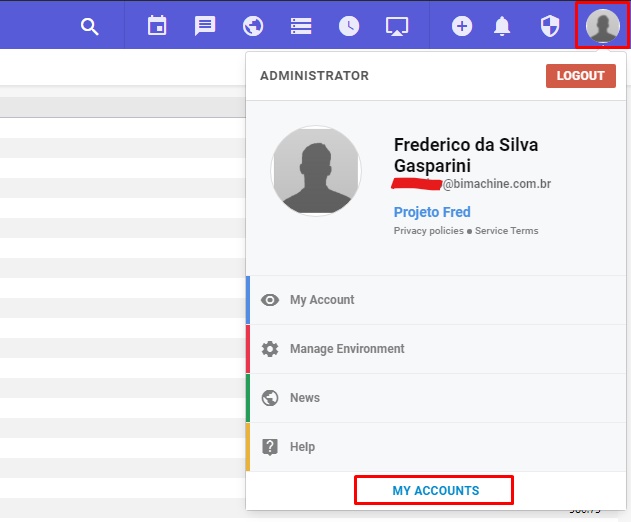
In the pop-up that opens, click on the "Application keys" tab, and then on "New apllication key".
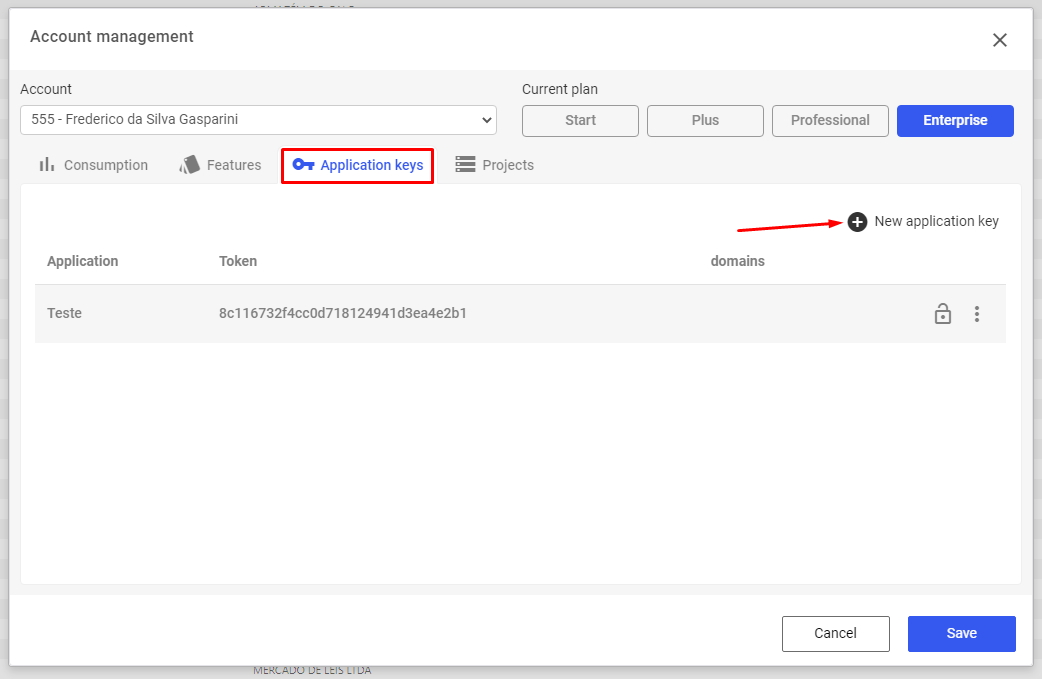
Give this key a name, generate a Token and click "Save".
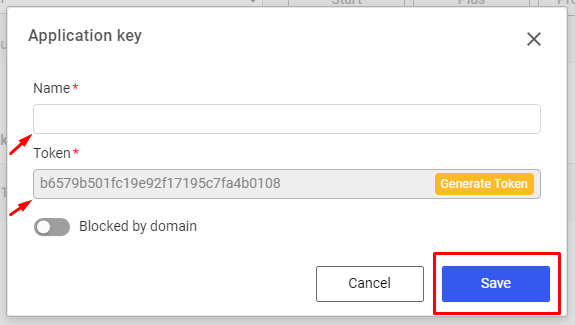
The token will be created, copy.
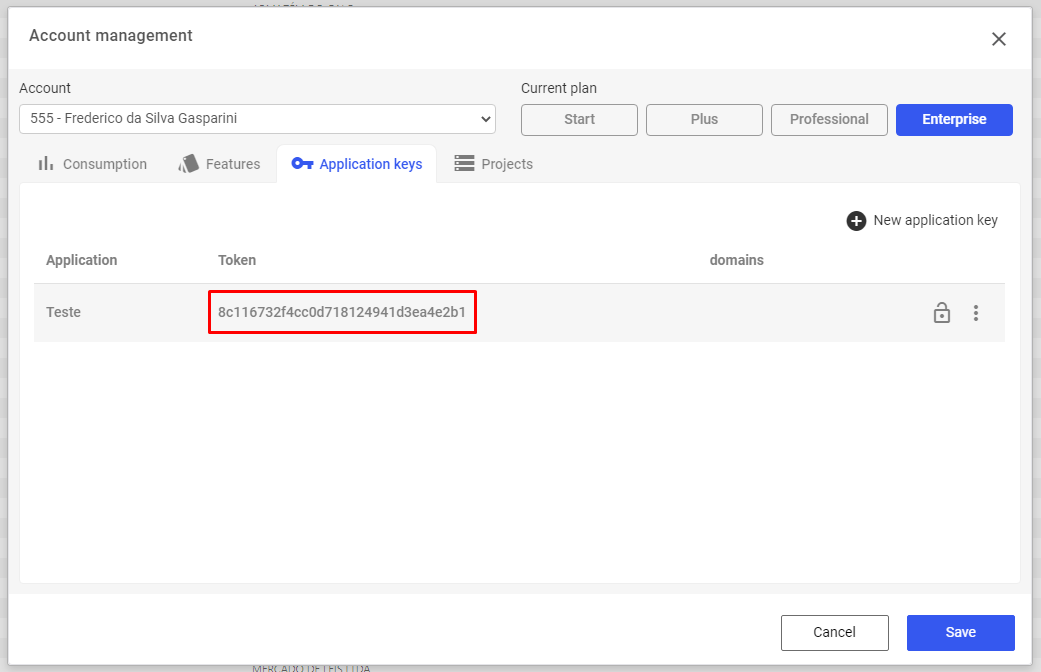
List of Objects via Application Key
Request Method: GET
Path: /api/projects/Project code/find-resources-for/User code
Path: /api/projects/Project code/find-resources-for/User code
Project code: Project code found in the "Projects" tab under "My Accounts".
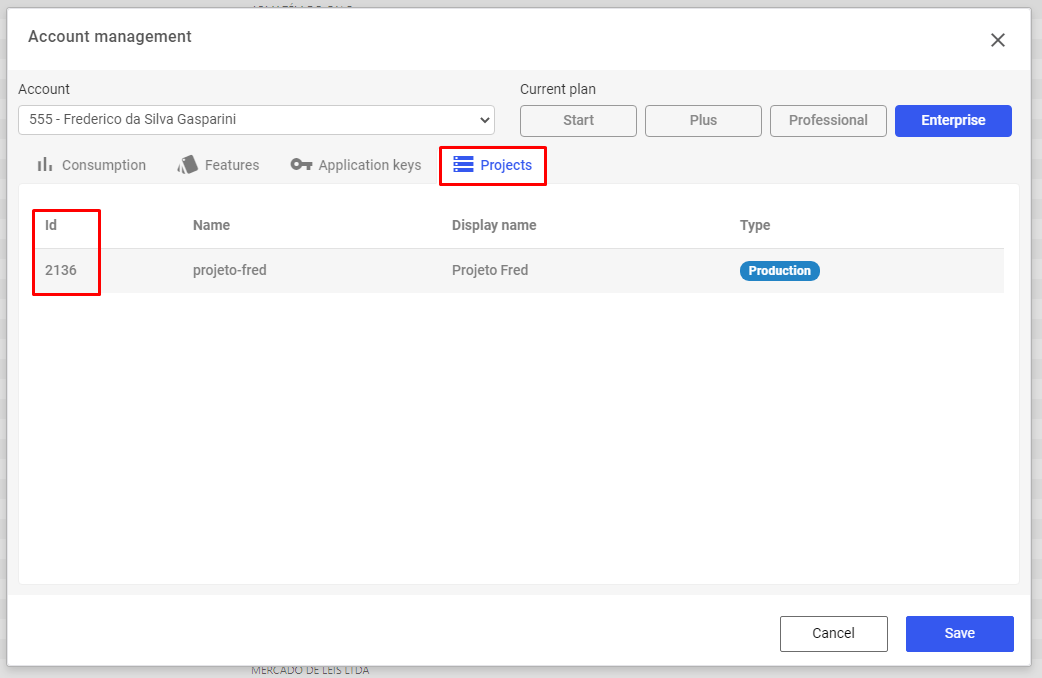
User Code: User Code found in "My Account" of the project.
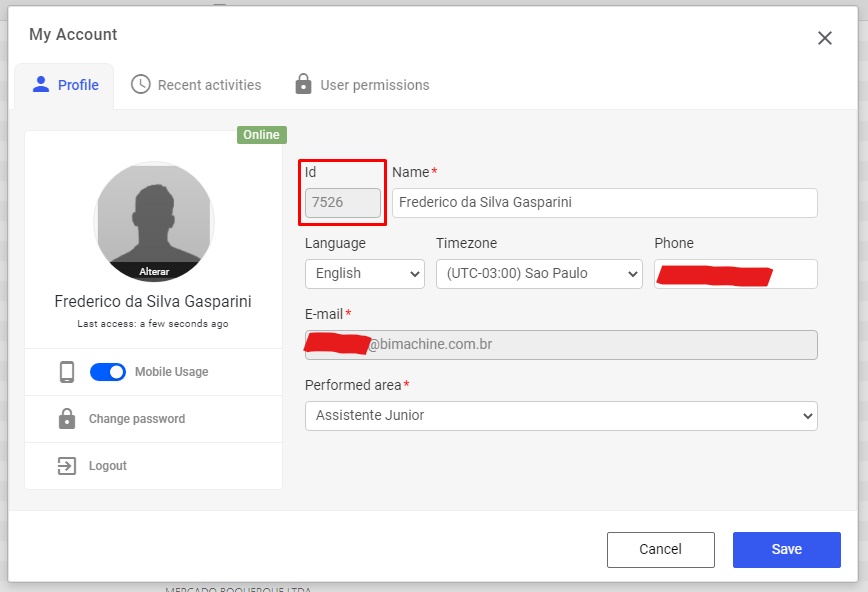
Parâmetros:
|
Name
|
Description
|
Type
|
|---|---|---|
|
appKey
|
Chave da aplicação
|
string
|
Results:
|
Code
|
Description
|
|---|---|
|
200
|
Lista de objetos
|
To generate the list of objects via API, do the following applications:
Pass 1 :
Using the GET request method make the REST call to "url":
https://app.bimachine.com.br/api/projects/Project code/find-resources-for/User code
Ex: https://app.bimachine.com.br/api/projects/2136/find-resources-for/7526
Project code: 2136 User code: 7526
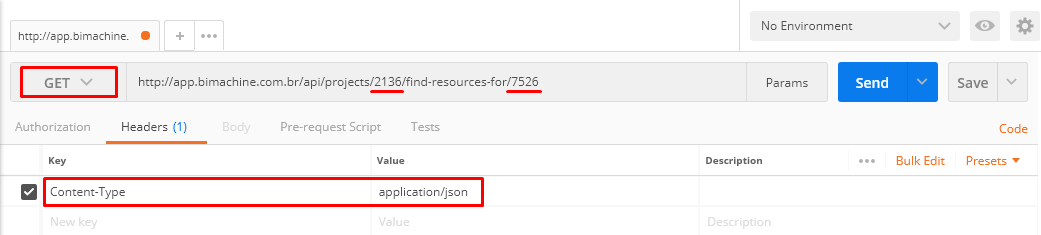
Step 2:
Expected results when executing the call:
Code 200: Return of an authentication object created in BIMachine
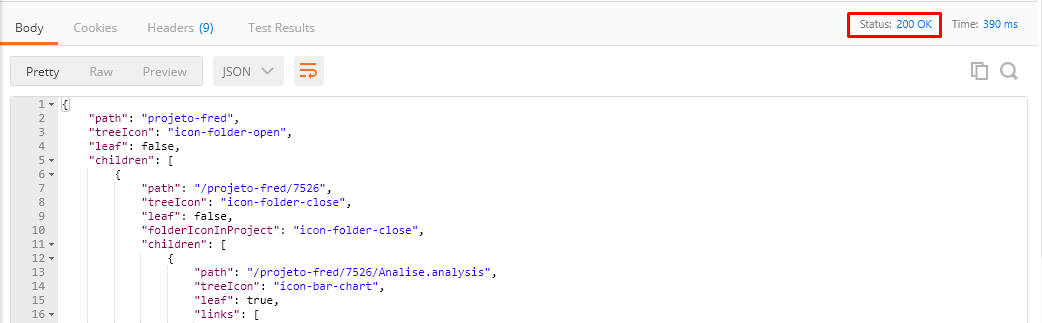
Response content:
{
"path": "projeto-fred",
"treeIcon": "icon-folder-open",
"leaf": false,
"children": [
{
"path": "/projeto-fred/7526",
"treeIcon": "icon-folder-close",
"leaf": false,
"folderIconInProject": "icon-folder-close",
"children": [
{
"path": "/projeto-fred/7526/Analise.analysis",
"treeIcon": "icon-bar-chart",
"leaf": true,
"links": [
{
"type": "resource",
"rel": "Read resource information",
"href": "/api/projects/read?path=%2Fprojeto-fred%2F7526%2FAnalise.analysis"
}
]
}
]
}
]
}
