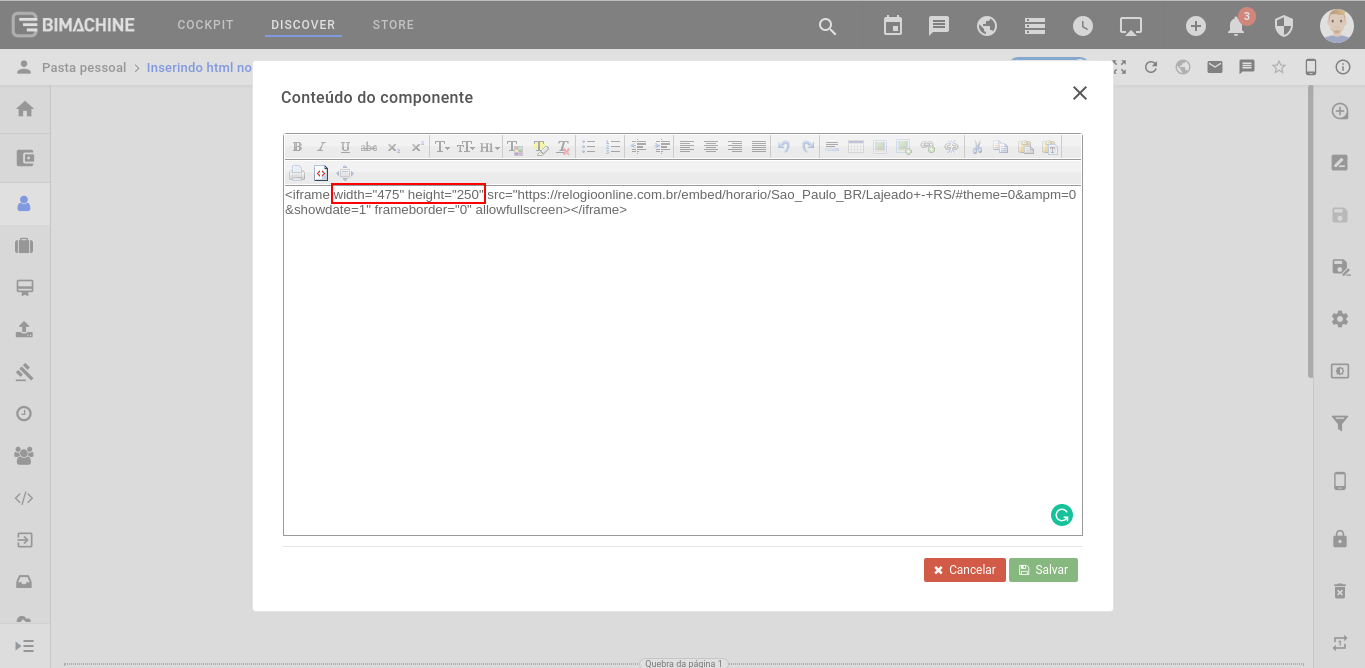You can add information from a website that provides HTML code through "Embed" to include it in your dashboard, as shown below.
While in dashboard editing mode, click on HTML:
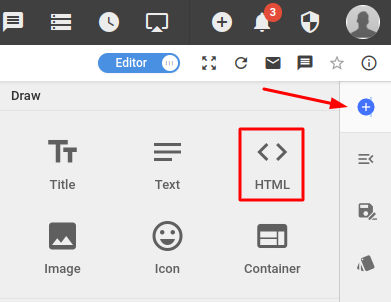
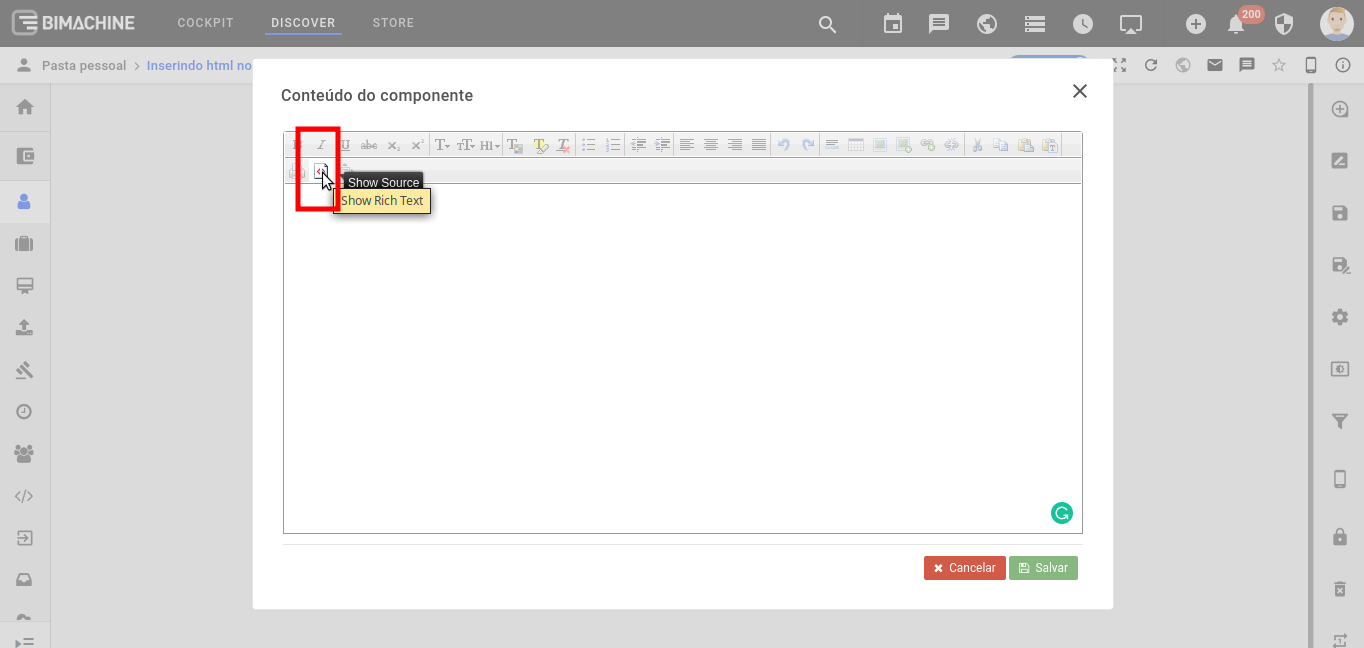
Copy the embed code from the website that contains the information you want
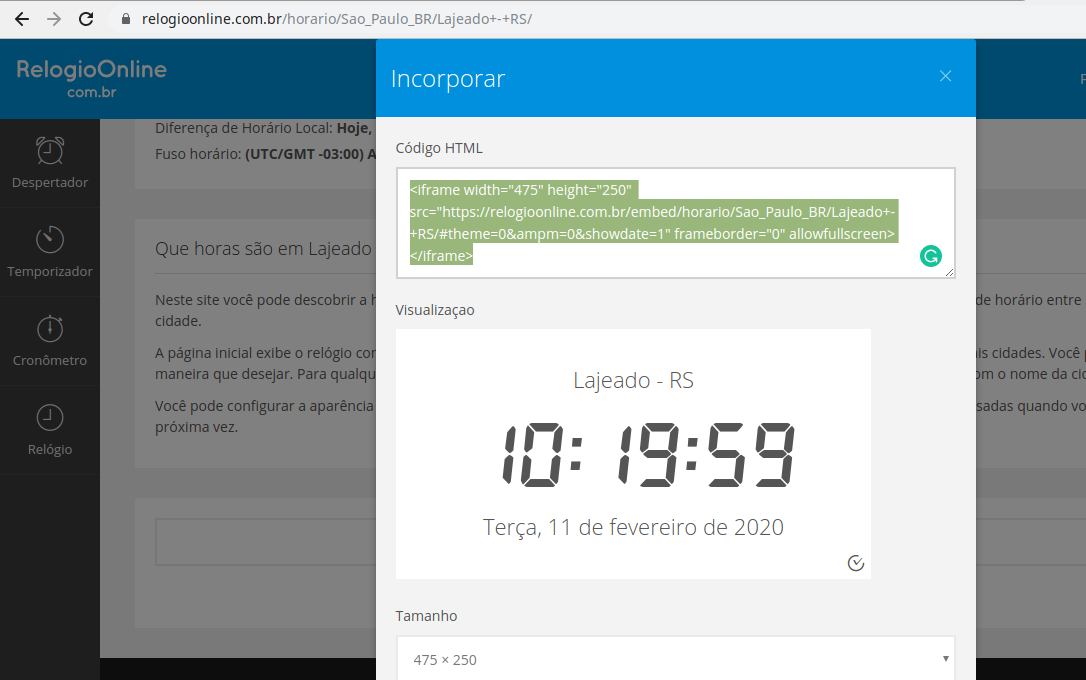
and paste it into the html component of the dashboard. In the case below we copied the code for the current time, but it could have been many other things. We will show other examples later.
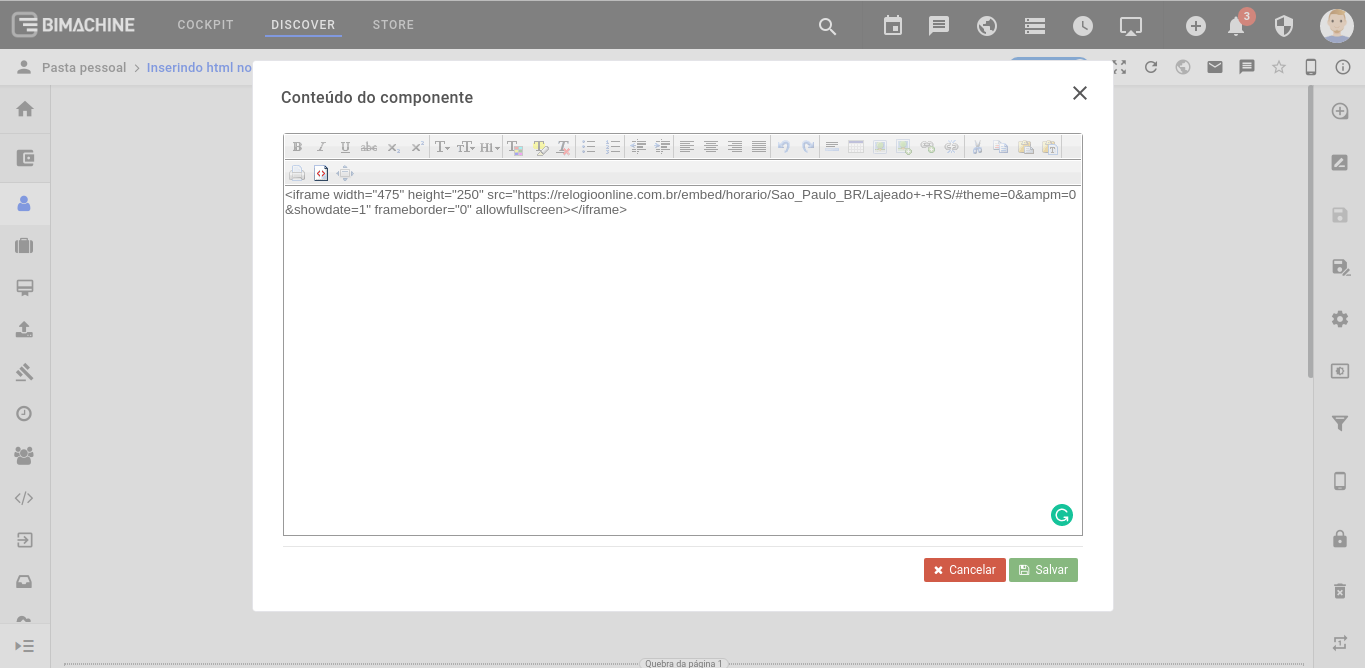
See below what the information inserted into your dashboard looks like
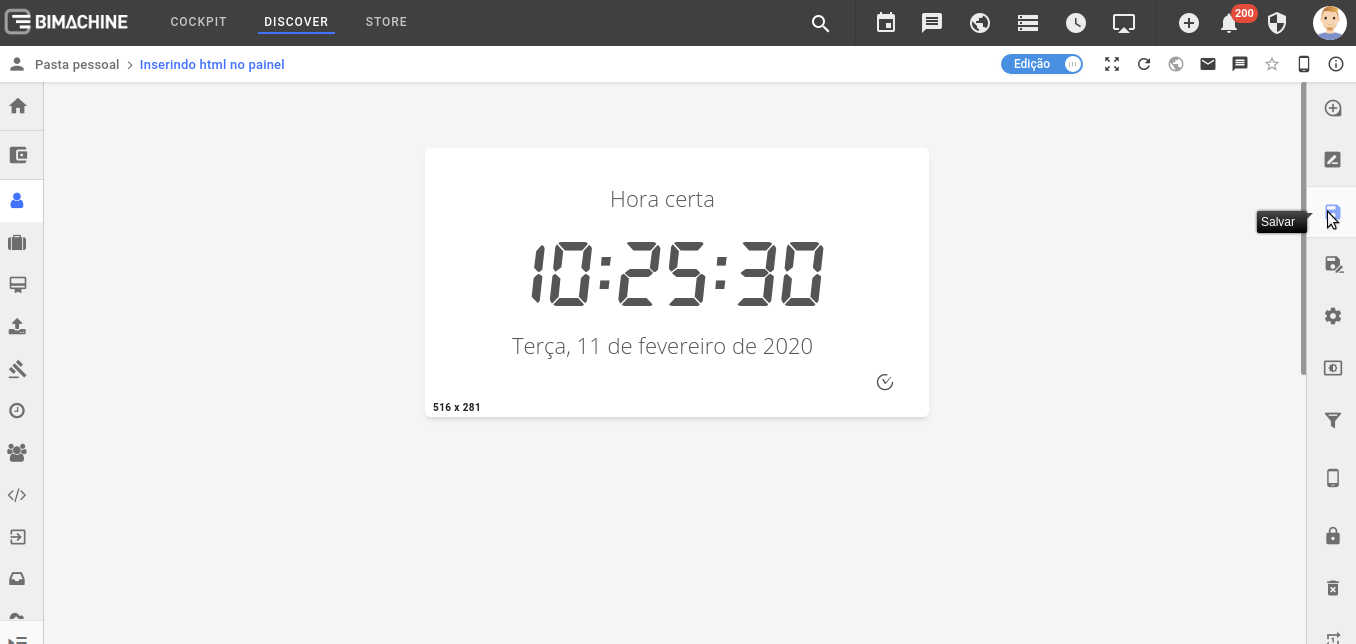
Now you can add it to the presenter and display it on the TV you want.
You do not need to create a dashboard with this information if your goal is only to display it in the presenter. If that is the case, you can set up this information directly in the presenter, as we show here.
In addition to this example, you can also add a youtube video by copying the code from the location indicated below and pasting it into the "Component Content" shown above:
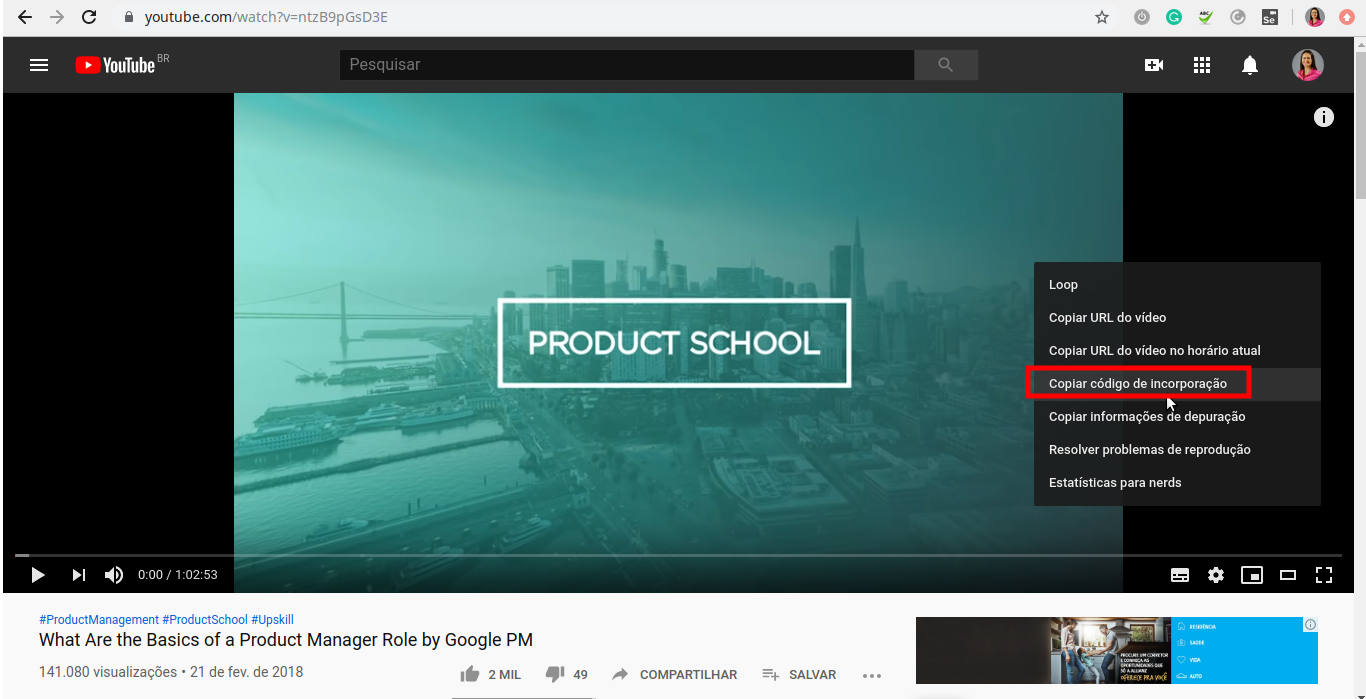
See below what the video inserted into the dashboard looks like:
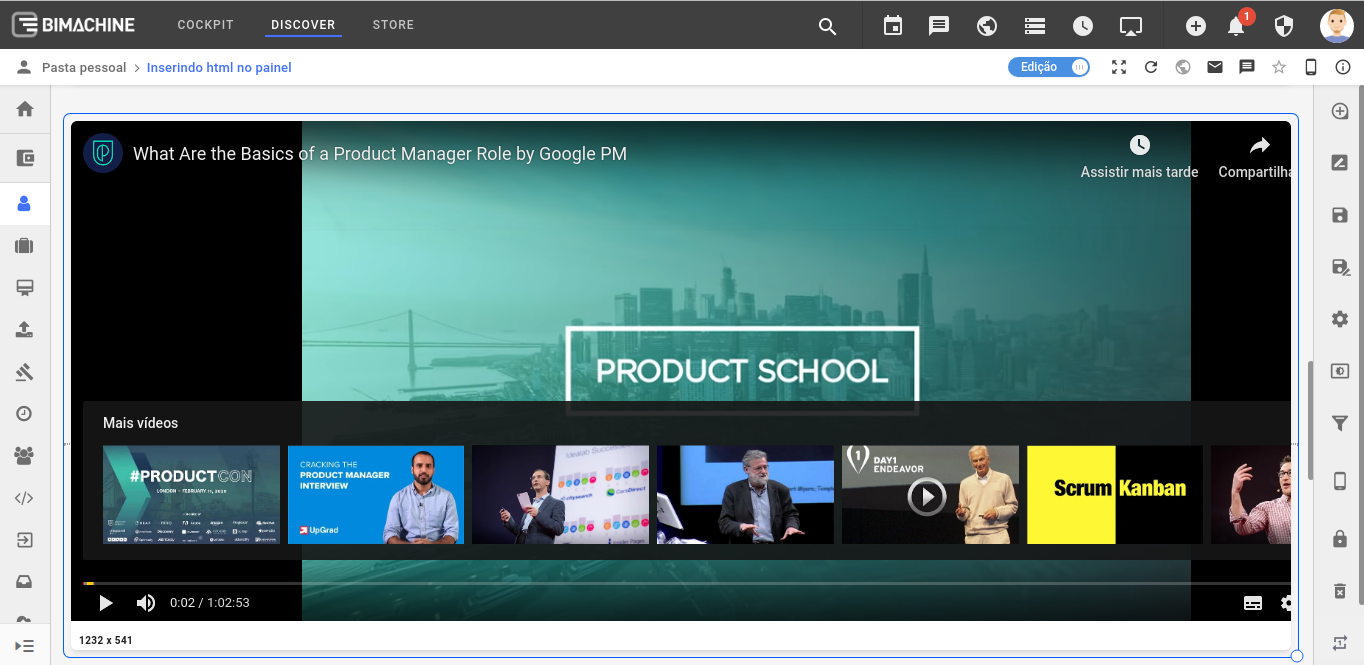
You can also add to your schedule by copying the code from the location indicated below and pasting it into the "Component Content" that we have shown above:

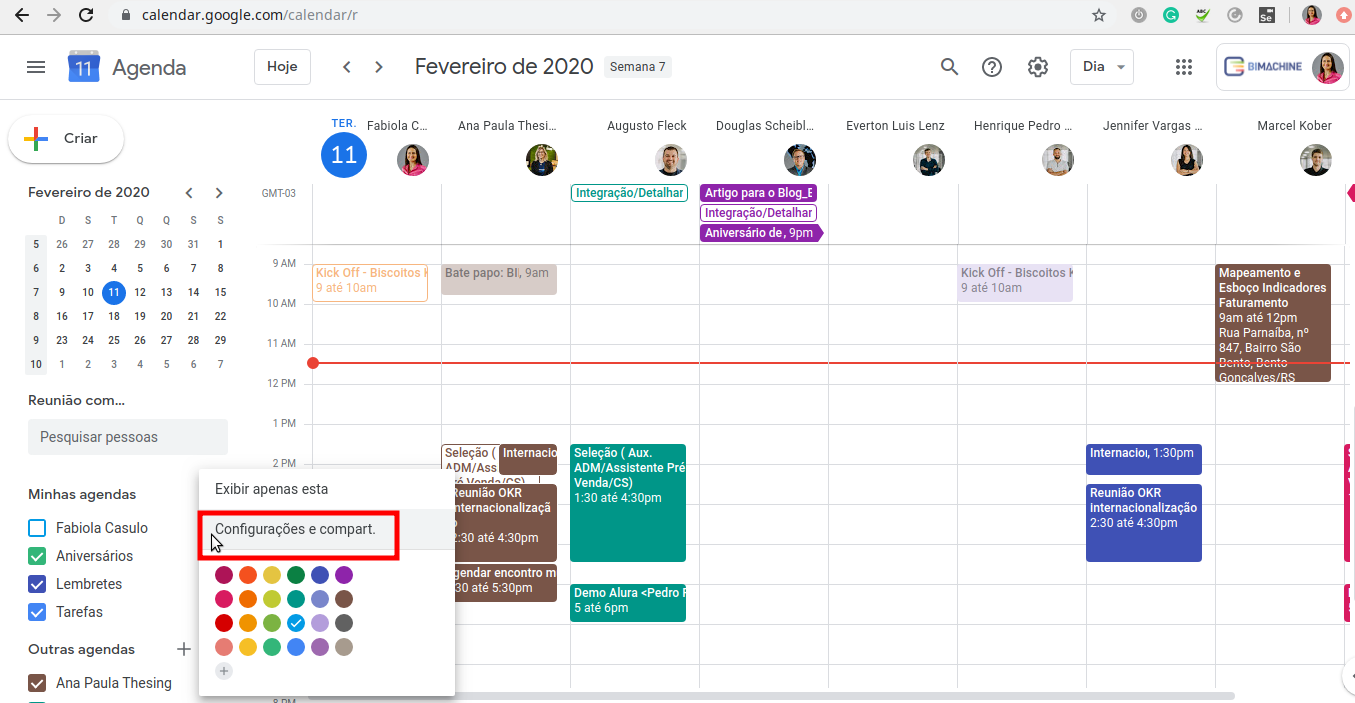
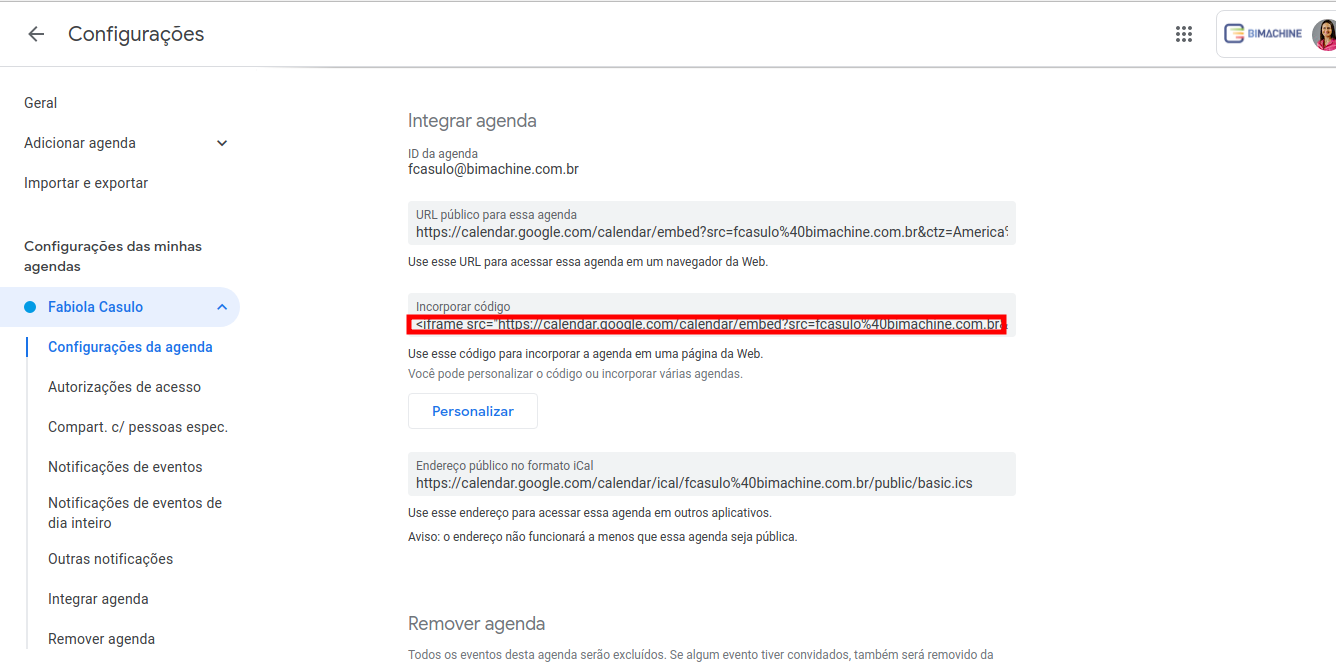
See below an example of a schedule inserted into the dashboard:
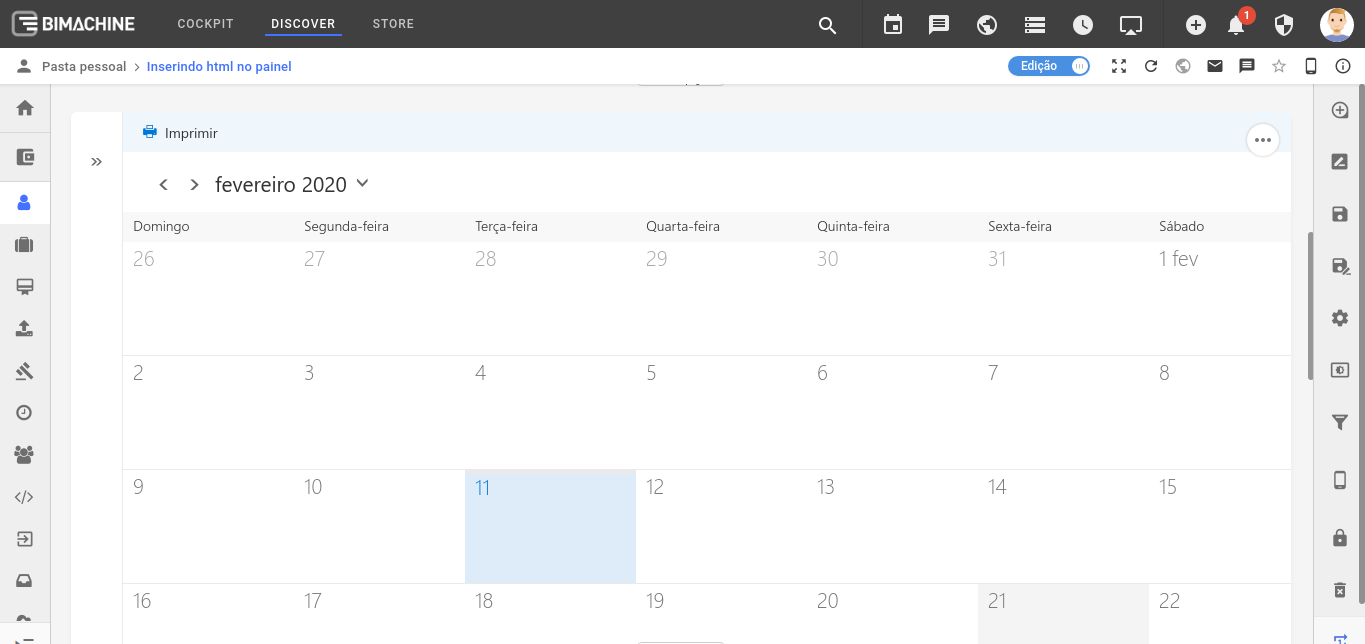
Note: if your calendar is in another provider other than Google Calendar, such as Outlook, Yahoo, etc, you can also import the calendar, just locate the embed code provided by your provider.
In case you use Outlook, we know that it has the peculiarity below, putting between quotes the code informed by the provider, following the structure:
<iframe src="OUTLOOK URL" scrolling="no" width="1100" height="700" frameborder="0" ></iframe>
It is possible to include the weather forecast, as shown below as an example. Choose a weather forecast website that provides embed code.
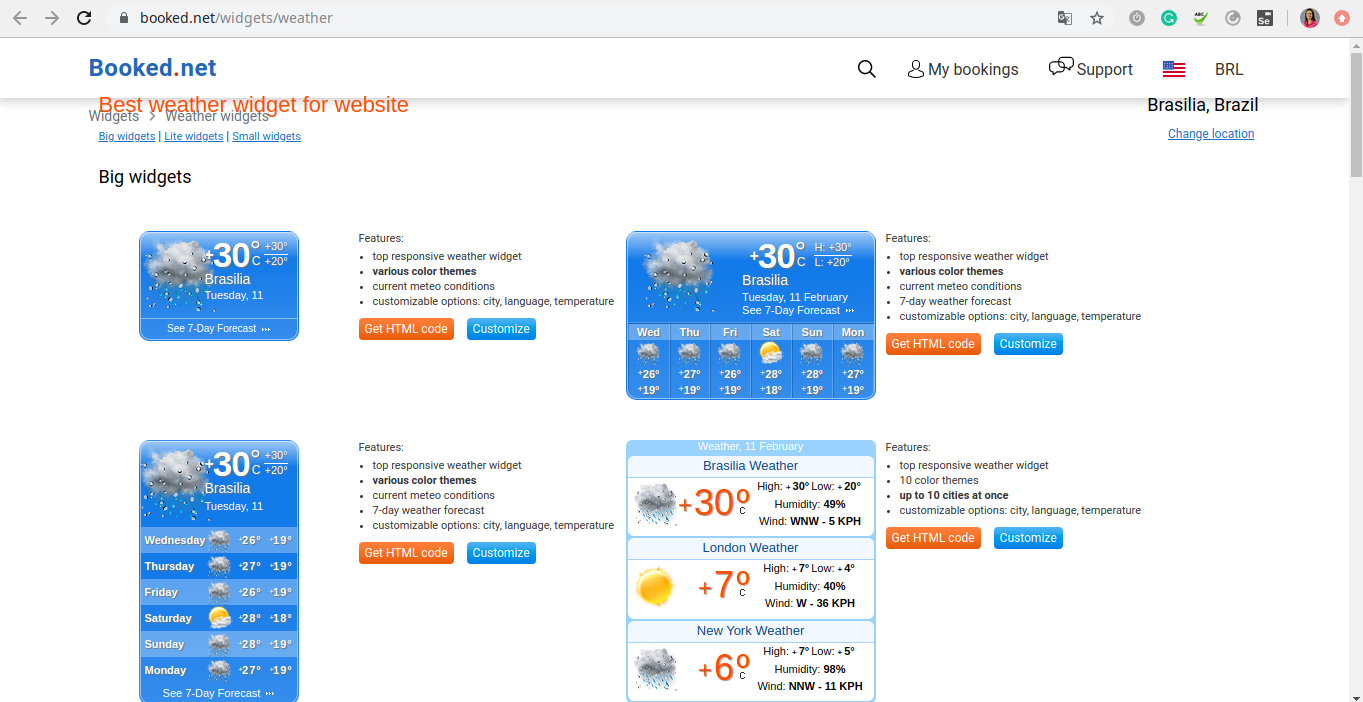
Under "customize", select the desired city, language, temperature and width, and click "Get HTML code":
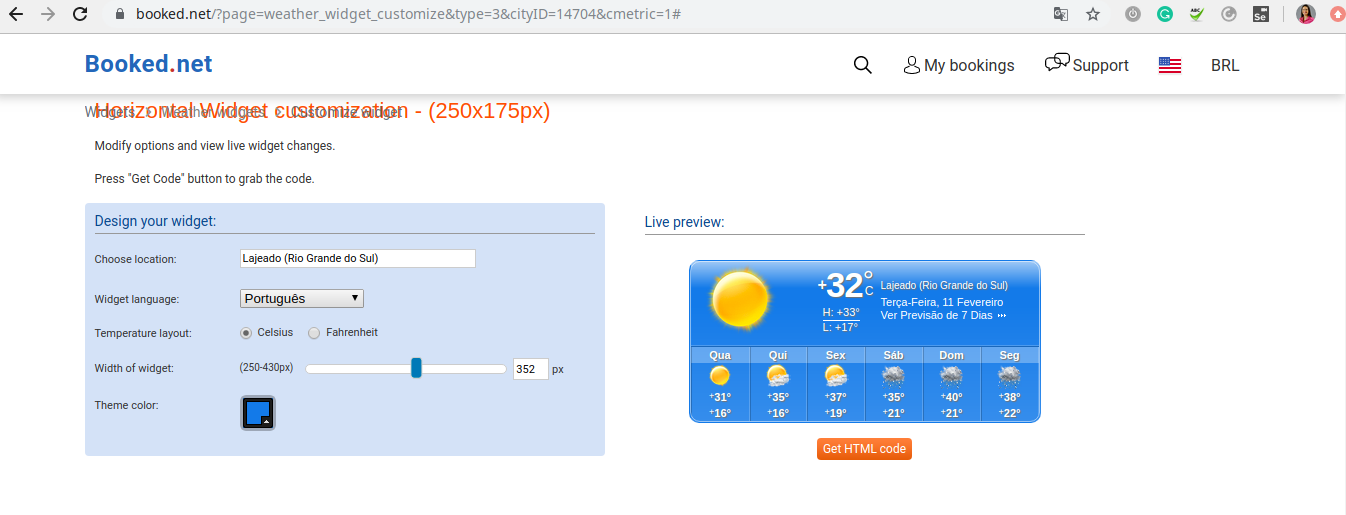
Copy the code provided in the image below and paste it into the "Component Content" that we showed earlier:
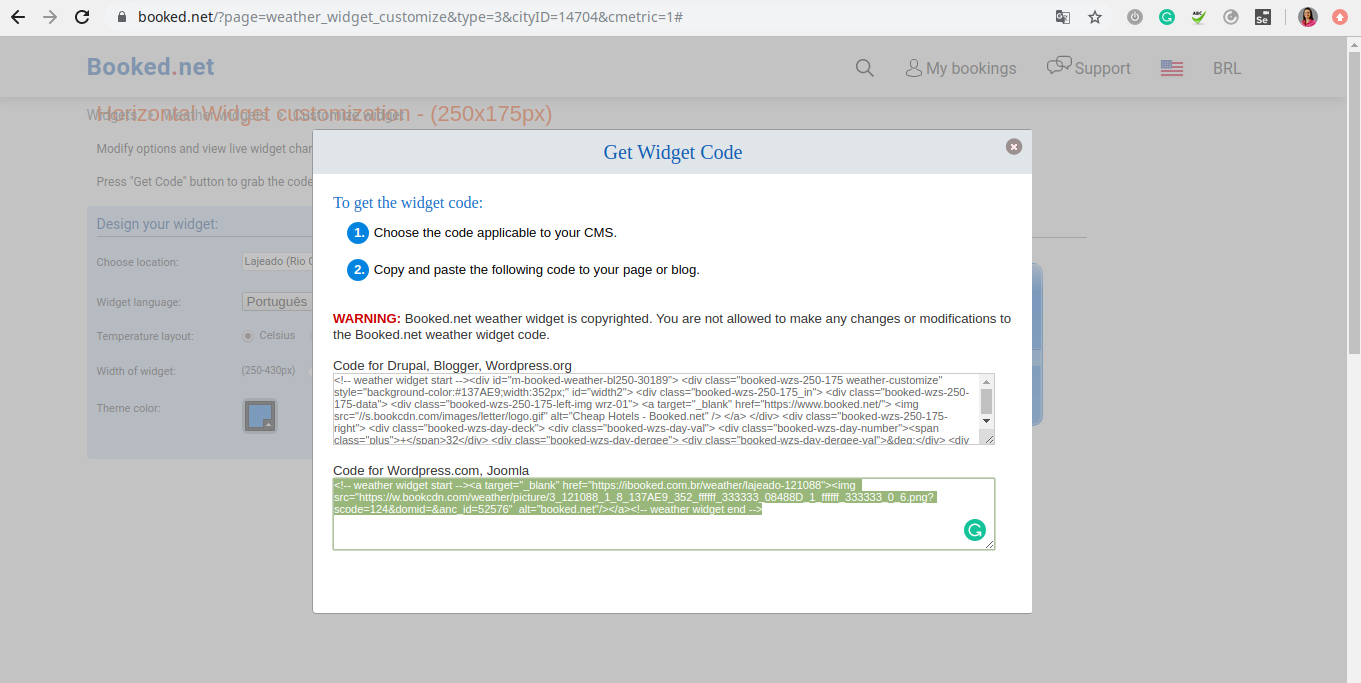
See below what the weather forecast looks like on the dashboard:
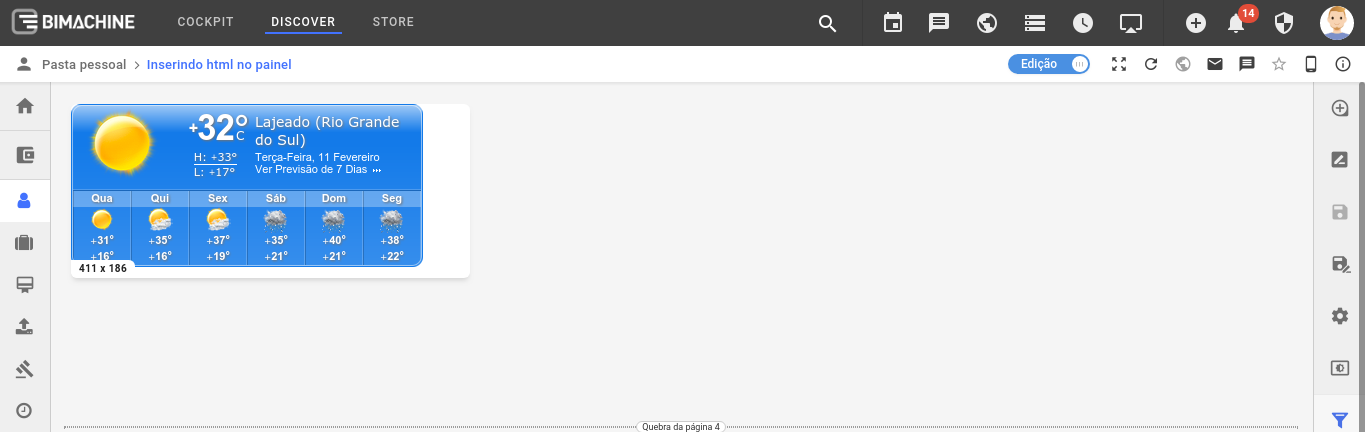
Below we show you how to get the code from Spotify:
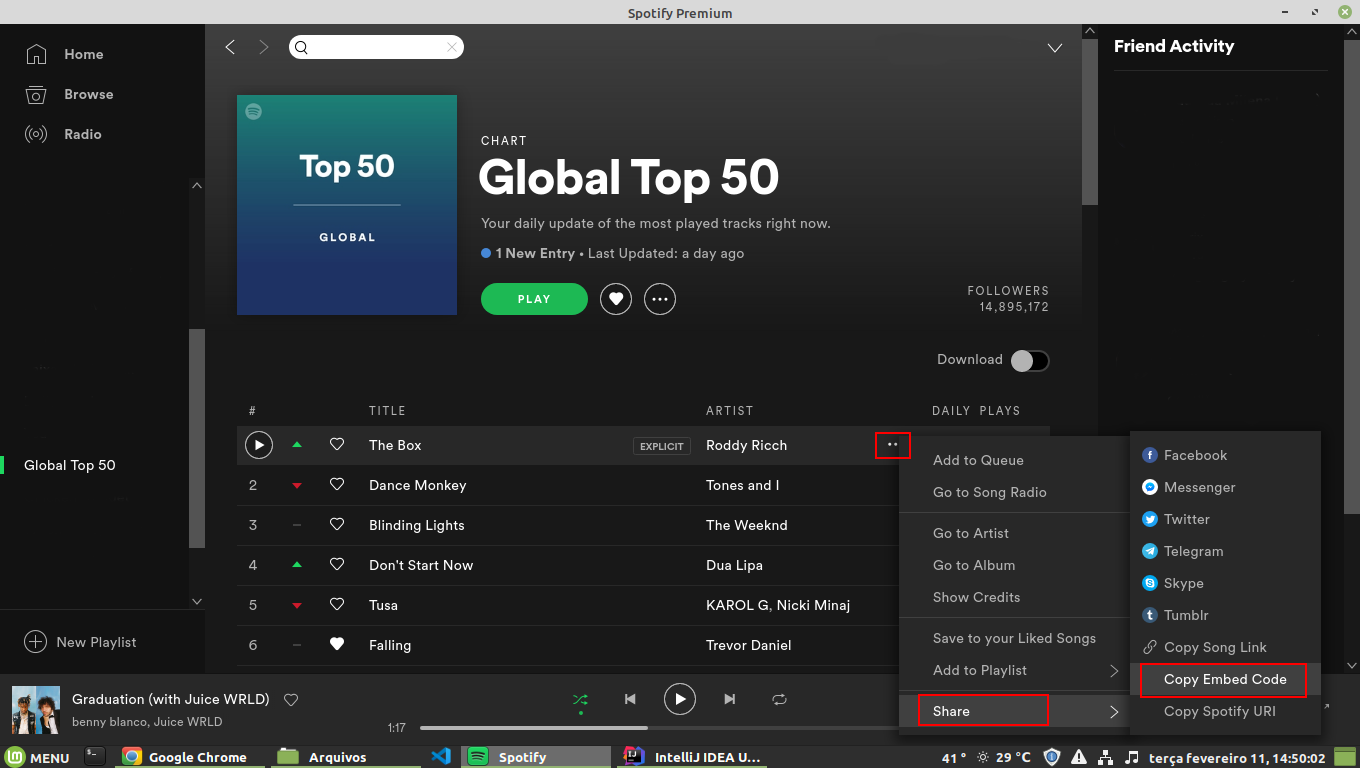
Here is how the spotify music inserted into dash looks like. You can include a whole list or just one song from the list.
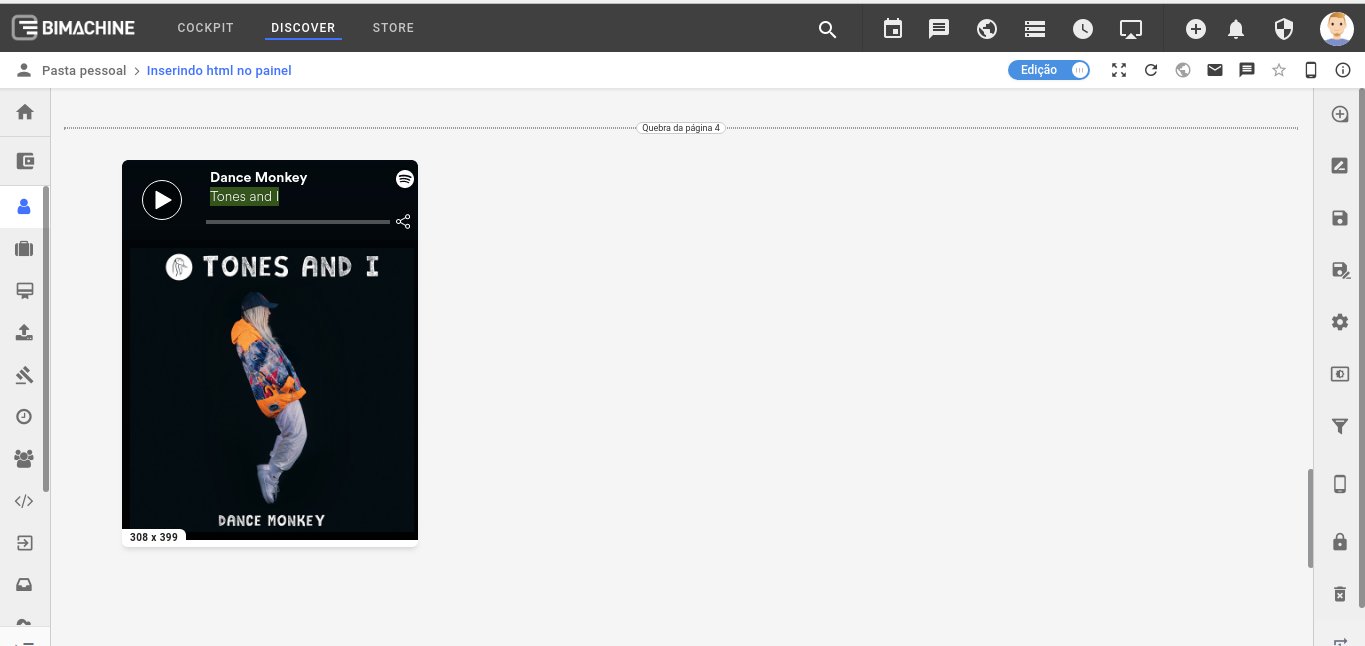
IMPORTANT: Please note that the correct time, the youtube video, the calendar agenda, the weather forecast, and the spotify song were used only as examples, and the respective url’s as well. So you can use any other website that provides embed code or html to use in the dashboard component.
Note that in all cases, you can change the width and height of the dashboard item by entering another value in the field below if it has become too small or too large on the dashboard: