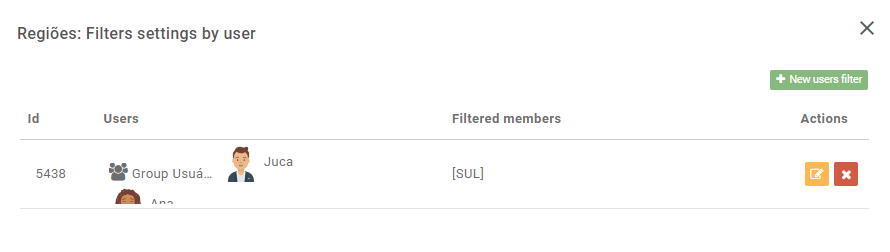To create a filter by user, you will already need to have created a normal filter, see how by clicking here.
After the filter has been created and saved, we can grant permissions to specific users to filter certain information. The goal of filtering these permissions is to make the existing users in your project limited to certain information, for example: The user "John" will only be able to view the monthly sales of his store, not being able to view the sales of other stores in the network.
Before we start, let’s remember some rules about filters:
- User type EXPERT can configure the filter in the Dashboard, being so, he will be able to see in the "restrict information" all the restrictions of the dimension. To learn more about restricting information, click here.
- In the KPI, when created by an EXPERT user and the filtered dimension is used:
- Using a filtered information: System will display the value referring to it;
- Using unfiltered data: System will display the value about all filtered information.
- In the analysis, when created by an EXPERT user, all the information of all the dimensions will be shown over the applied filter.
- When you have a default filter already applied in the Dashboard and it is not among the filters applied to the user, the filters applied to the user and not the Dashboard default will be displayed.
- When a filter is a Dashboard default and is also assigned to the user, it will display normally.
- When you have restricted filters applied on the Dashboard and some of them are among those assigned to the user, for that same user, the filters that are allowed to the user and are in the Dashboard filters will be displayed.
- When you have restricted filters applied on the Dashboard and none of them are among the filters made to the user, for that same user, no filters will be displayed on the Dashboard and the information of the object linked to that filter will not be displayed.
Go to "Filters" on the "Data and Integrations" screen.
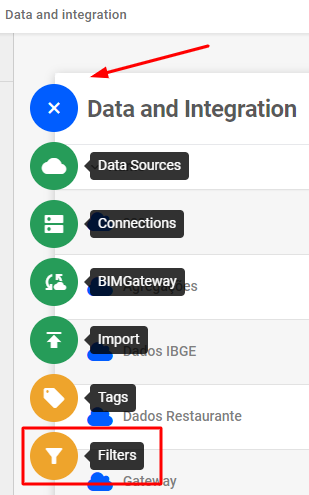
To create the restrictions, there is a "User Filters" button in the filter listing. When clicked, another list screen will appear.
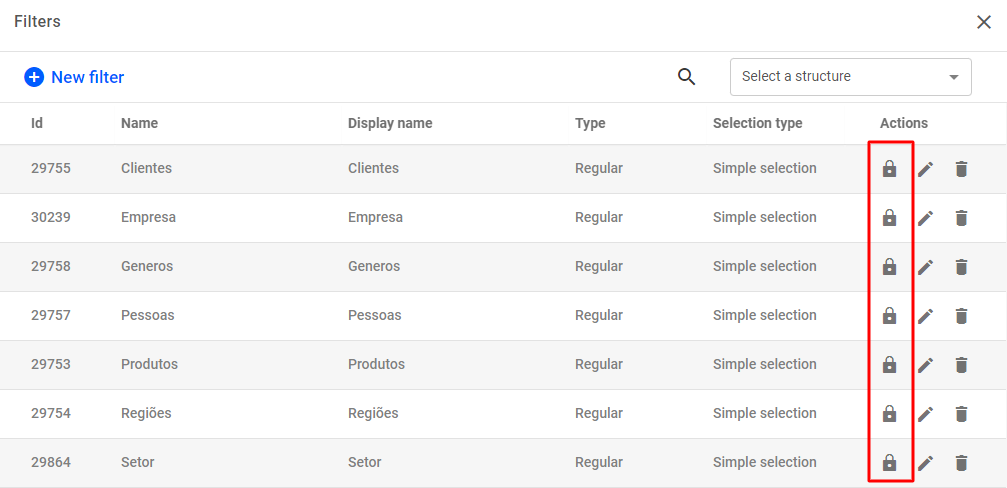
When clicking, a screen will appear with the user filters already created under that filter. To create a new one, click on "New filter by users".

The users and user groups of the project will appear on the left side and the information of the chosen dimension of each structure added to the filter will appear on the right. Select the users who can see one or more pieces of information and click "Save".
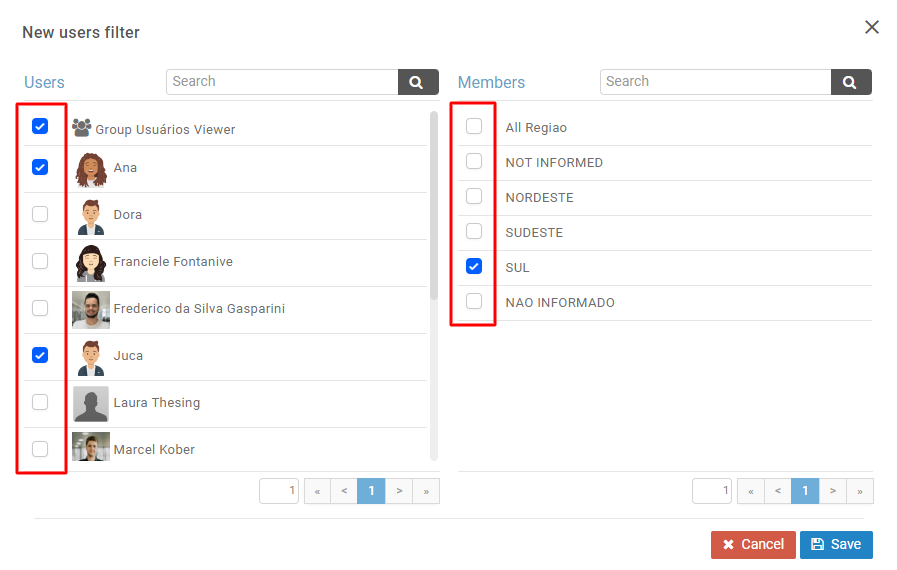
This way, going back to the "Filter configuration by users" screen, what has been configured will already appear. If you have more users, scroll down to see them.