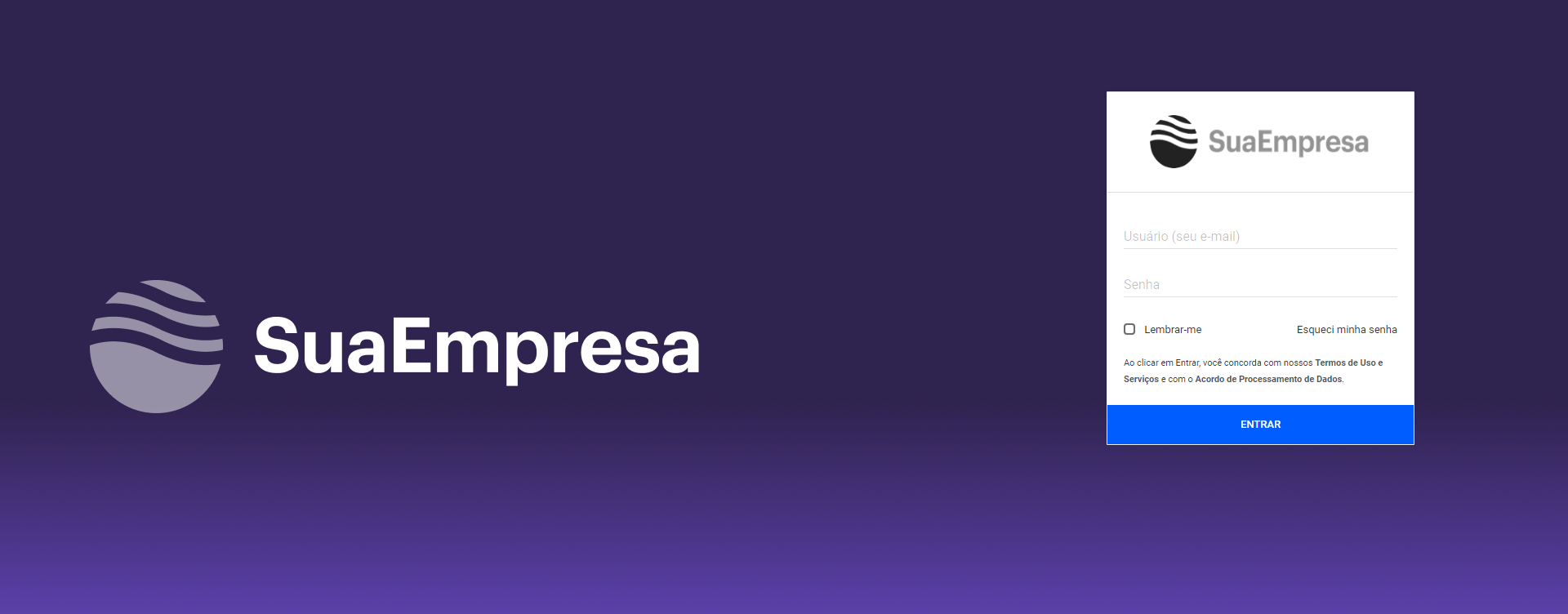In this topic we will show how your own address can be created in the BIMachine tool. We use KingHost as our host, and we will show you how simple it is to create your own address.
Accessing your hosting site, we go straight to where we talk about "Manage DNS" or talk about applying a "DNS", when you find "Apply" there are two ways to create, depending on your needs.
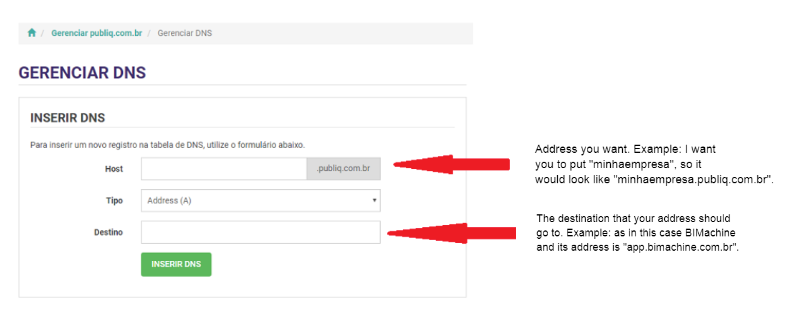
In our example the two ways the subdomain being CNAME or ANDRESS(A), you choose in the checkbox below the "host". Shown in the image above, CNAME.
This way does in what you write, will be the address, note the image above. Our domain is ".publiq.com.br", I want to write "minhaempresa", so the address will be "minhaempresa.publiq.com.br".
ANDRESS(A)
This way makes what you define as "*" and the addresses already created by CNAME in your account, it will access any address no matter the subdomain.
Questions and remarks
- the subdomain, in our example address "minhaempresa.publiq.com.br", your subdomain is "minhaempresa".
- In these examples you do not need the "WWW", because when you put your browser (Firefox, Chrome, etc …) it will not find your new address.
- your address after you set it up and depending on where you applied it. It may take a few hours to work.
Important: When your address is finalized, we ask you to send us this access. So we can apply it to your BIMachine account. So it will be applied according to what you set in the Layout when accessing the address.
Some hosting sites:
1. https://www.redehost.com.br
2. https://www.uolhost.uol.com.br
3. https://br.godaddy.com
4. https://www.locaweb.com.br
5. https://www.kinghost.com.br
6. https://www.hostinger.com.br
Example:
Let’s present a real example, as the address today is "app.bimachine.com.br", I want my address to be "bi.minhaempresa.com.br". So to apply this, let’s go to the Manage my DNS screen on my hosting site and put it exactly as it is in the image below, following the three filled out fields.
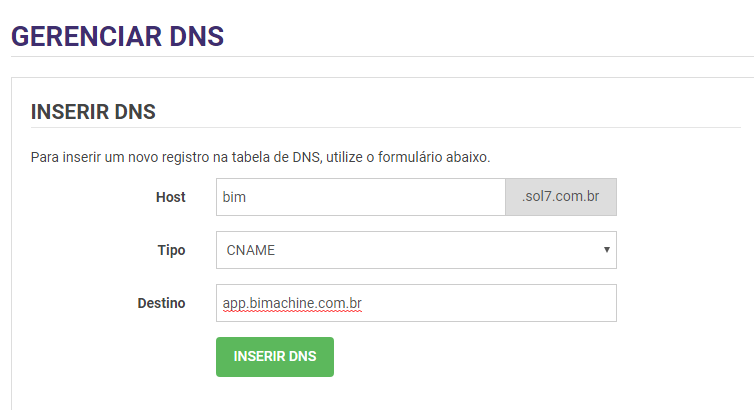
When you enter this DNS (it may take a while for the address to work), we ask that you contact us and pass us this new address if it has not been passed to us before, so that we can apply it to your plan. When the address is working, you will notice that each address has a different layout, as shown below.
Example by going to "app.bimachine.com.br".
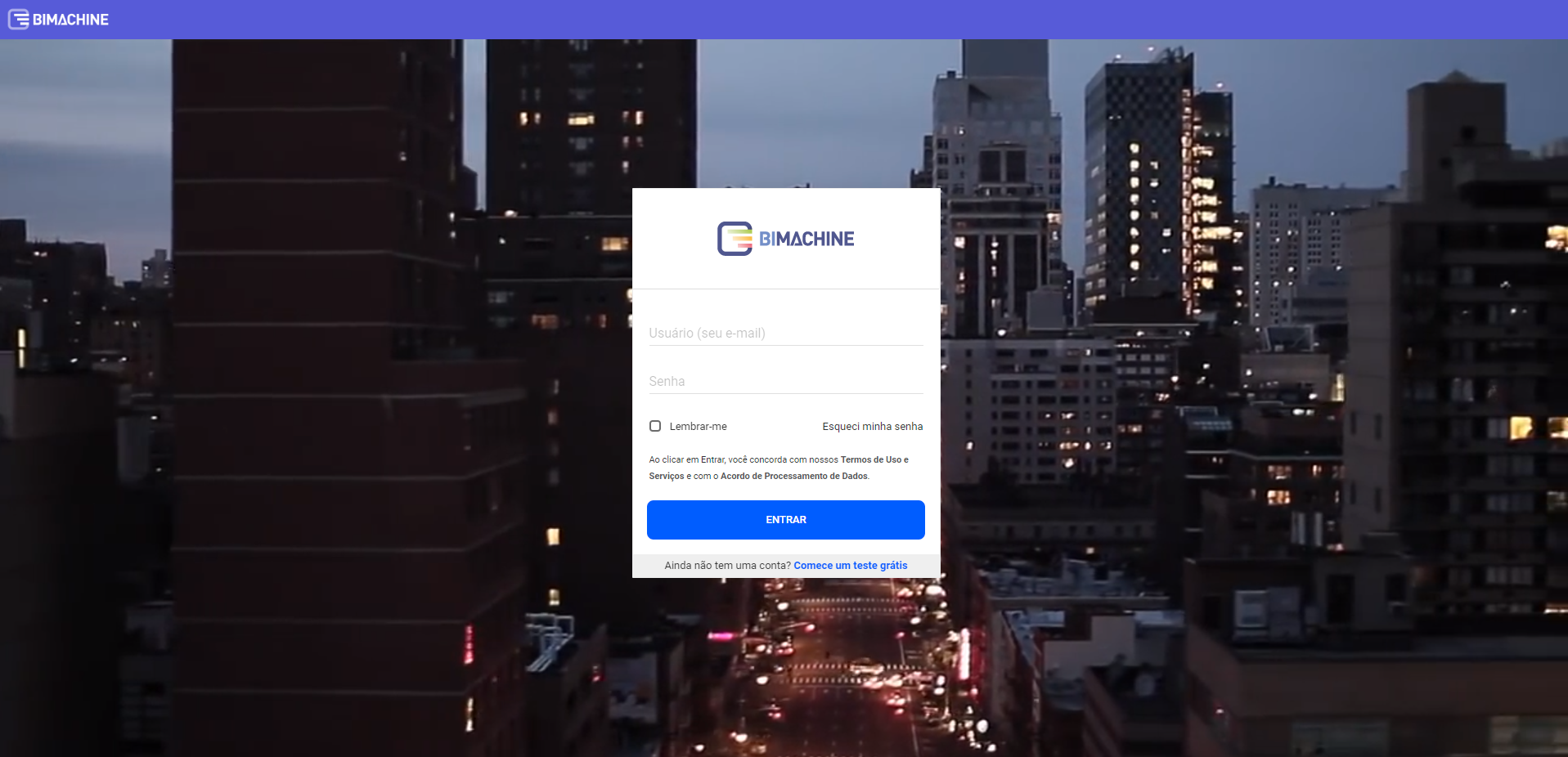
Example accessing "bi.suaempresa.com.br".