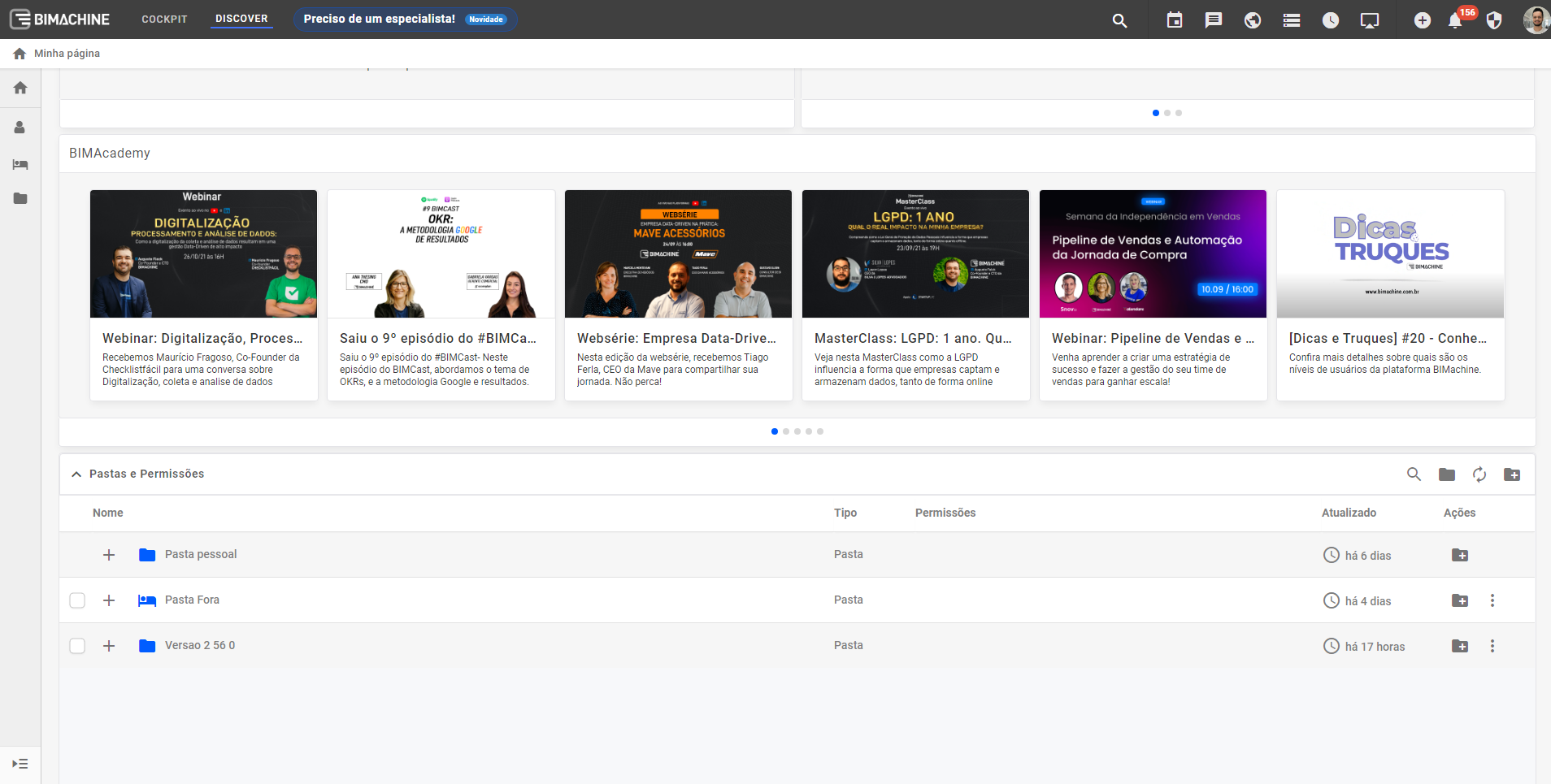To access the folders, click on the shield icon  or "Manage Environment" at the highlighted locations:
or "Manage Environment" at the highlighted locations:
 or "Manage Environment" at the highlighted locations:
or "Manage Environment" at the highlighted locations: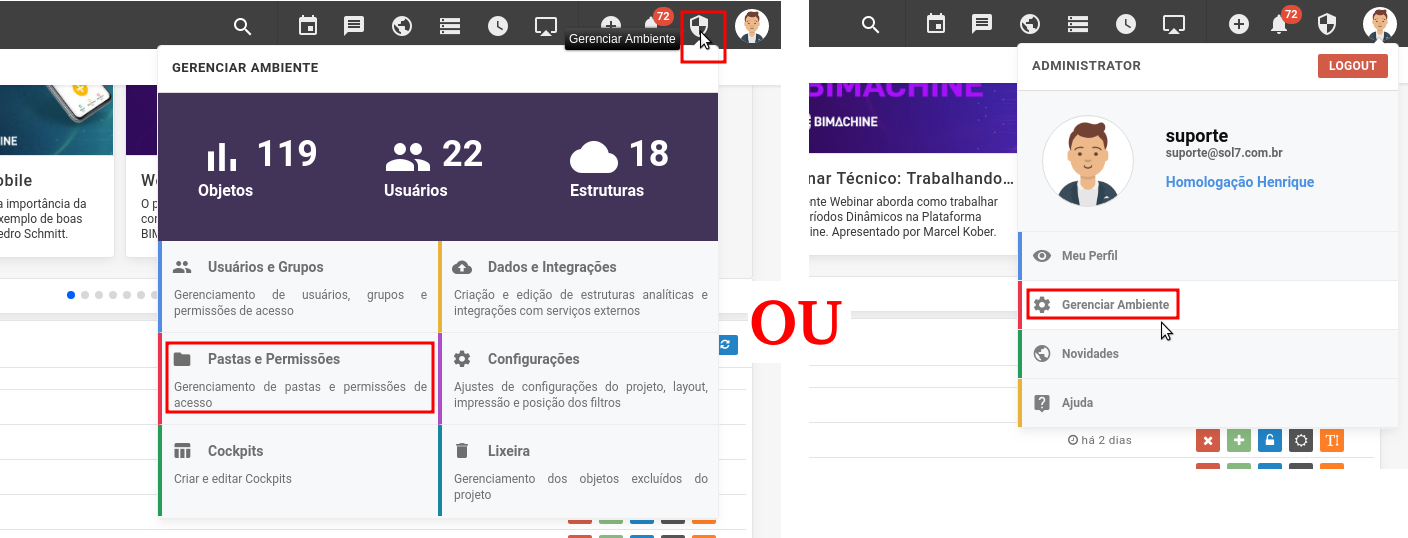
In the "Folders and Permissions" section you will manage the folders that will be in the left side menu of BIMachine.
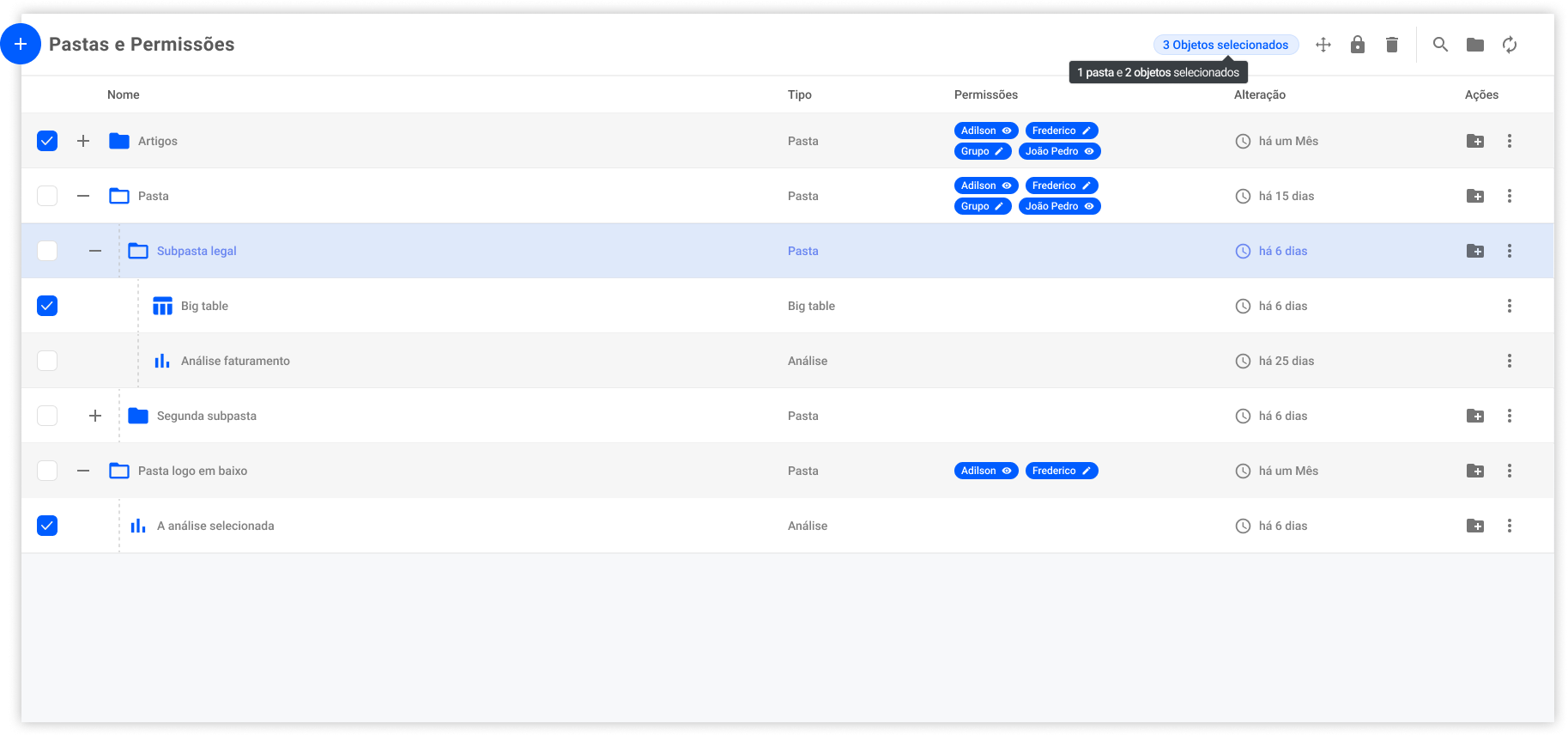
Below are the actions and explanations of how the management of the folders is done:
 Expand All: Expands all folders, showing their subfolders and objects.
Expand All: Expands all folders, showing their subfolders and objects. Collapse All: Collapses all folders that were expanded.
Collapse All: Collapses all folders that were expanded. Add: Adds a folder.
Add: Adds a folder.
 Delete: Removes the folder and the subfolders it contains.
Delete: Removes the folder and the subfolders it contains. Create subfolder: Adds a subfolder to the folder.
Create subfolder: Adds a subfolder to the folder. Permission: Defines who is allowed to access the folder and sub-folders with the objects.
Permission: Defines who is allowed to access the folder and sub-folders with the objects. Change icon: Change the folder icon if desired.
Change icon: Change the folder icon if desired. Move and rename: Renames the folder and moves it to another location, if desired.
Move and rename: Renames the folder and moves it to another location, if desired.In Discover Mode, on the Home Page you have access to the same screen in the "Folders and Permissions" section.