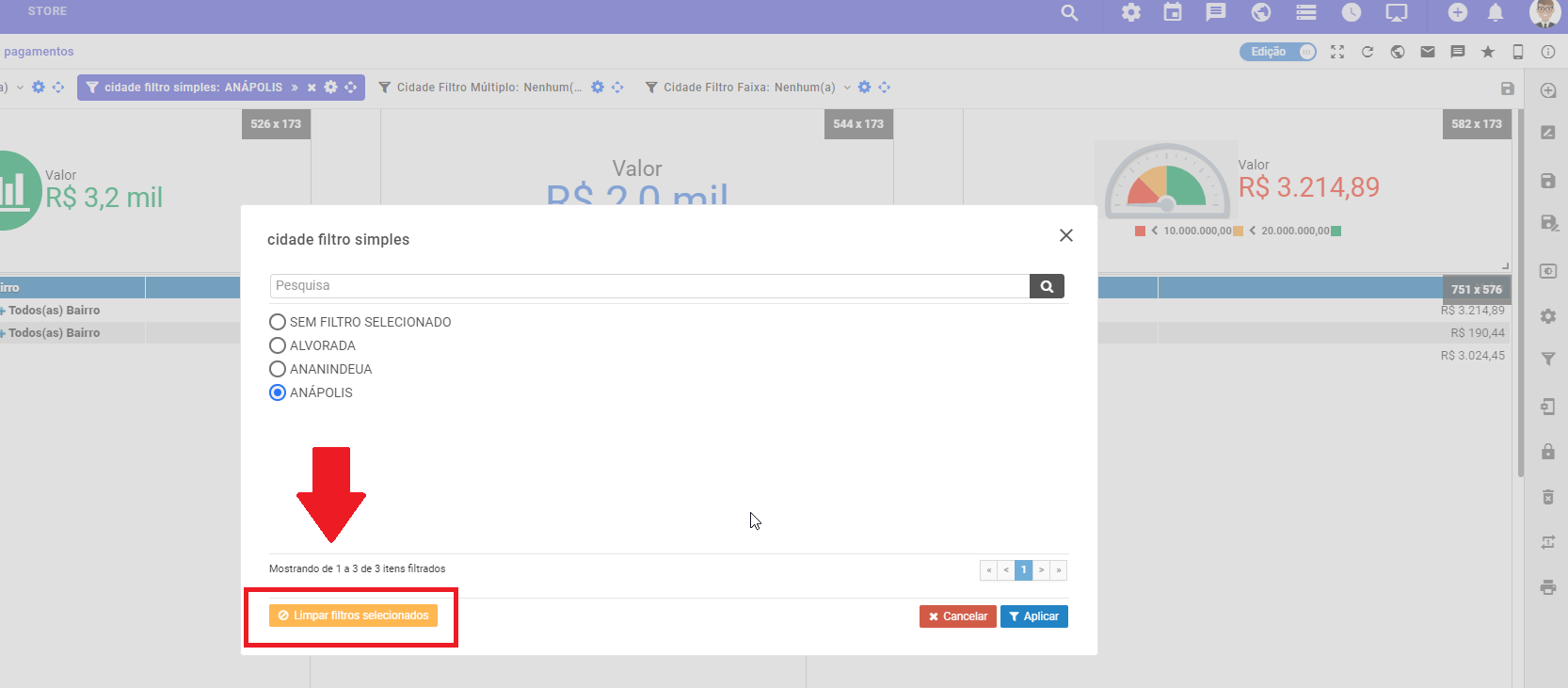In this topic we will show you about restricting information in Dashboard filters. This feature aims to limit information when applying filters to the Dashboard. You can only do this if you are an ADMINISTRATOR or EXPERT user and have permission to edit the Dashboard.
In a Dashboard, click  on the filter you want, while in edit mode, a screen will open. On this screen, check the "Restrict Members" icon that will display the list of filter information, then check the information you want and click "Save".
on the filter you want, while in edit mode, a screen will open. On this screen, check the "Restrict Members" icon that will display the list of filter information, then check the information you want and click "Save".
 on the filter you want, while in edit mode, a screen will open. On this screen, check the "Restrict Members" icon that will display the list of filter information, then check the information you want and click "Save".
on the filter you want, while in edit mode, a screen will open. On this screen, check the "Restrict Members" icon that will display the list of filter information, then check the information you want and click "Save".You will see that when you apply the filter, it will be on the information that you have restricted and in the Dashboard it will automatically filter over the information that you have defined.
Important: If the user accessing the Dashboard has a filter applied to him and it is in the same filter that you have restricted, the rule will be about the information that was applied to him and not about the restriction that you applied in the filter.
If any of the applied filters are saved, note that when you click on the "X" in the filter, it will not clear to display all restricted filters. To do this, click on the filter to open the screen, where there will be a yellow "Clear Selected Filters" button. When you click on the button, it will clear the saved applied filter and show the restricted filters again.