This article is intended for users of the type:
Master
Administrator
Expert
Viewer
Understand the difference between each type of user by clicking here.
The Dump is a place where analytical objects deleted from your project within a 60-day period are stored. From the Dump you can permanently delete these objects or restore them to a previous version.
Accessing the Dump
To access the Dump, in the upper right corner locate the "Manage Environment" icon:
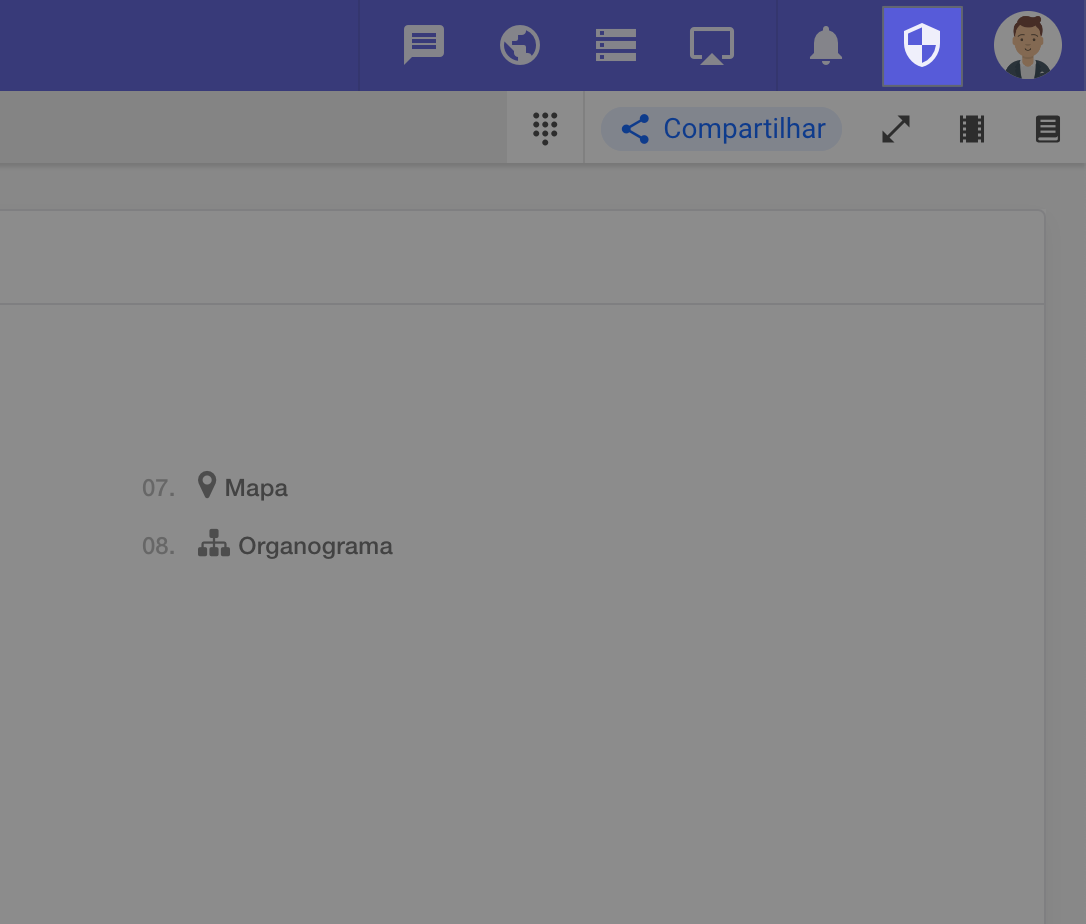
Click on the icon and select the "Dump" option
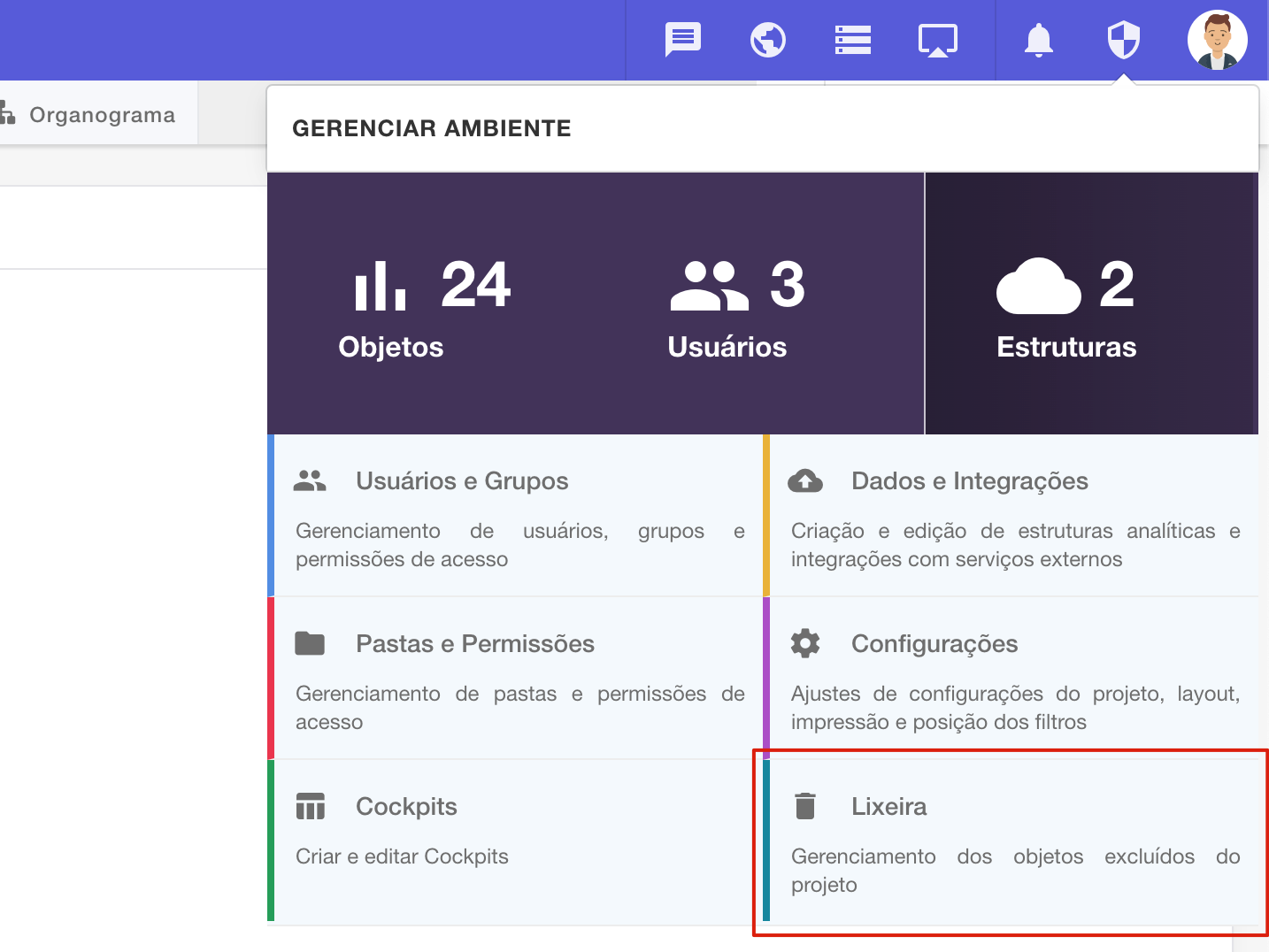
Then the Dump screen will open
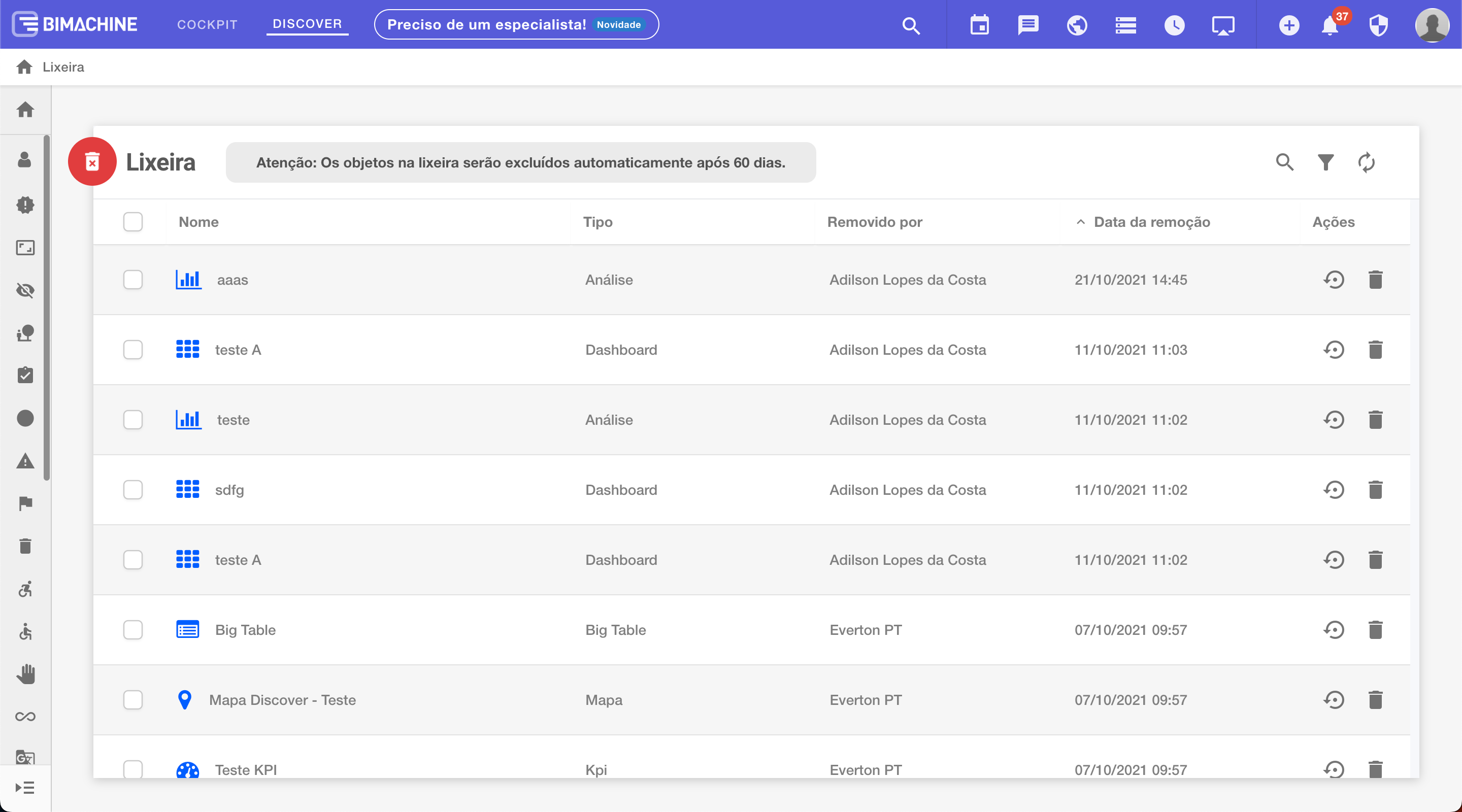
Restoring objects
You have deleted an object by mistake and need to restore it, you can restore one or more objects at once:
Restoring one object at a time
Locate the "Restore Version" icon
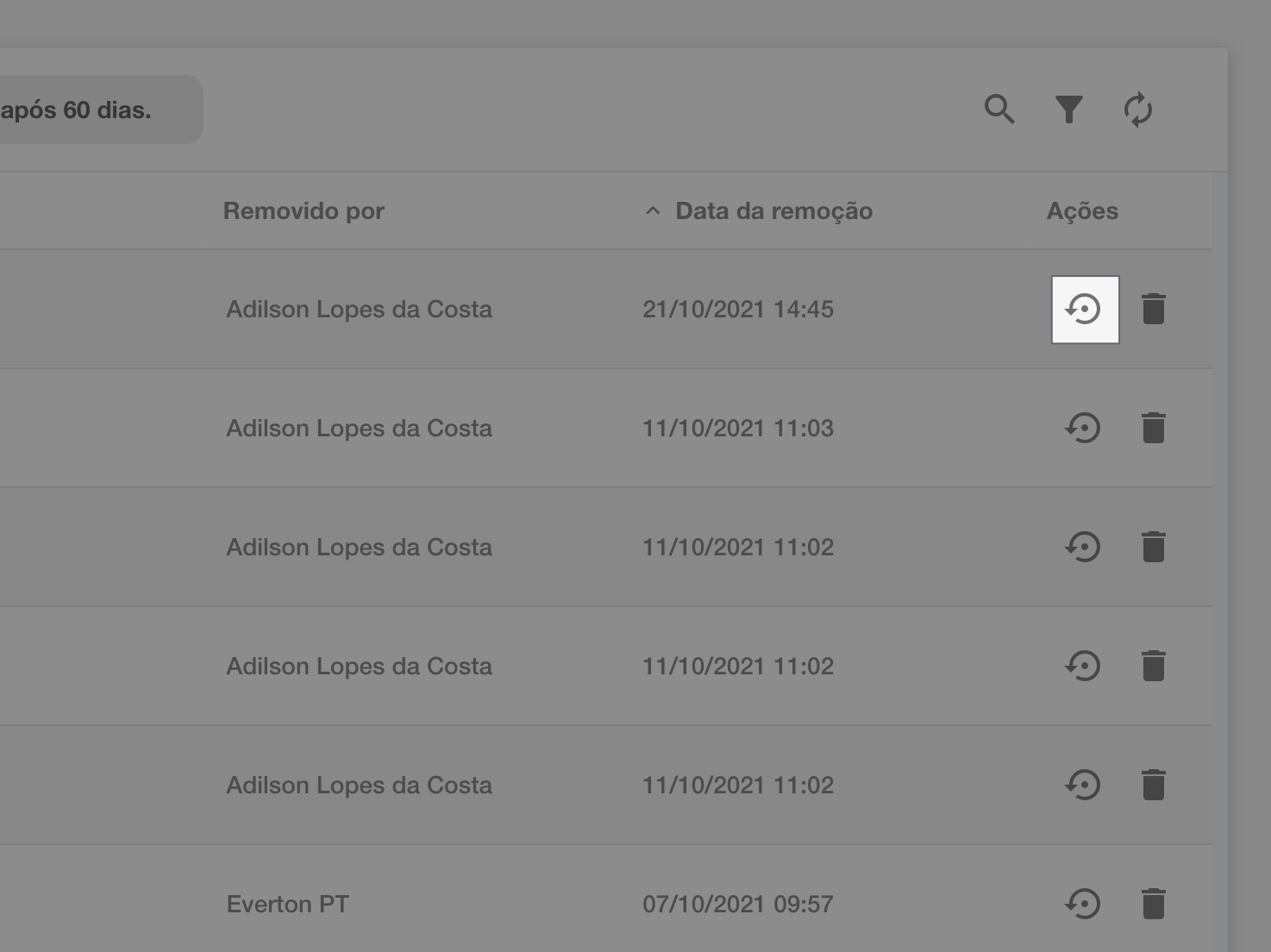
Click "Restore Version" and select the version of the object you want to restore. Learn more about versioning objects by clicking here.
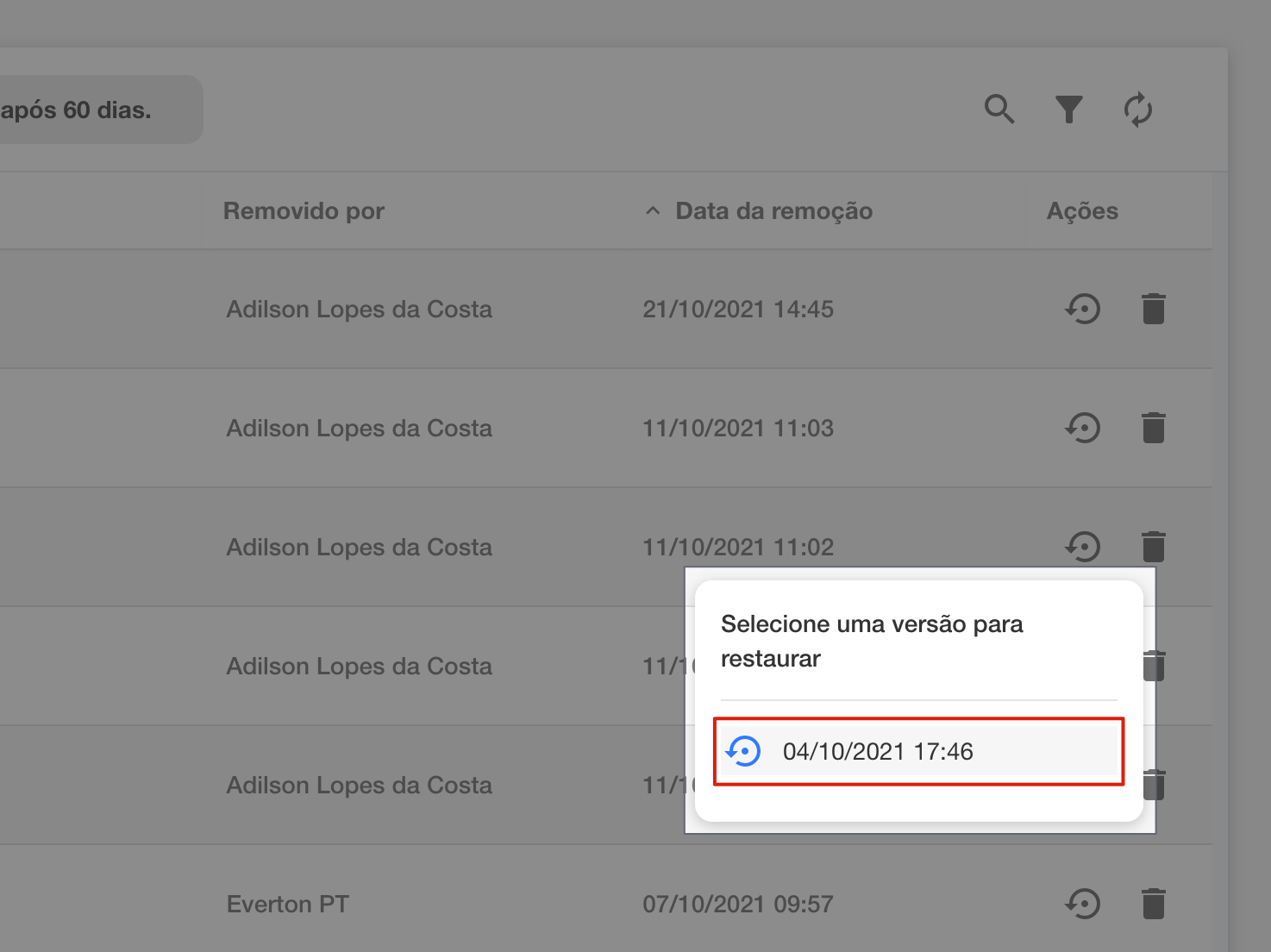
The object will be restored and ready for viewing again.
Restoring multiple objects at once
Select the objects you want to restore
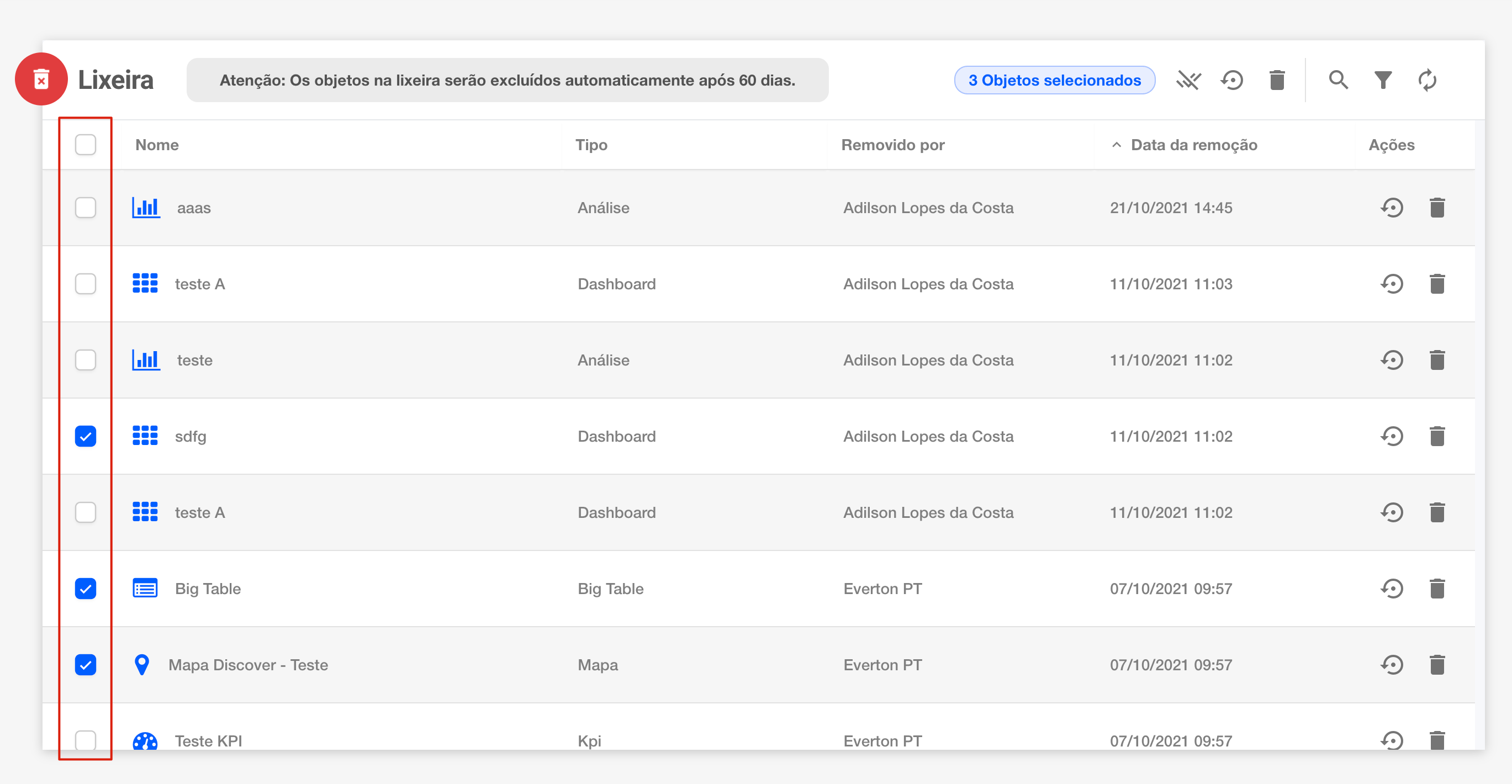
With the objects you wish to restore selected, locate the "Restore Selected" option at the top
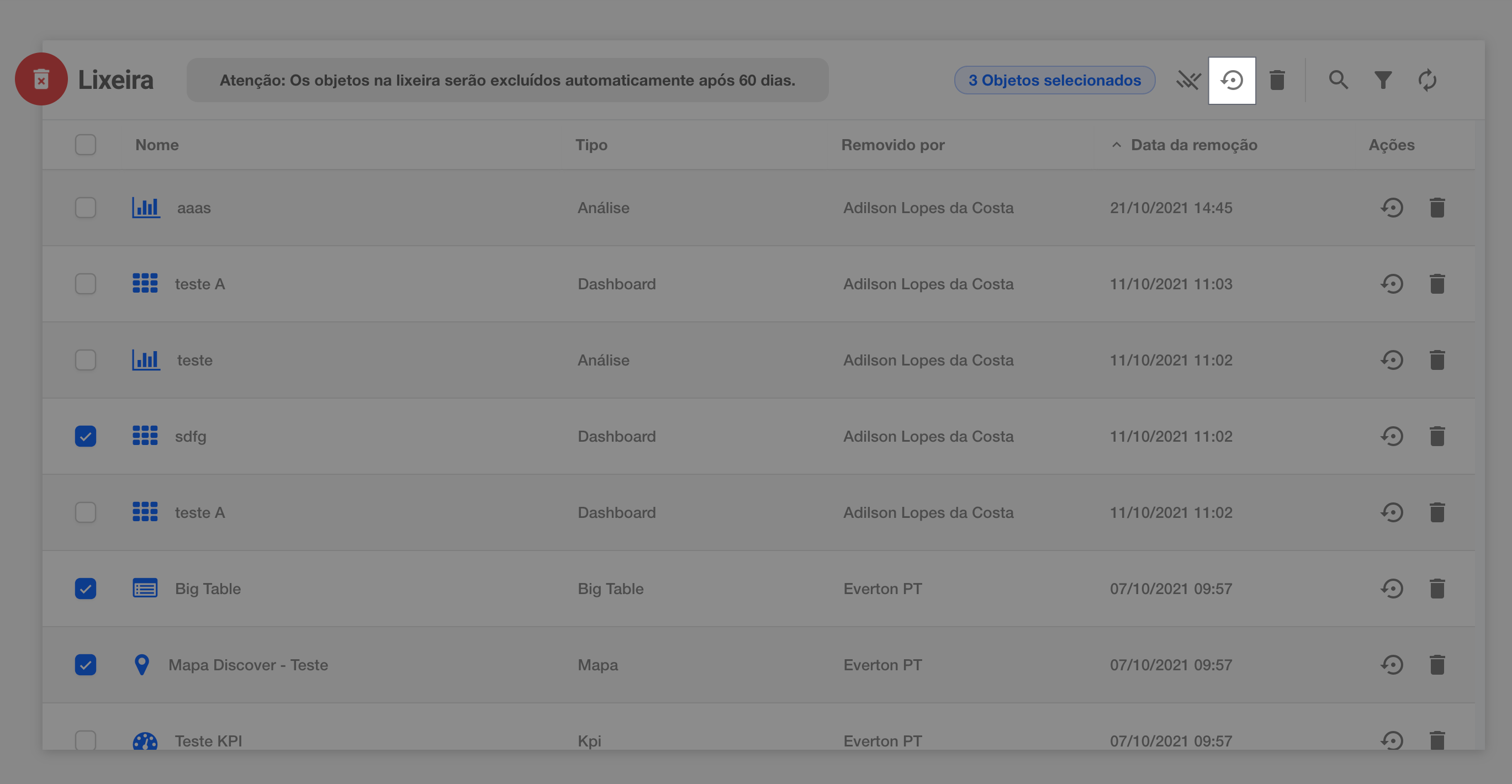
The selected objects will be restored and are ready for viewing again.
Permanently deleting objects
It is possible to permanently exclude one or more objects at a time:
Deleting an object at a time
Locate the "Remove this trash file" icon
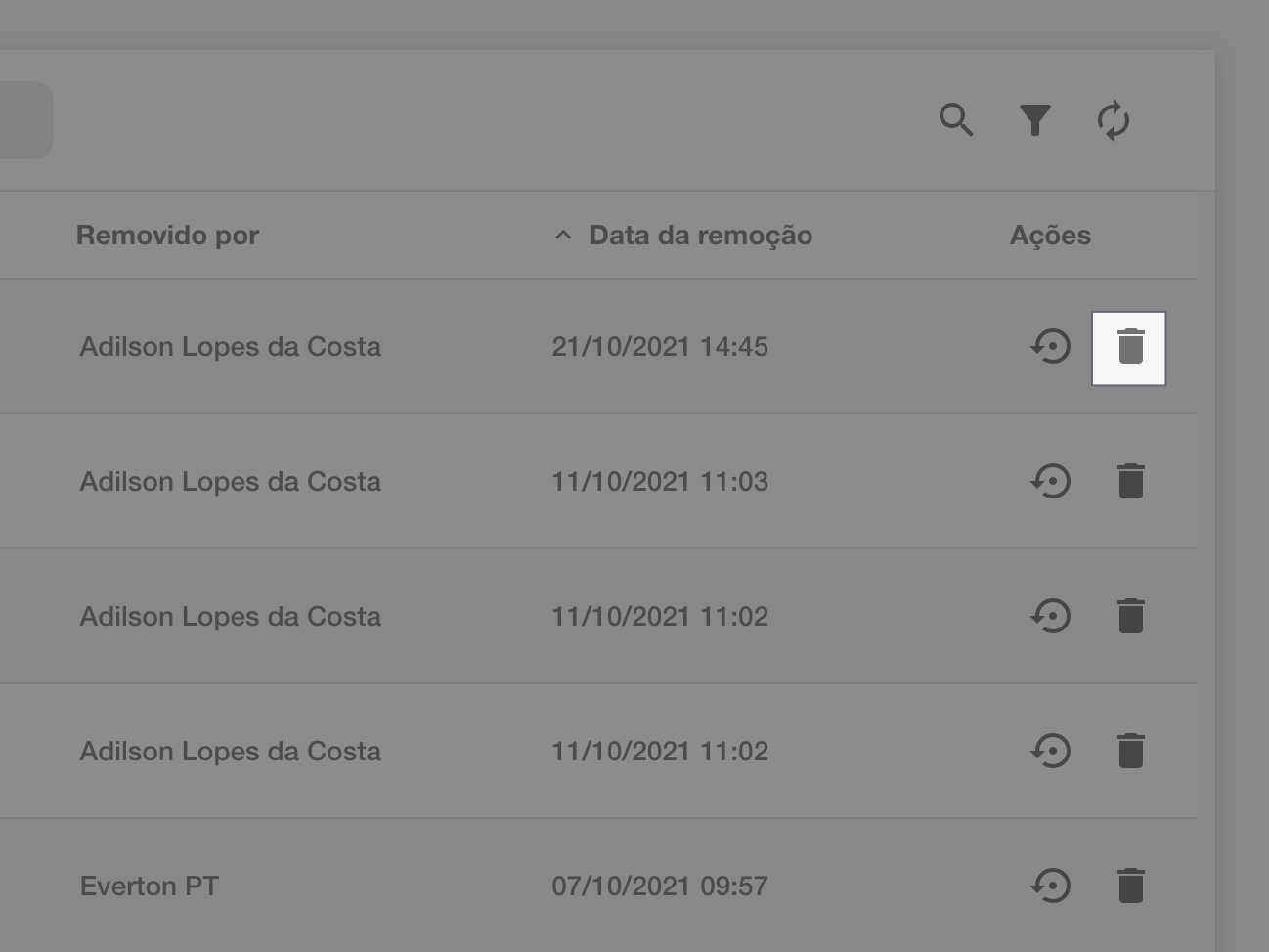
When clicking on the option, a pop-up confirmation of the action will open, click on "Delete" to permanently delete this object
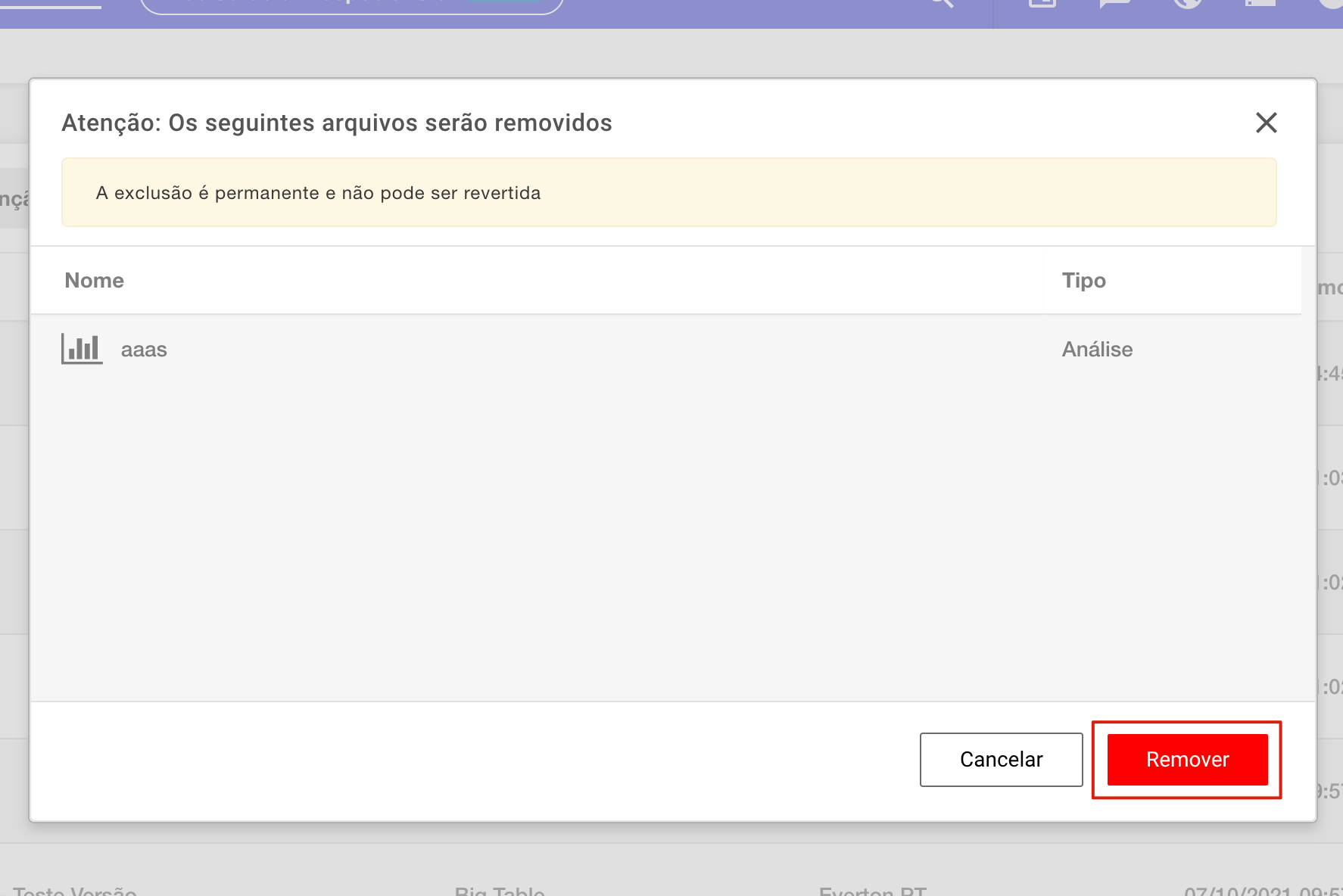
The object will be permanently deleted.
Deleting multiple objects at once
Select the objects you want to delete
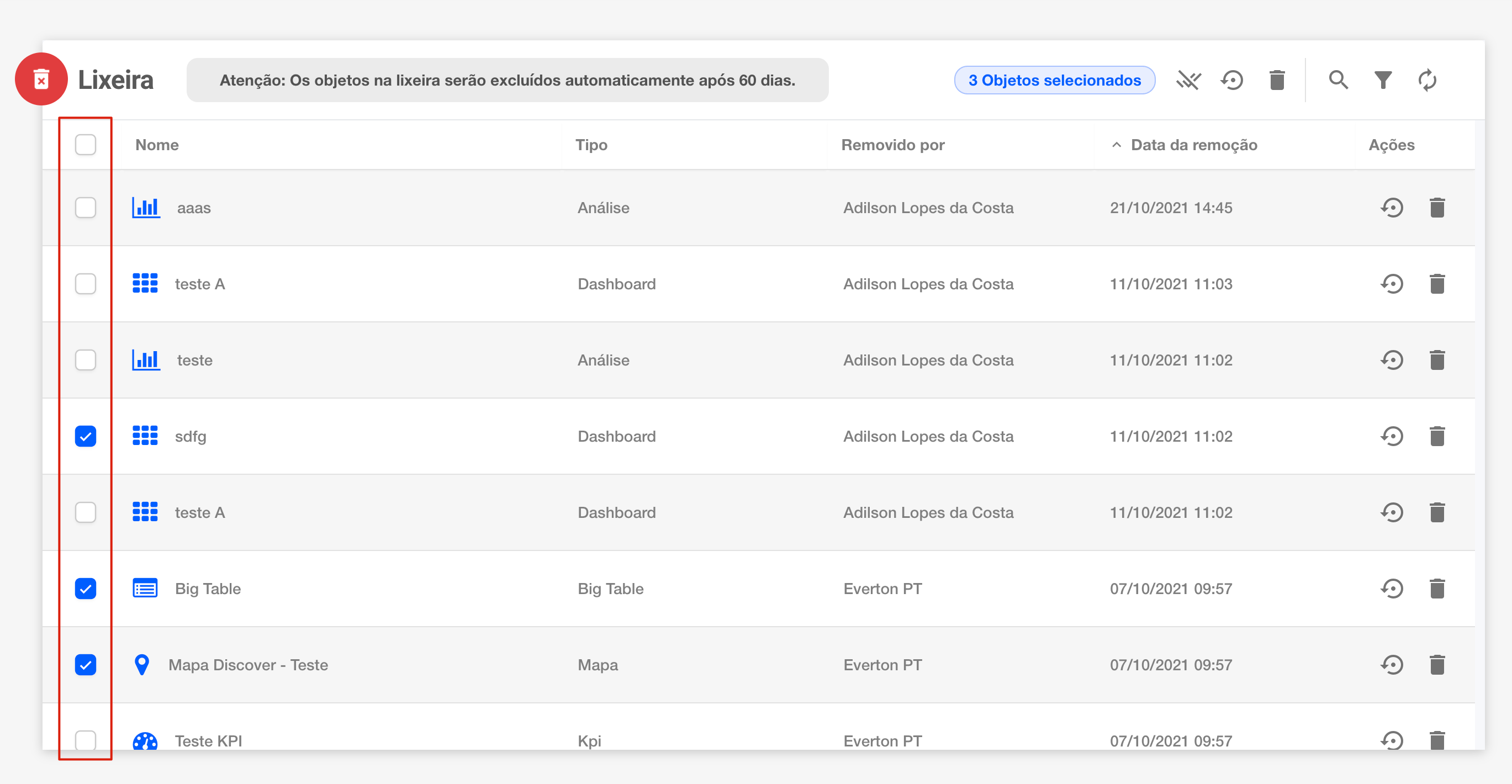
With the objects you wish to delete selected, locate the "Remove selected items" option at the top
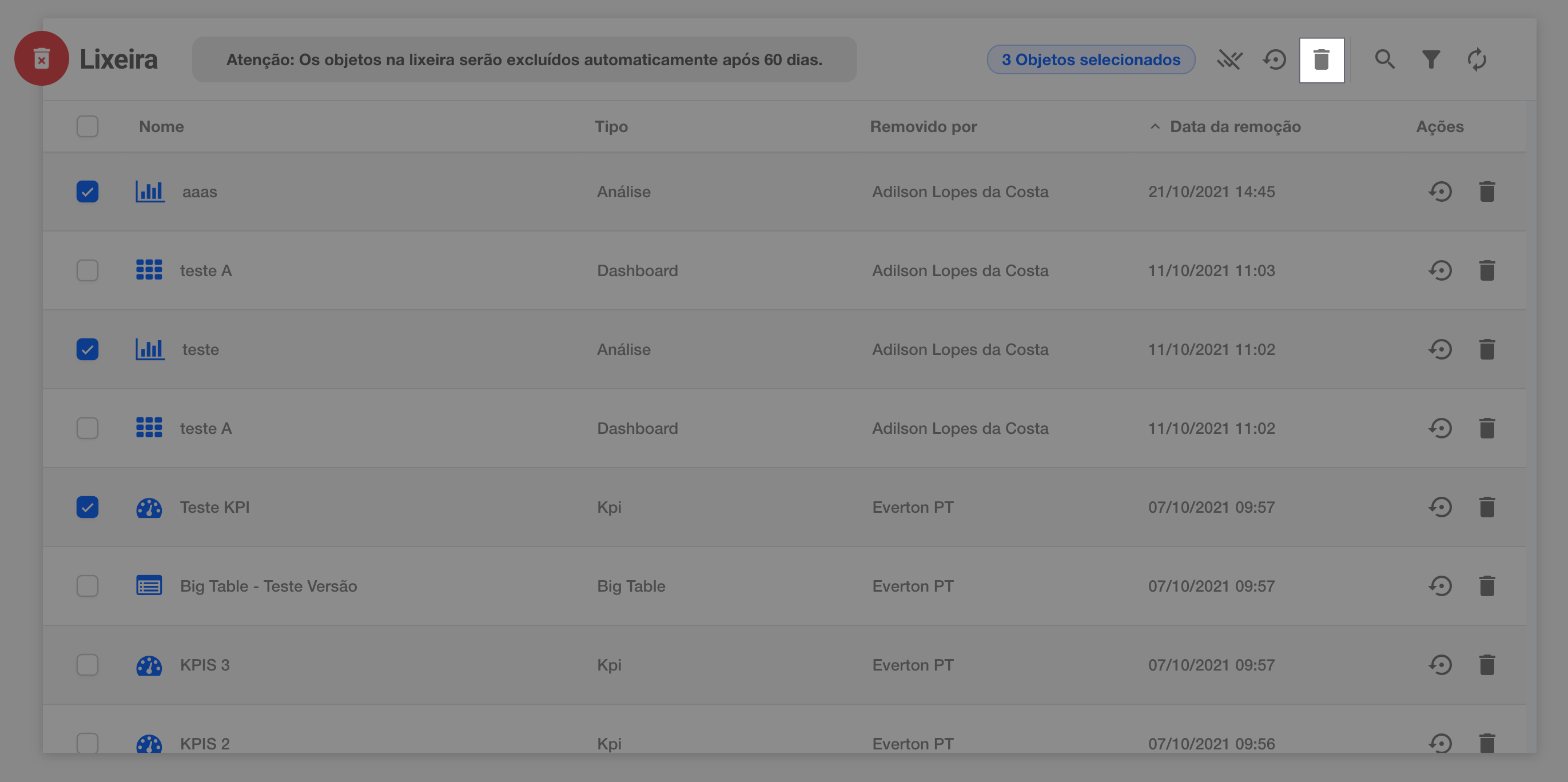
When clicking on the option, a pop-up confirmation of the action will open, click on "Remove" to permanently delete this object
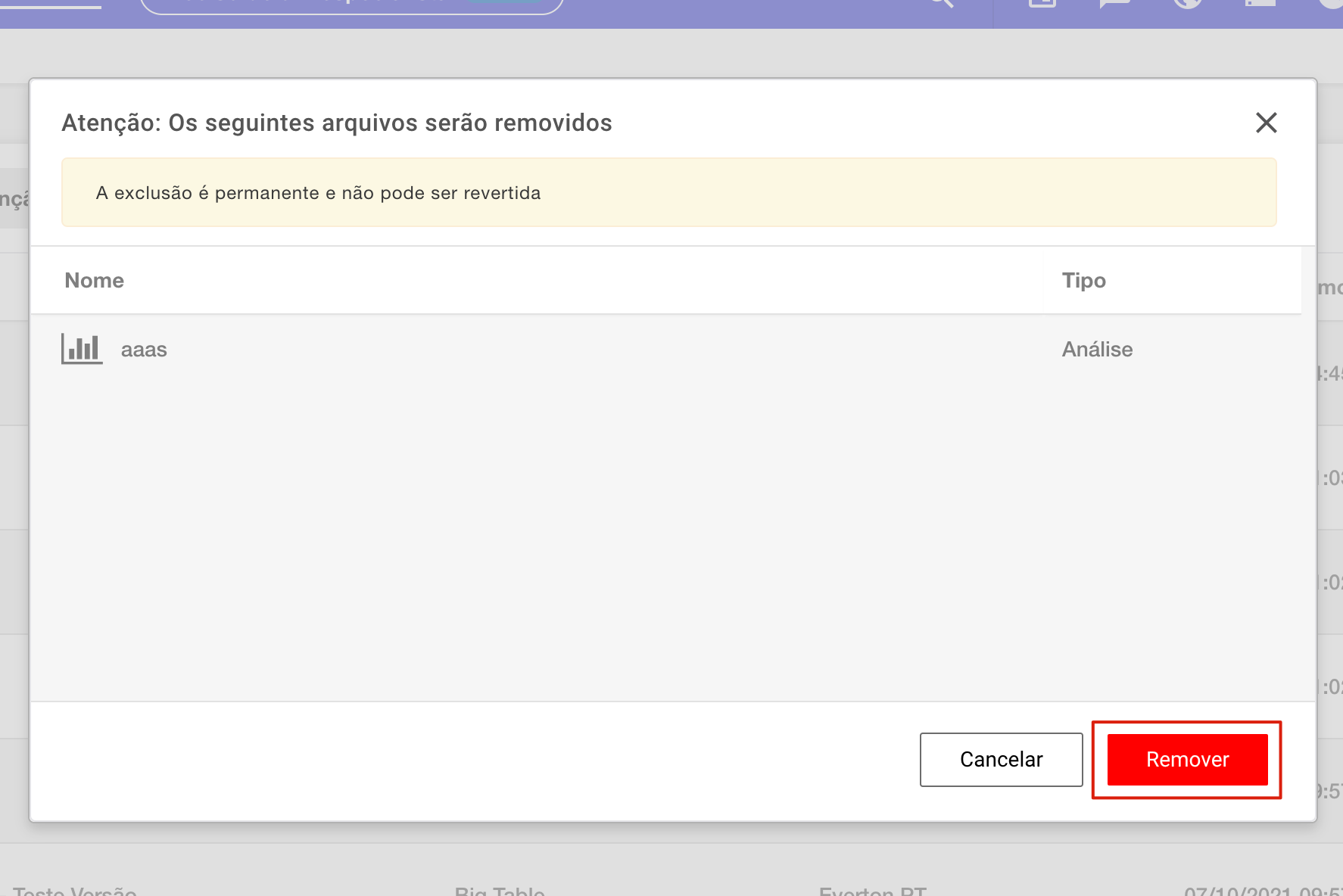
The objects will be permanently deleted.
Warning:
The action of deleting objects from the Dump cannot be undone.
Cleaning the Dump permanently
To clean the Dump, locate the "Clean trash" icon in the upper left corner of the screen
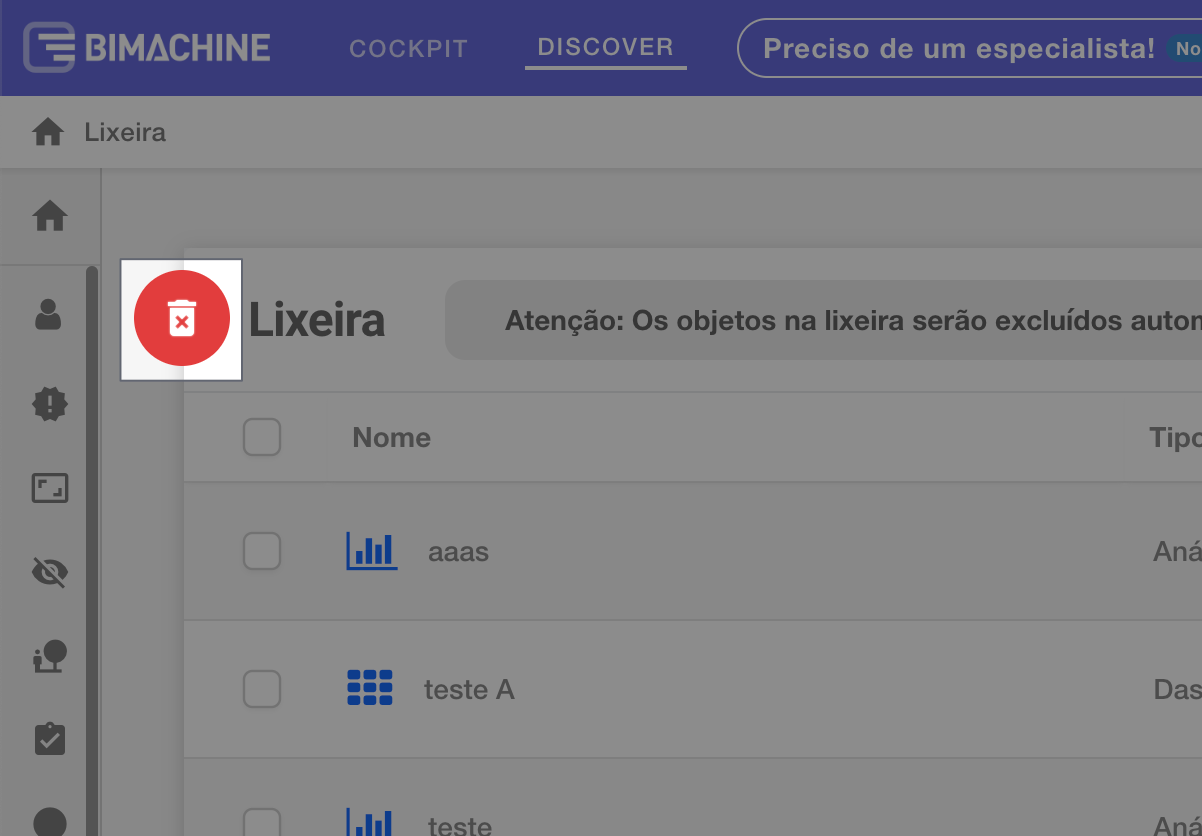
Clicking on “Clean trash" will open a confirmation pop-up, click on “Permanently delete" to clear the dump

Warning:
When you clear the Dump all objects contained in it will be permanently deleted, the action cannot be undone.

