Ploomes is a CRM tool that automates the flow of quotes, orders or proposals. With it, you’ll be able to create an automated workflow for your sales, generating price automations, messaging flows and scheduling follow-ups.
With the BIMachine + Ploomes integrator, you’ll be able to analyze the sales and conversion metrics of your quotes in a more intuitive and visual way.
Obtaining an access key
To integrate Ploomes with BIMachine, you will first need to obtain your Ploomes user key (token). To get access to your key, you can follow the steps provided in Ploomes’ own documentation by accessing this link.
Then create a connection in BIMachine with this token to use later when creating the structure.
Creating integration in BIMachine
With the Ploomes connection ready, simply create the data structure within BIMachine. Go to “Data and Integrations” in the “Manage environment” icon. To do this, access the structure creation menu and look for the new data source option.
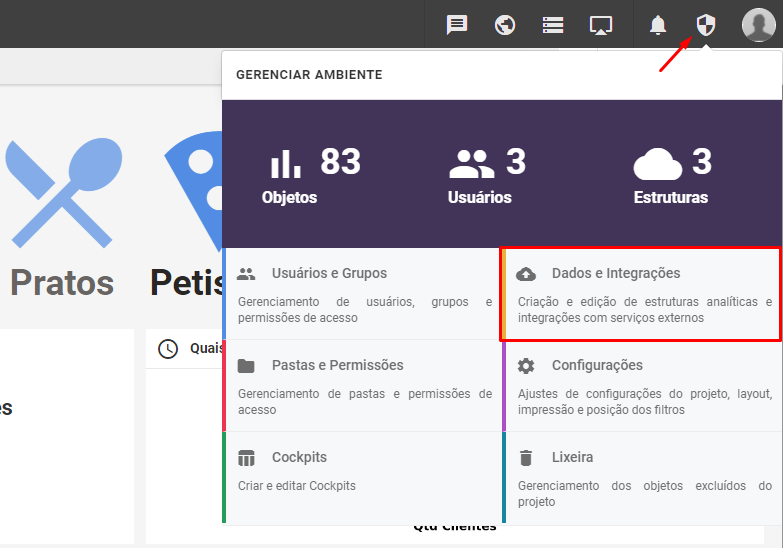
When you access the Data and Integrations environment, click on the “+” icon, then Data Source.
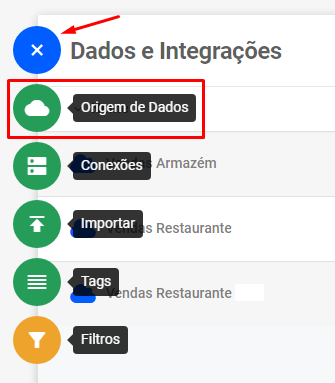
A pop-up will open, search for the Ploomes integration.
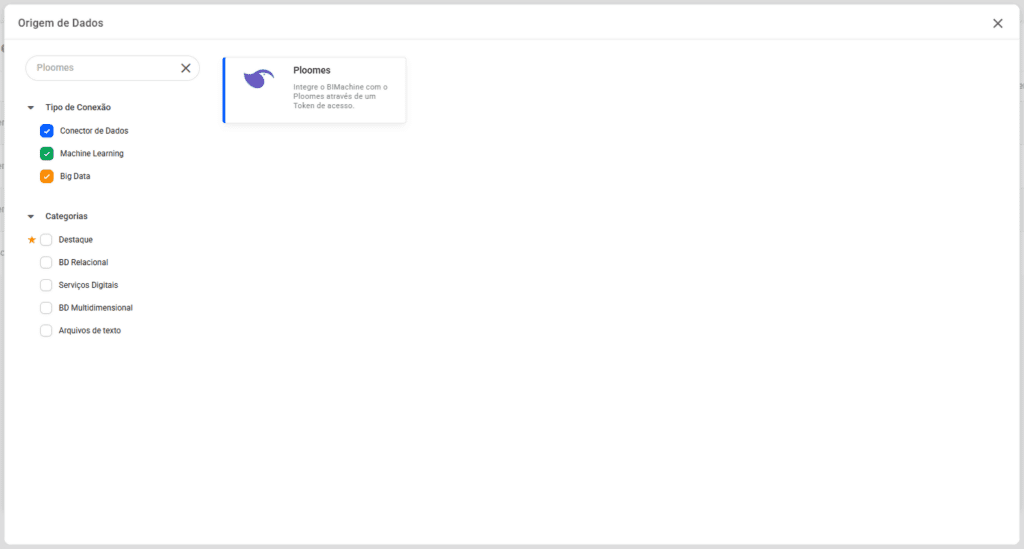
You will be redirected to the screen for creating a new data structure. You must enter the name and description of the new structure. Once you have filled in the name and description, click next.
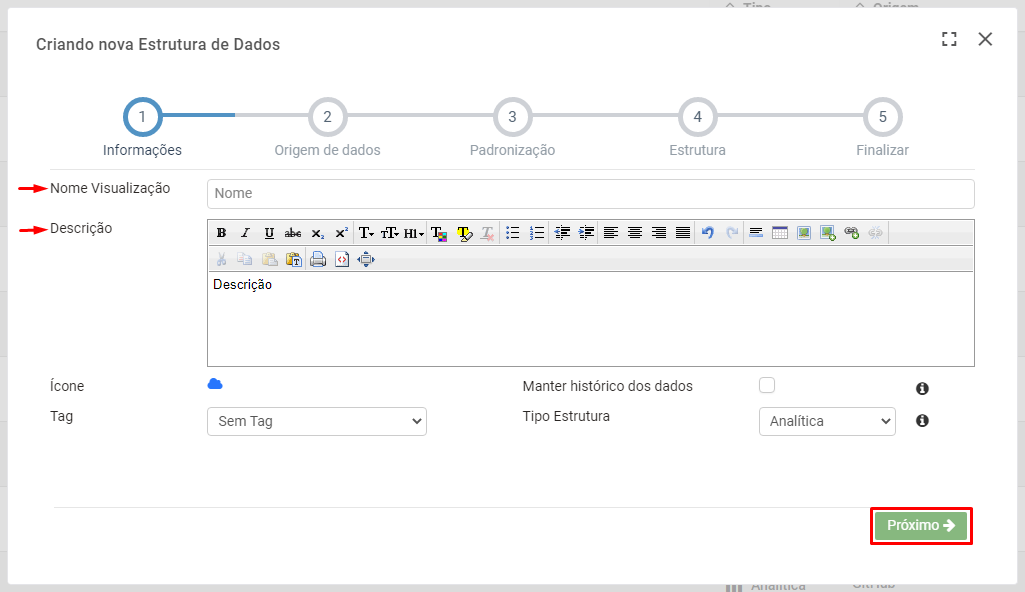
Next, select the connection and choose which integration you would like to do with the Ploomes data. Our integration will bring in all the data from Ploomes, some of which are:
- Produto – brings your product information, such as name, price and registration date.
- Negócios – provides information about the opportunities, such as the contact name, title, information about the funnel and current stage, entry and estimated closing dates, as well as the opportunity’s value.
- Leads – provides information on the Leads registered on the platform, such as their name, creation date and last update date.
- Orçamentos – provides information on the quotes made, such as the client, quote status and review date, approver and quote value.
- Tarefas – provides information on the actions taken by the sales team, such as the customer contacted, the related opportunity, the start and end date of the activity and the duration in minutes.
- Cidades – provides a table of cities.
- Contatos – provides contact information for people registered on the platform.
- Pedidos – provides information on orders*.
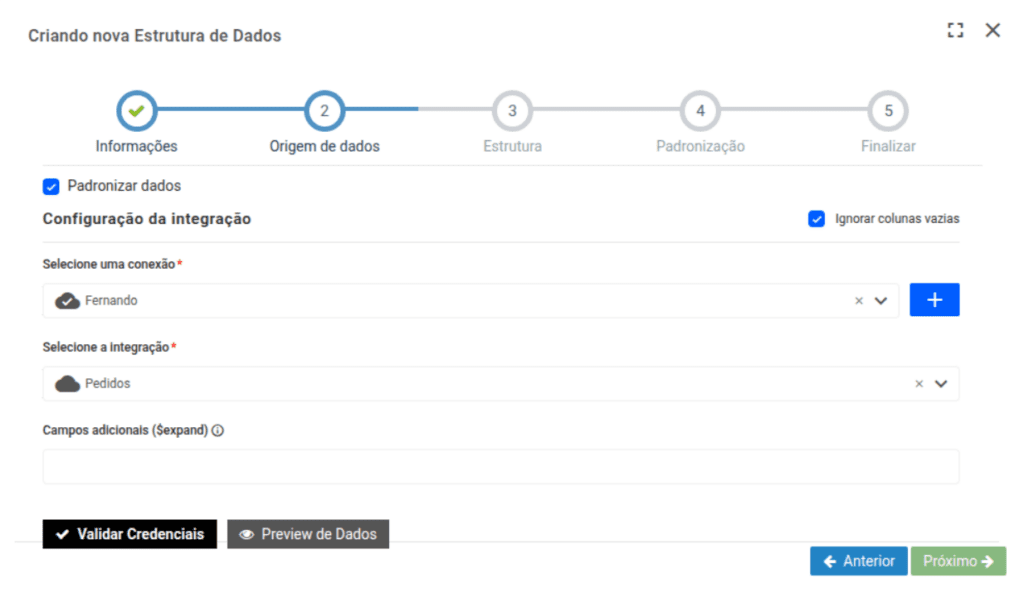
Adding Fields to the Pedidos Inquiry
In the Pedidos integration, it is possible to include additional fields in the query using the “Additional fields” option. This allows you to define exactly what data you want to retrieve, depending on the level of detail required.
Practical example:
If you want to search for products related to orders and, in addition, expand the additional properties of these products, but only retrieve a specific field (e.g. DecimalValue), the query would be structured as follows:
Products($expand=OtherProperties($select=DecimalValue))Explaining the structure:
Products: accesses the products in the order;$expand=OtherProperties: expands the additional properties of the products;$select=DecimalValue: filters to bring up only theDecimalValuefield of these properties.
This approach allows you to customize exactly what information you want to get in the API response. Saiba mais.
Conclusion
Once you have configured and adjusted the data according to your needs, you can start analyzing your company’s data from within the platform. If you have any doubts about standardizing and adjusting the data, see the related article explaining the classification of structures.
If you have any questions about how to relate Ploomes data within BIMachine, please contact us!

