What is a KPI?
The KPI is the name given to the “Performance Indicators”, in other words, it is responsible for informing the targets obtained, and how they can be improved within the organization.
Now you can create this object and apply it to your BIMachine projects.
How to create a KPI?
Access the object creation menu, as shown in the image below:
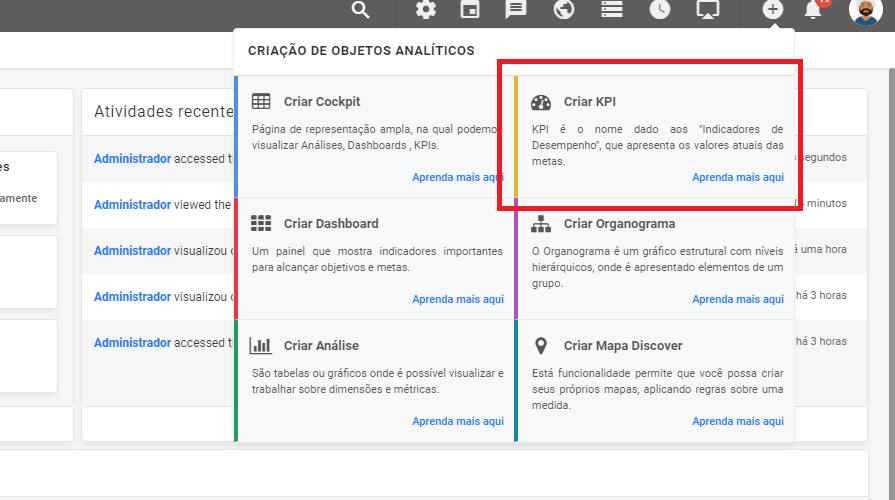
Select the type of KPI you want to create:
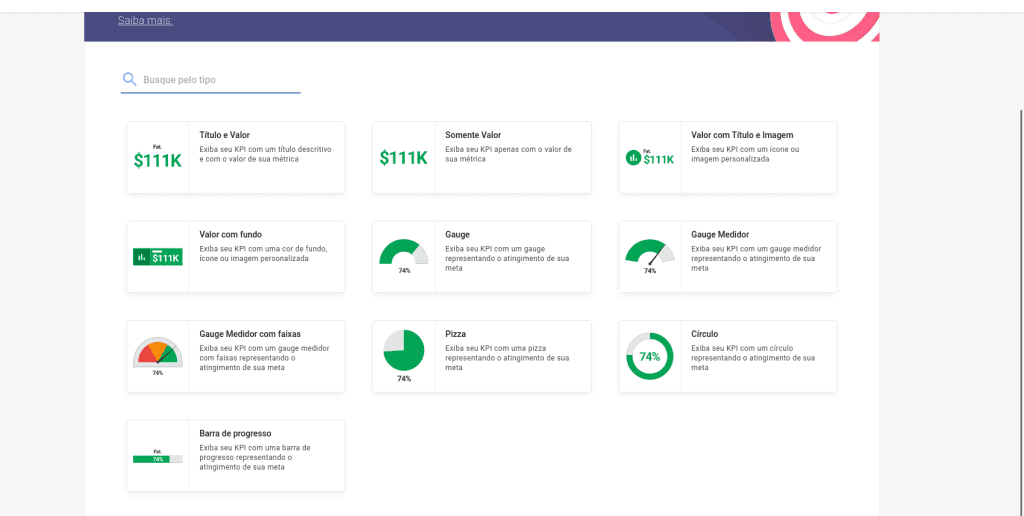
After selecting the type of KPI you want, select the structure and fill in the necessary fields:

- Folder: where this new KPI will be saved.
- Title: name of the KPI.
- Subtitle: a description of the KPI.
- Measure: the measure that will be used as the value in the KPI.
- Filters: you can create filters for the columns in your structure.
- Filter Dimension: if you want to filter by a descriptive dimension, select it.
- Filter Member: this will list the information in the dimension chosen above.
- Target measures: you can create a target with a fixed value or a measure, and select a color to represent it once it has been achieved.
After creating the KPI, you can enable editing and configure it by clicking on the gear in the side menu:
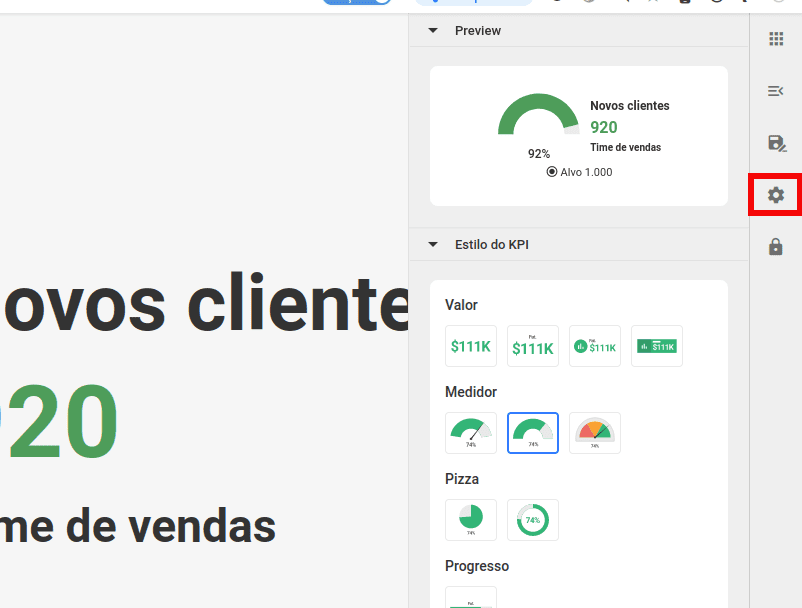
By expanding the side menu, you can access various KPI settings, such as:
- “Data connection” menu
- Structure and Measure: you can change the previously defined structure and measure settings
- Filters: here you can change the dimensions and members of the filter
- See MDX: the MDX can be edited in this option
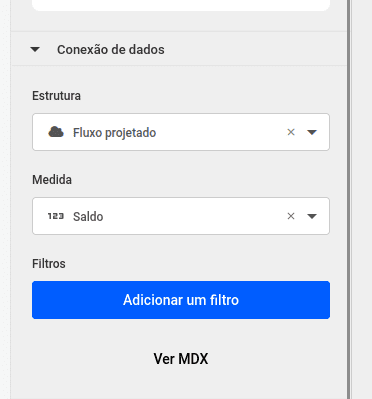
- “KPI Settings” menu
- Title, Subtitle and Color: you can change the previously defined settings
- Format: the value can be changed between numeric and percent. The decimal places can also be changed using the available buttons
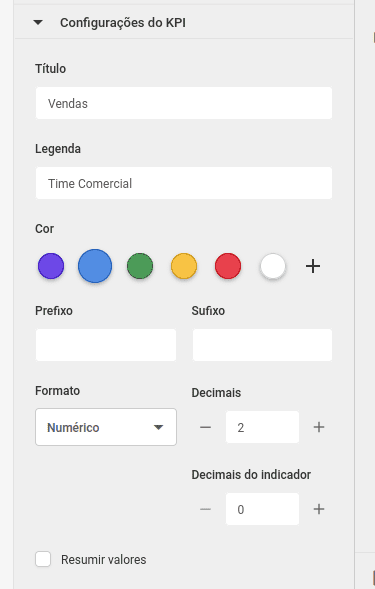
- “Dynamic period” menu
- In the period: select the period that will be displayed in the KPI
- Over the dimension: choose a time dimension from your structure
- Compare with: you can define a period and compare it with the period defined in the “In period” field.
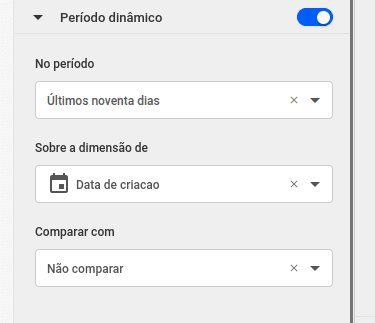
- “Goal” menu
- Indicator order: you can reverse the order in which the KPI is presented. Only valid for KPI templates that show the percentage of the target achieved, such as the meter, pie or progress.
- Fixed value and Measure: the target can be defined by a fixed value defined by the user, or by a measure from the structure used
- Goal type: if it is set to Target, the KPI will count the percentage of the target reached based on the fixed value or measure defined previously. You can define two colors, one that will be applied while the target is not reached and one that will be applied after the target is reached. If the target type is defined as Ranges, you can define three values and three colors, one for each range.
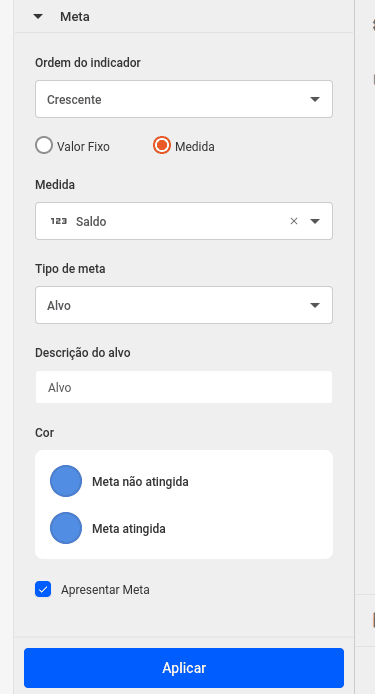
See more about KPI:

