In discover mode with the editor enabled we can group objects in the same block by creating containers.
Let’s describe some container rules:
- if there is an unselected item among the selected elements, there will be a conflict and you cannot create the container;
- when there is a conflict, the element needed for selection will be highlighted in red;
- o select the Container, elements must be chosen vertically or horizontally in sequence, that is, elements cannot be selected randomly;
- if you deselect the selected element, it may generate a conflict depending on which other elements were selected;
- by creating more than one Container, you won’t be able to select an element that is already in another Container;
- when you create a Container with the WEB view active, they will not be created for the MOBILE format. If you want MOBILE, enable the MOBILE view to create your own separate Containers for MOBILE.
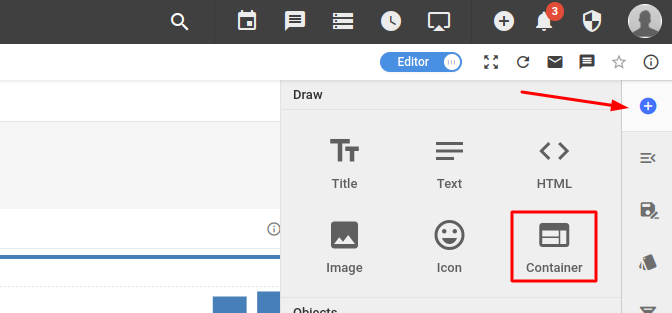
Now let’s see some functionalities of the container configuration menu:
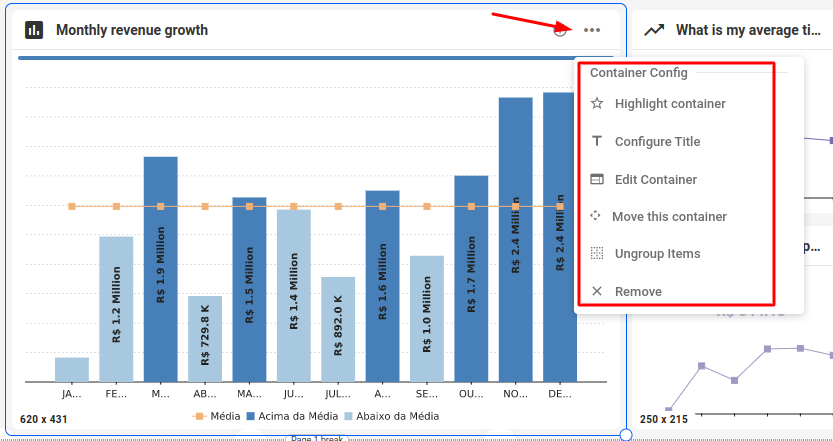
Highlight container: when selecting this option, the container will be highlighted in a constrast color of your choice (you can chose the highlight color in the styles tab as shown below).
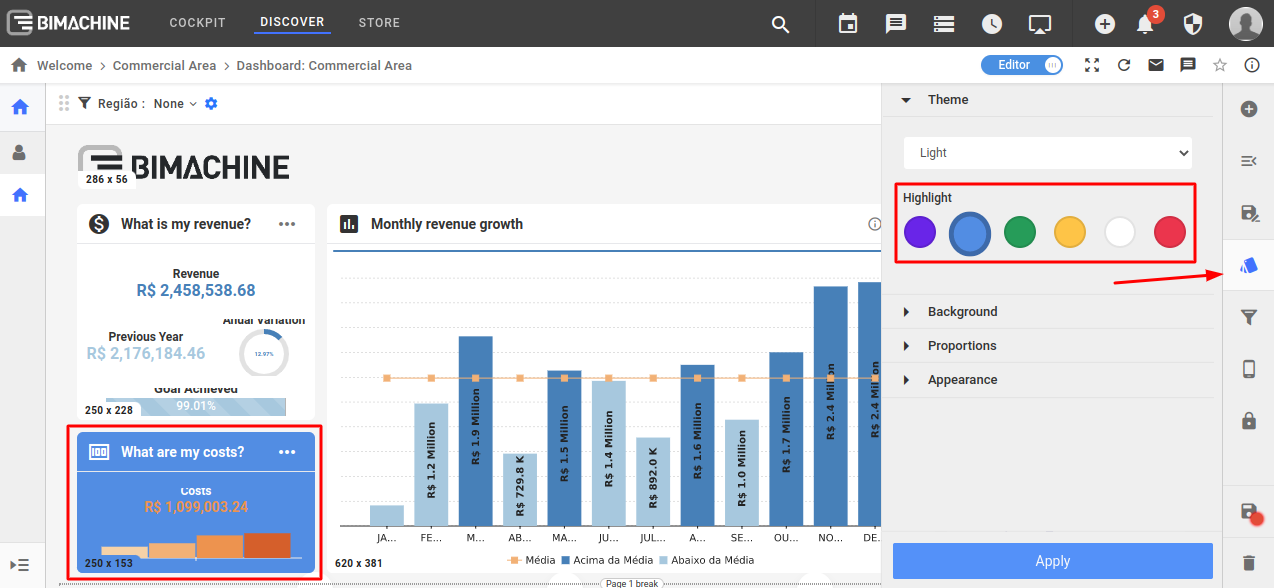
Configure title: here you can chose a title for your container, add a description, and select and icon for it as well. By enabling the "Show" switch, you select whether or not this information will be displayed or not.
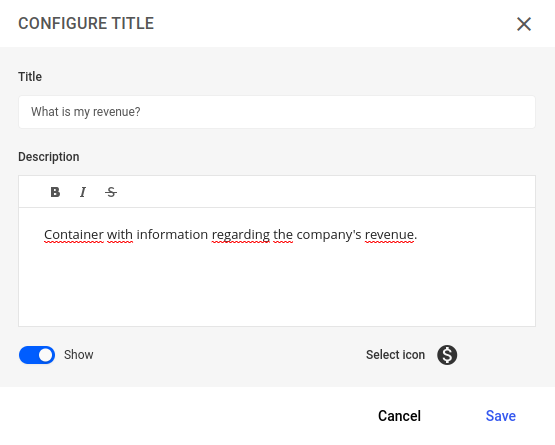
Edit container: resize the proportions of the objets inside your container and alter their position.
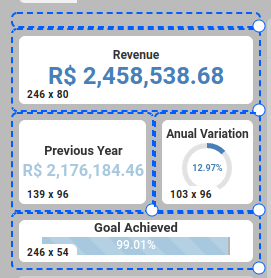
Move this container: move the container or resize it.
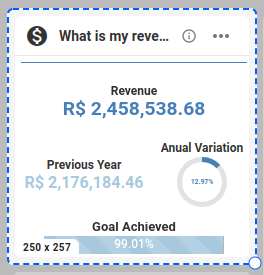
Ungroup items: ungroup all objects grouped inside the container.

Remove: delete the container and its objects from your dashboard (to retrieve them, you must insert them back to the dashboard once again one by one).

