With the Big Table, you can also individually configure your data columns and easily organize the order of information. Customization options vary between measures and dimensions, as it allow the use of indicators directly within the table.
To edit a column individually, you must access the column editing menu.
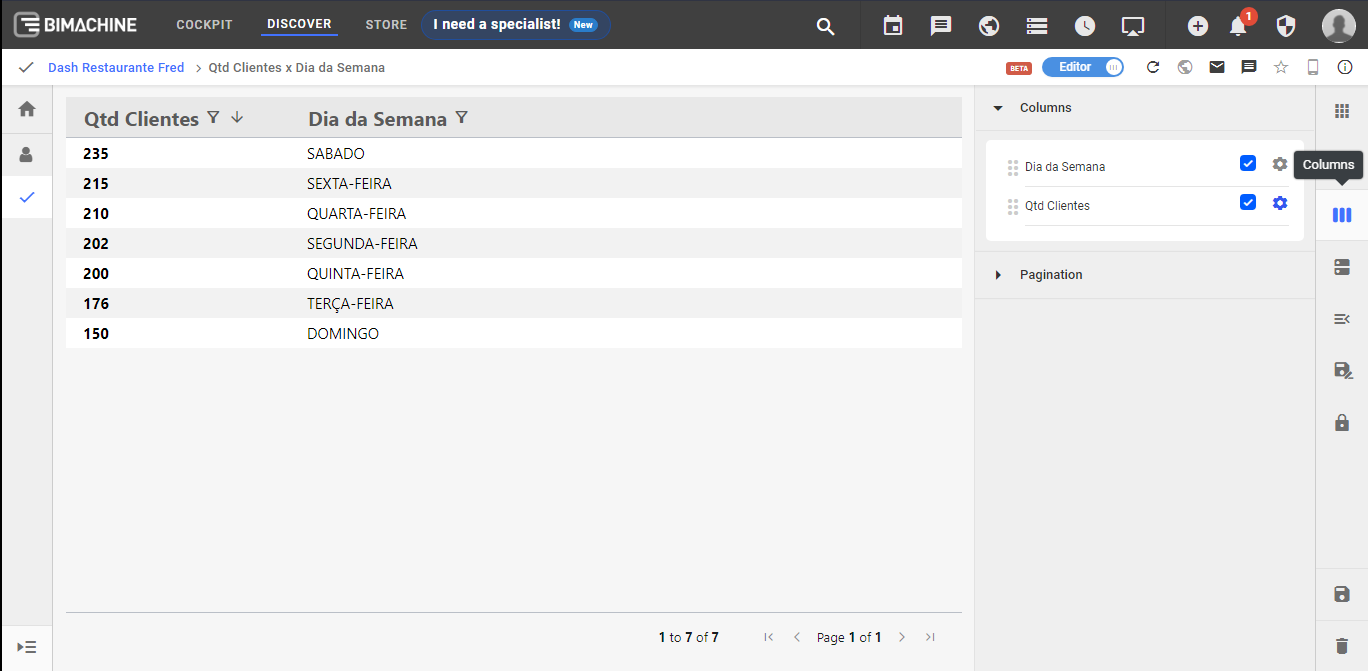
When accessing this menu, just click on the "Setting" symbol after the column menu to select the customization options.
Edição de informações de uma coluna de dimensão
With the new component, when editing a dimension you can change:
- Column Name: Column Title
- Prefix: prefix includes all members of the column
- Suffix: includes suffix on all members of the column
- Freeze: freezes the current column in the preview
- Column text Styles: sets column text as entered
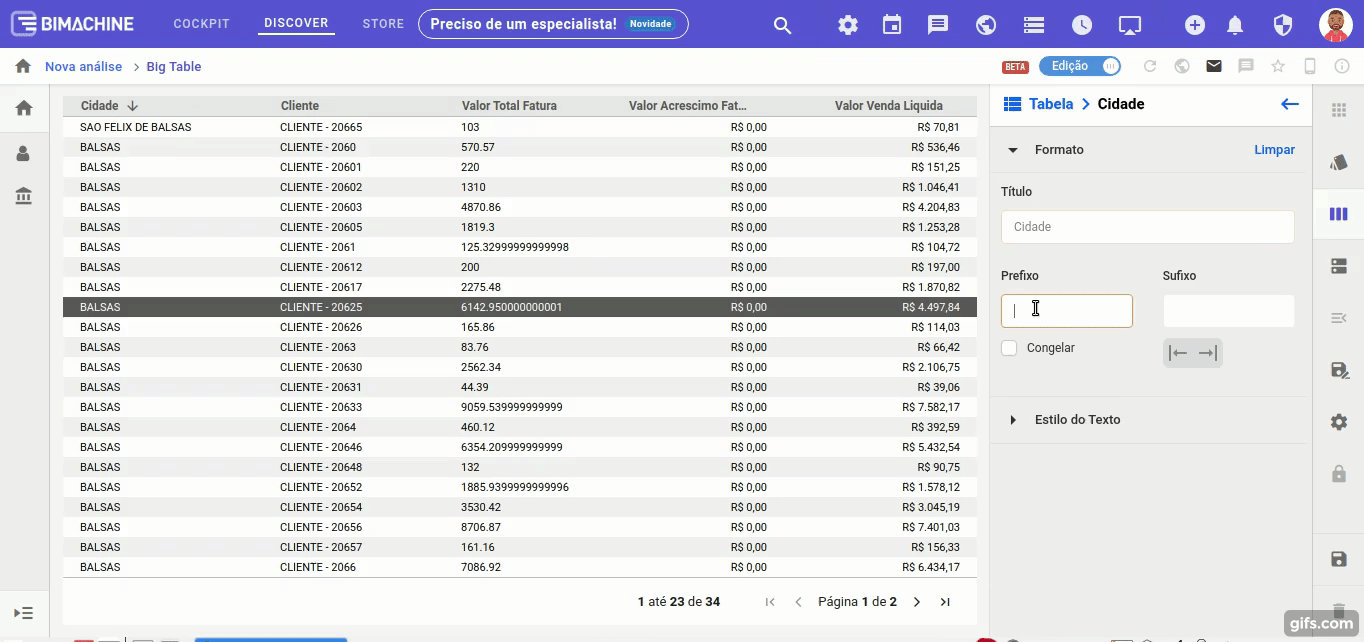
Metric editions
The Big Table brings several new possibilities for configuring indicators in the metrics of a table. To access the edit menu of a specific column, you can have access to the basic configuration options and the ability to enable indicators in the table.
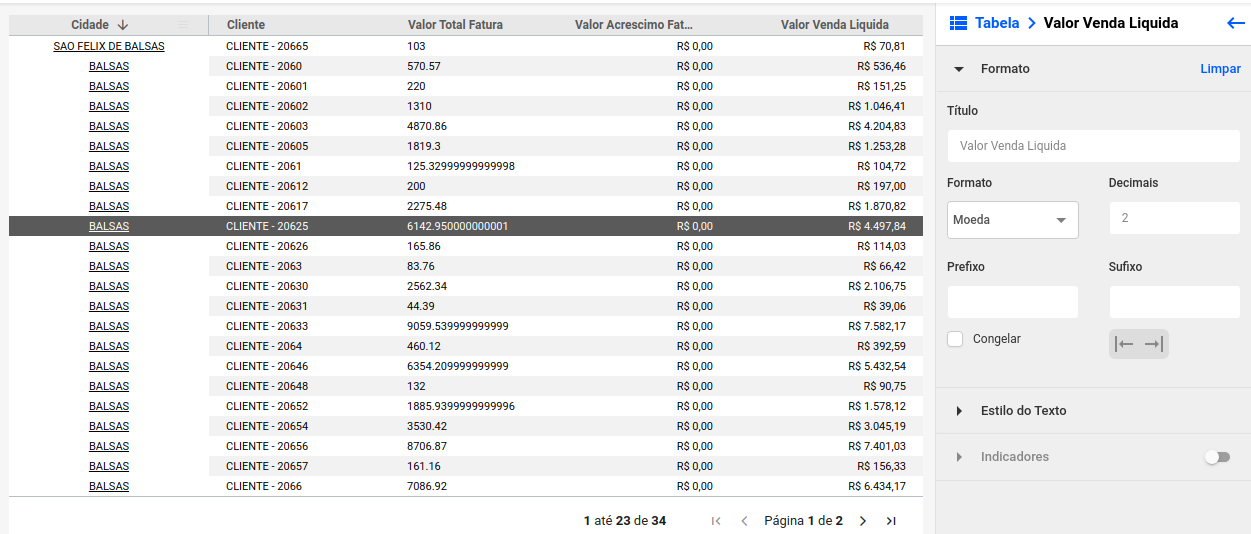
In relation to dimensions, the format menu has two new fields for editing measurements, which allow the choice of the best masks according to the evaluated data.
By enabling indicators, we have access to a whole new range of possibilities. In the video presented at the beginning of the article, we explore the possibilities of configuring metrics according to the indicators below.
- Bar: Allows you to choose fixed colors for the column
- Gradient: Allows you to choose a gradient for the column, according to some criteria
- Ranges: Allows the creation of conditional ranges, according to values in the column
We also have the option of customizing font colors, in the same way as customizing cells.
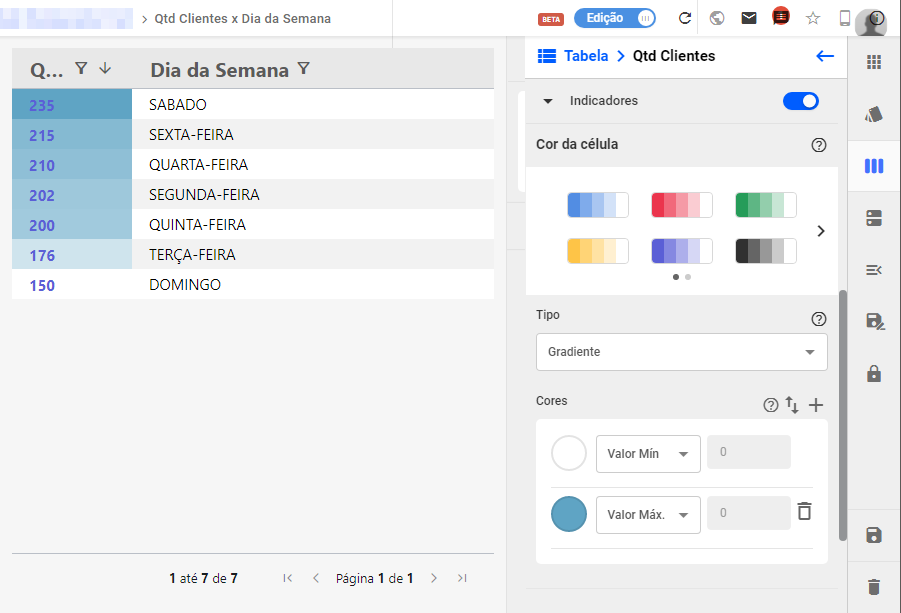
If you still have questions, please contact our support.

