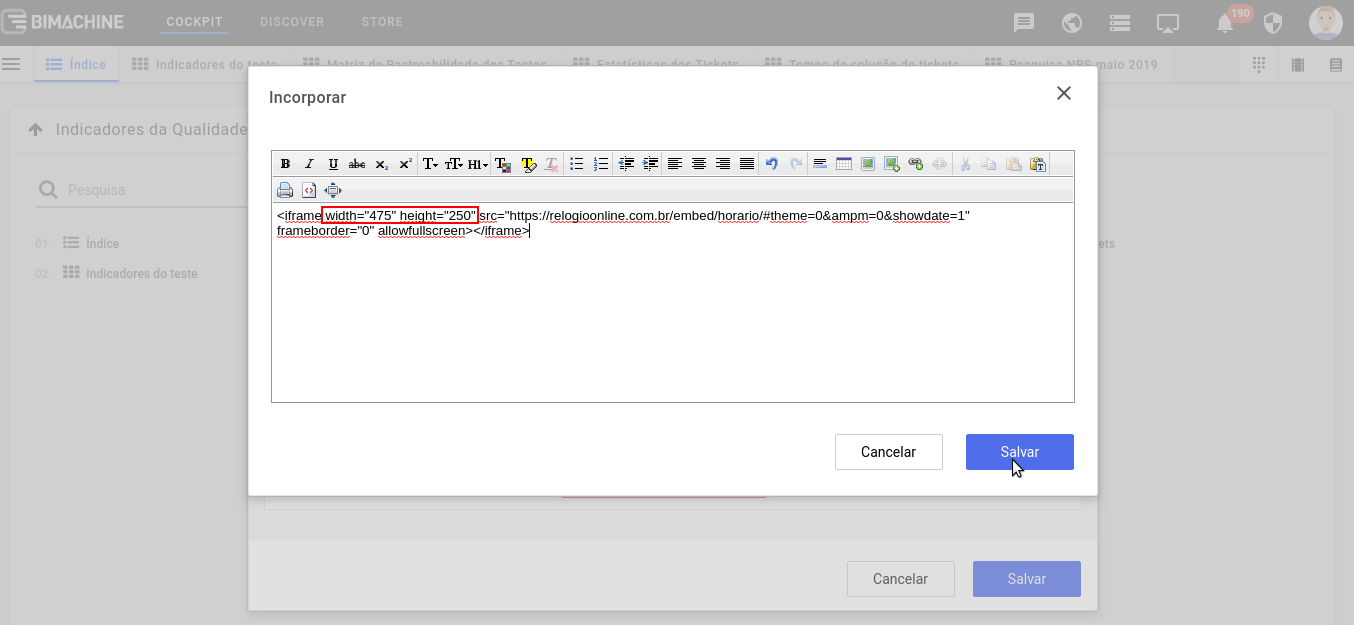You can start from an existing presentation or create a new one by clicking on the locations pointed out below:
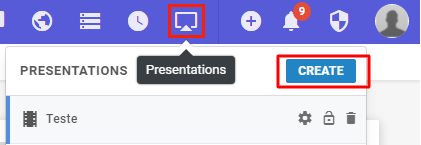
Select the "Add Page" option and click the gear icon highlighted below:
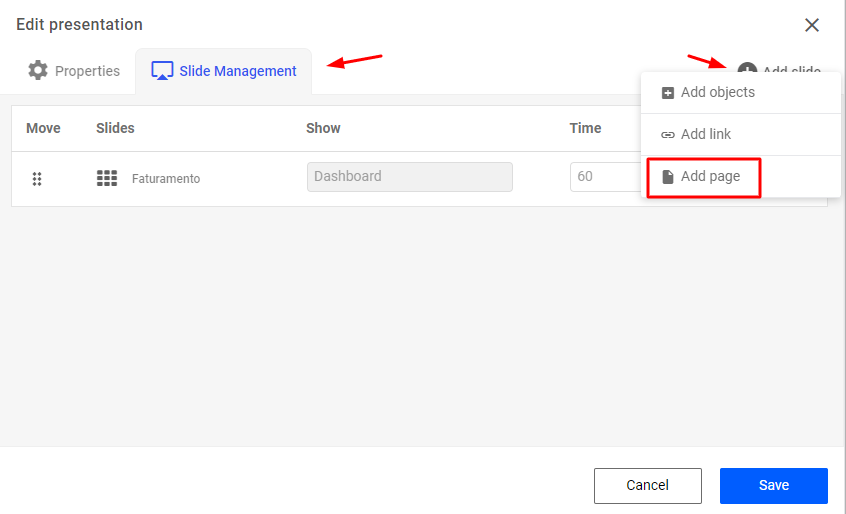
In the "Embed" modal below, click Show source:
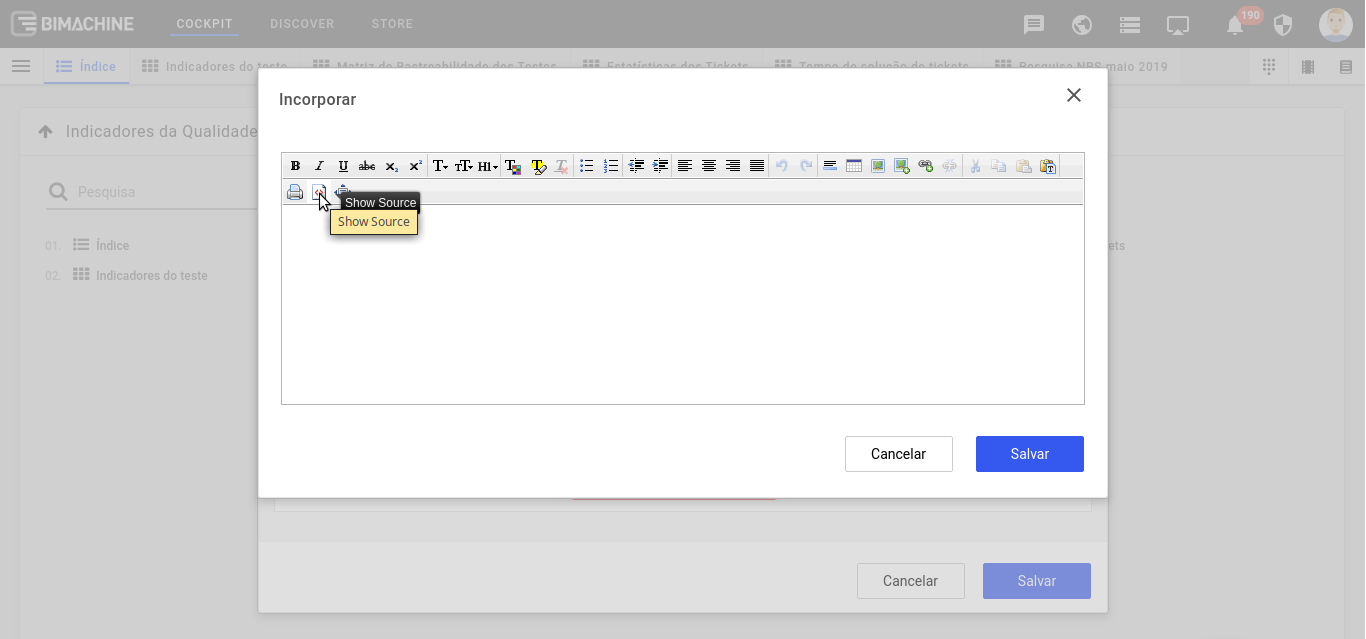
On the screen below, paste the desired code and click save:
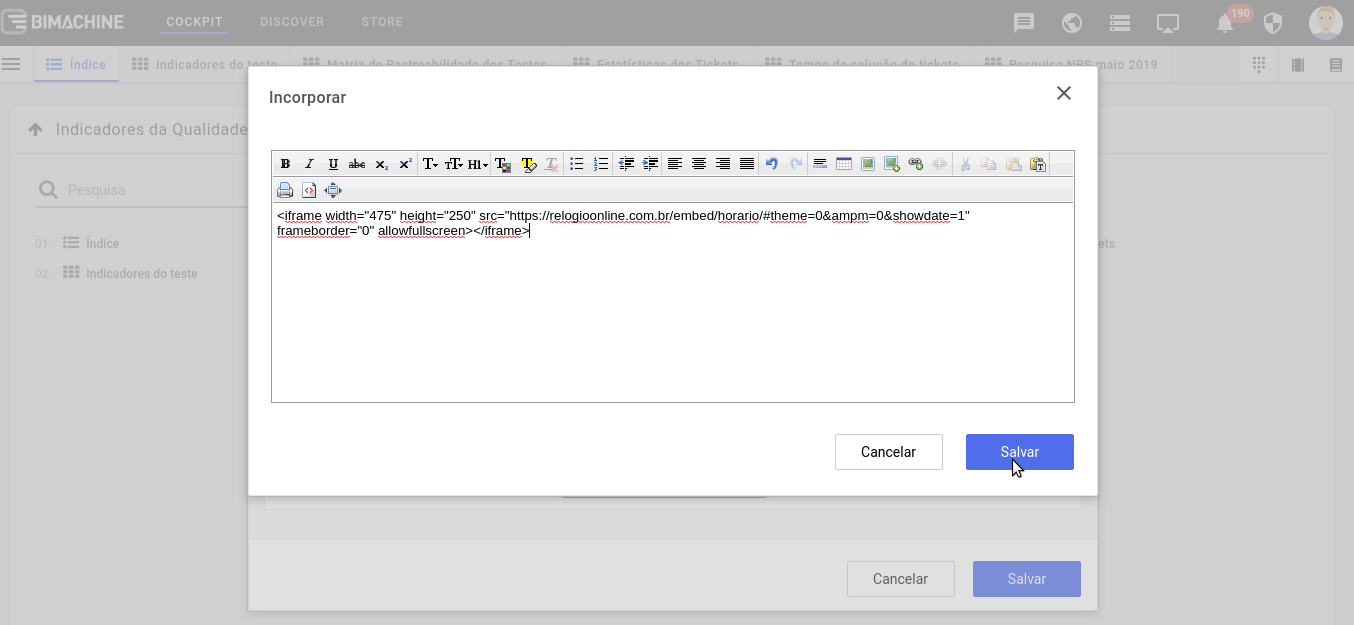
Below we show how to get the embed code just as an example, as you can use any other:
* WEATHER FORECAST:
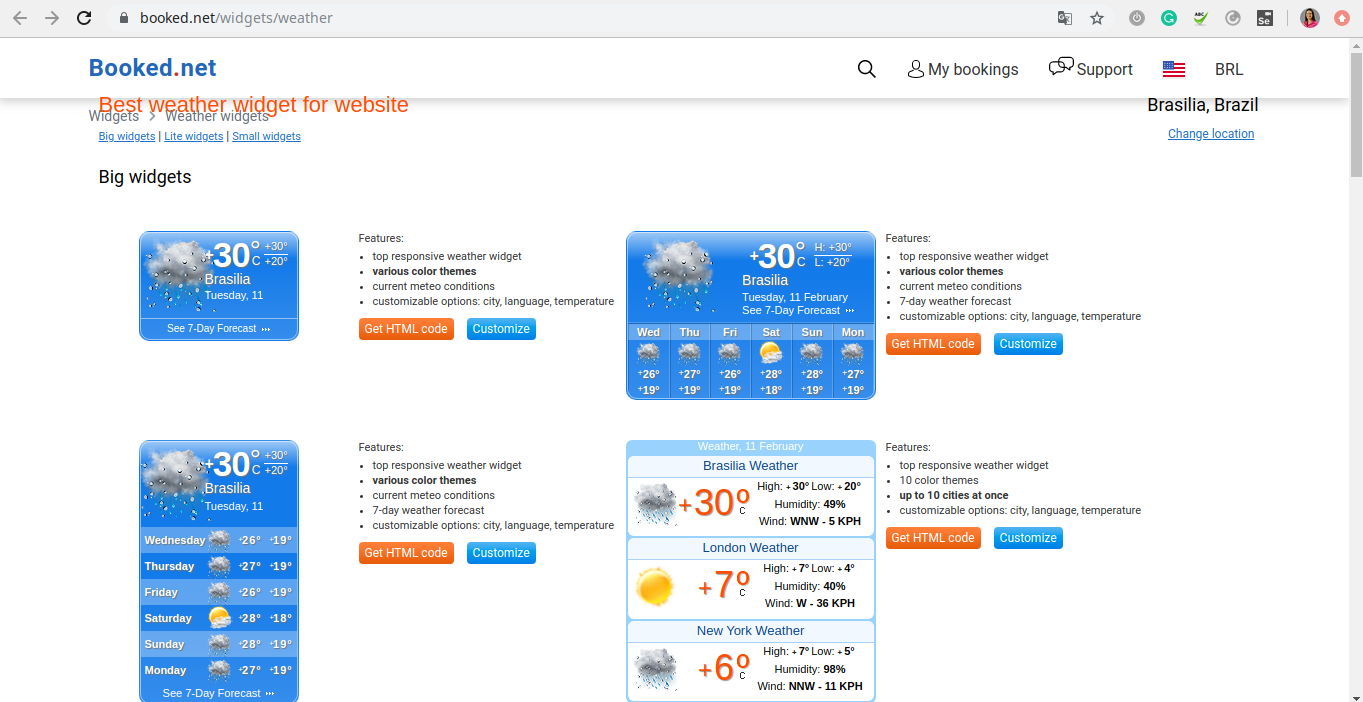
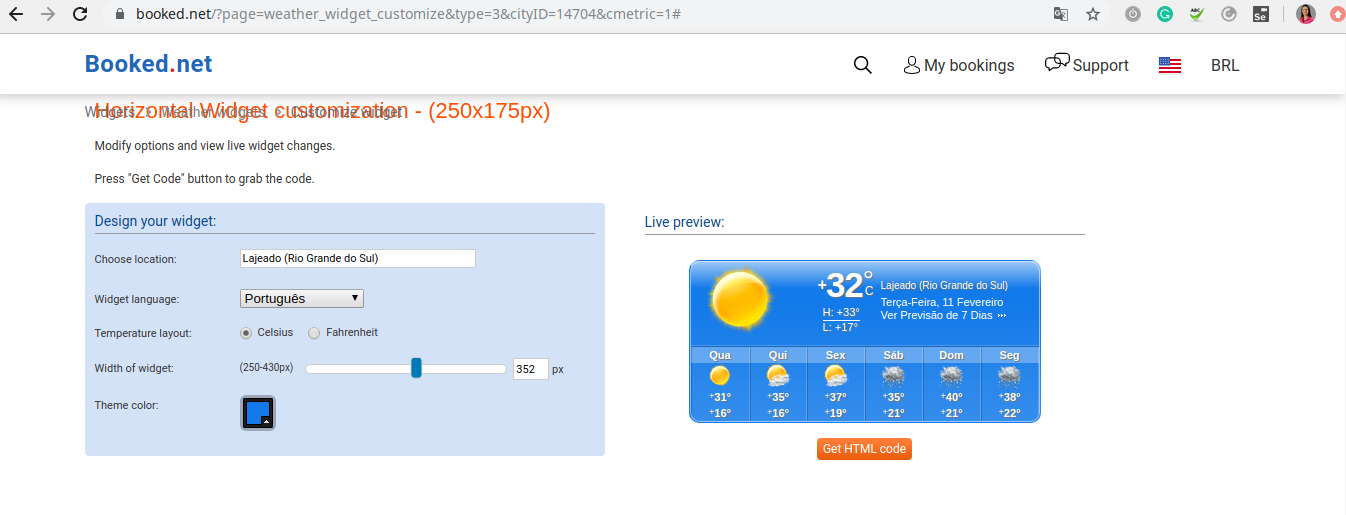
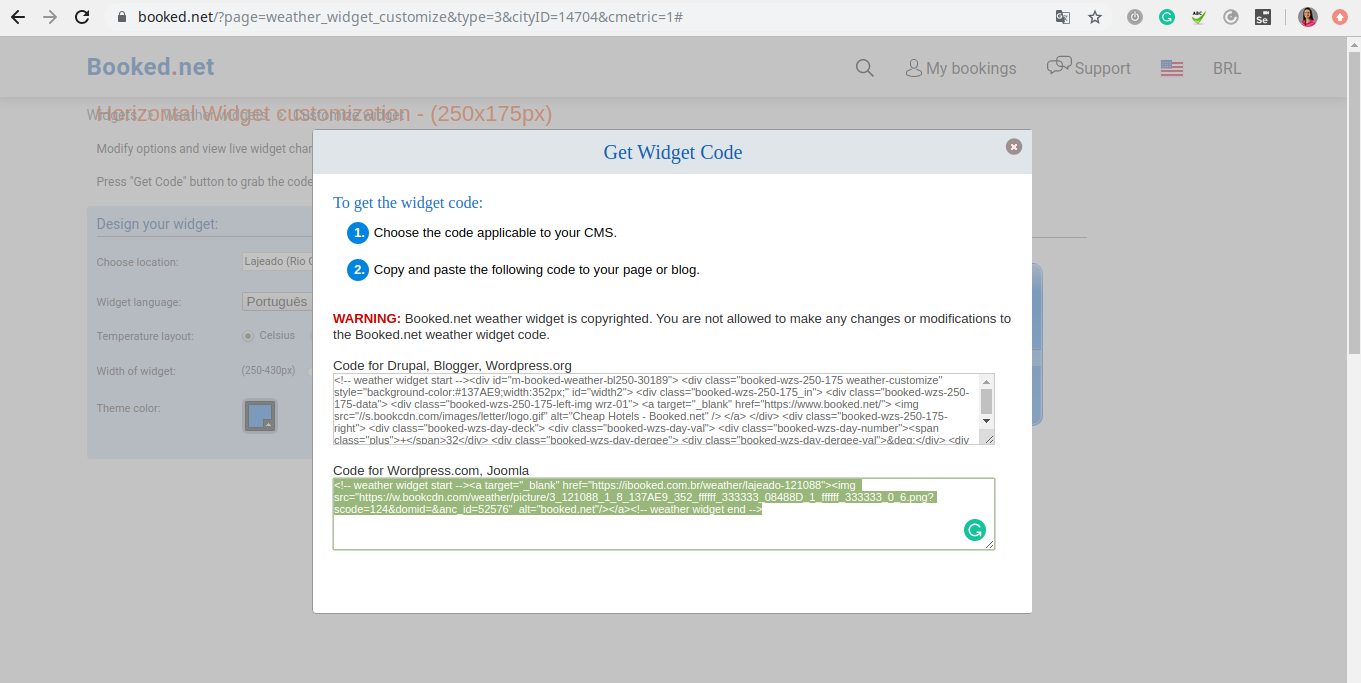
* FROM CALENDAR/AGENDA:
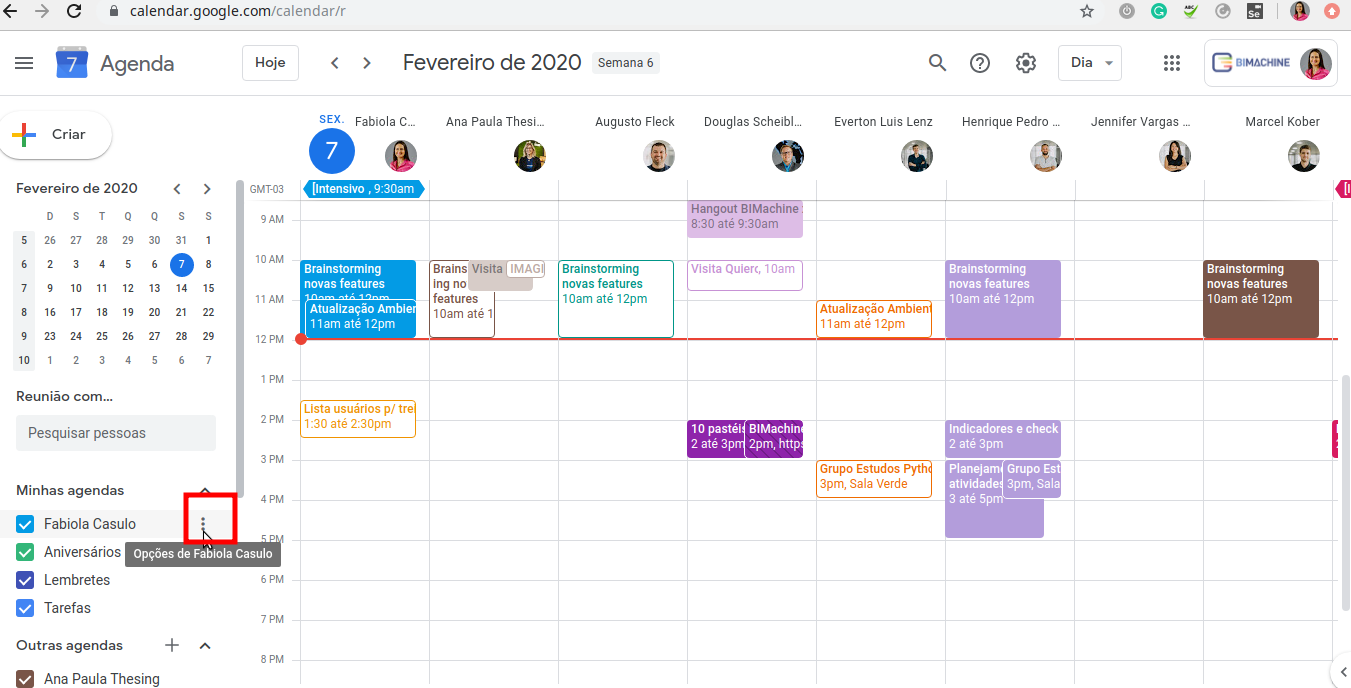
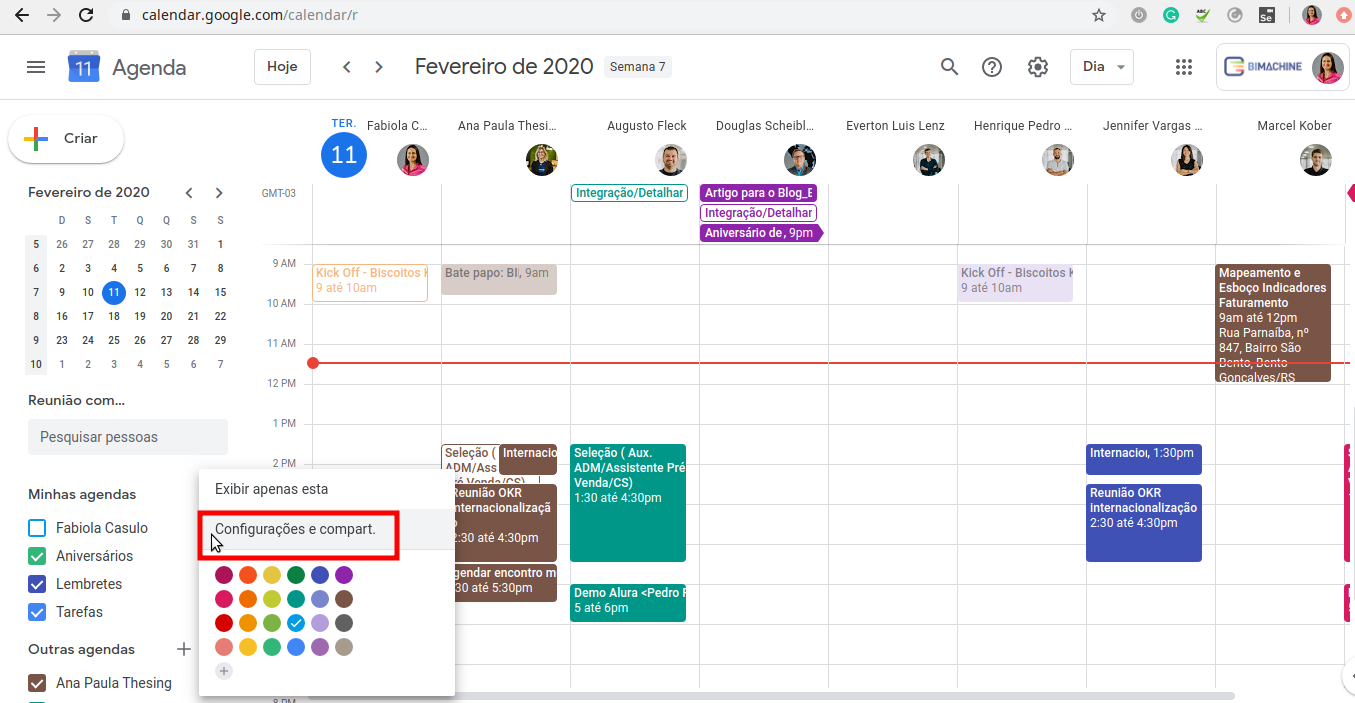
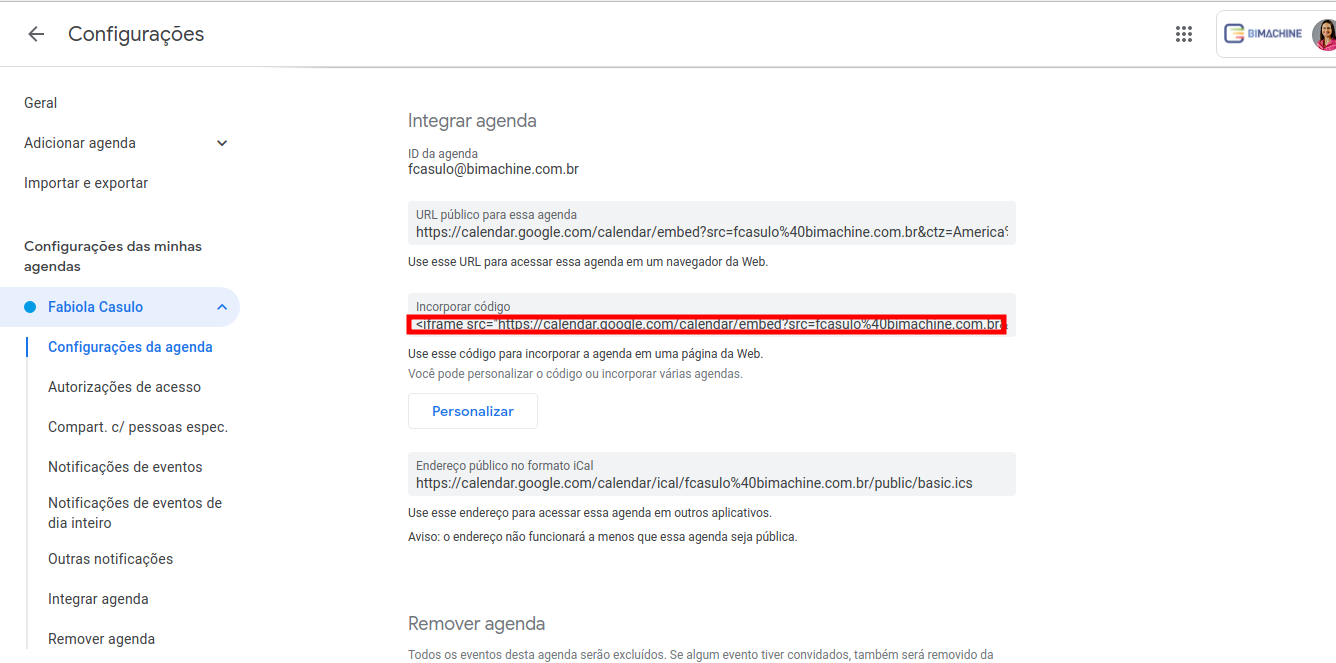
* FROM A YOUTUBE VIDEO:
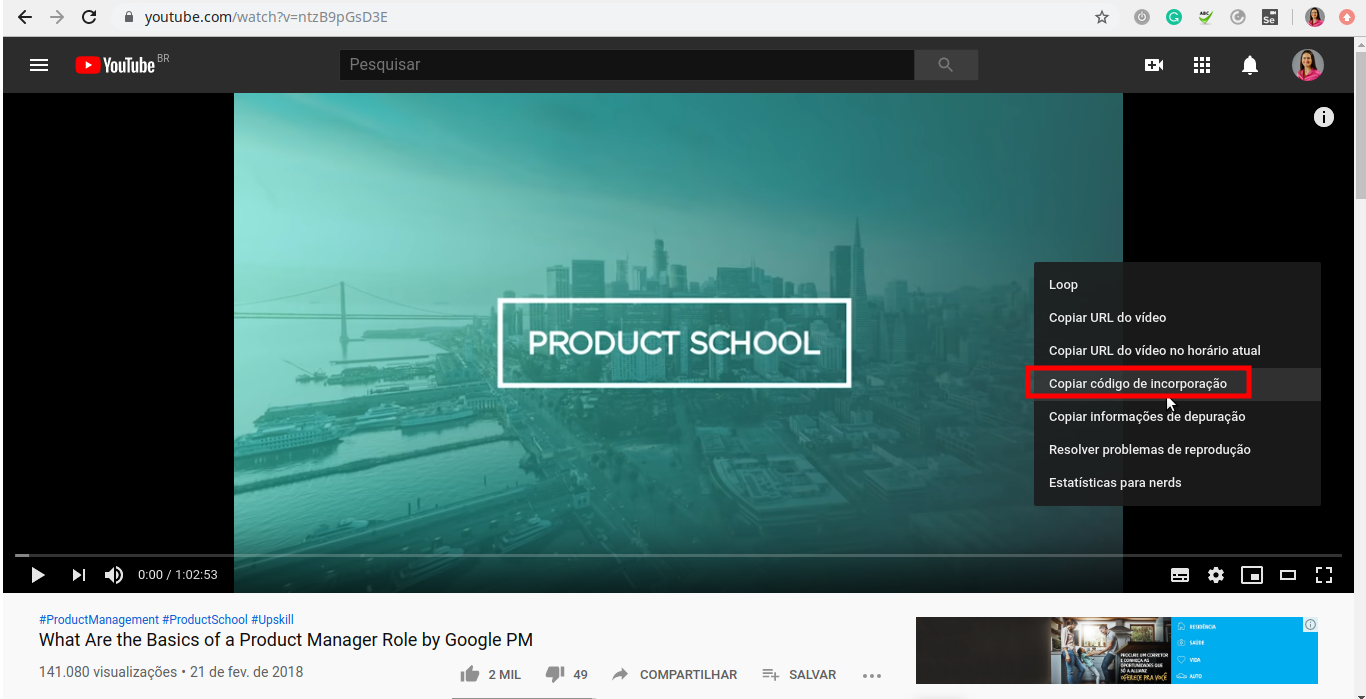
* FROM A SONG ON SPOTIFY:
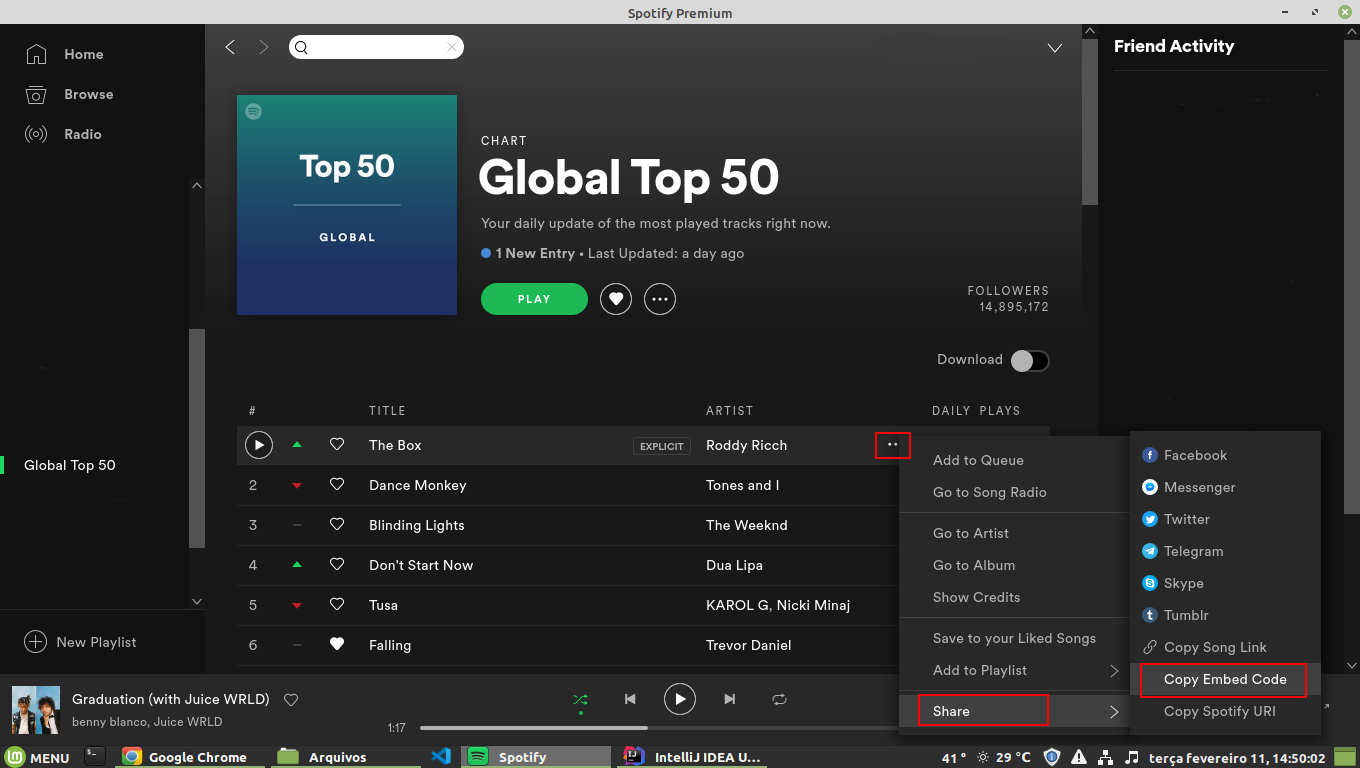
* RIGHT TIME:
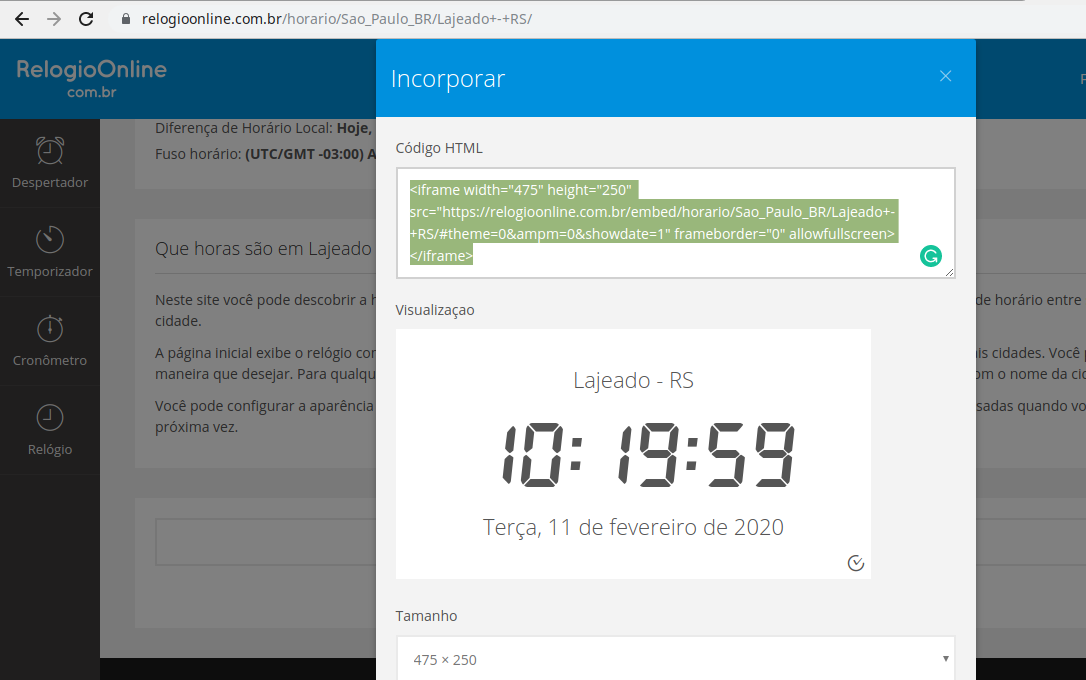
Below we show how it looks in the presenter to include the code of a calendar from some provider you use, a youtube video, the weather forecast, the correct time, and a song or playlist from spotify.
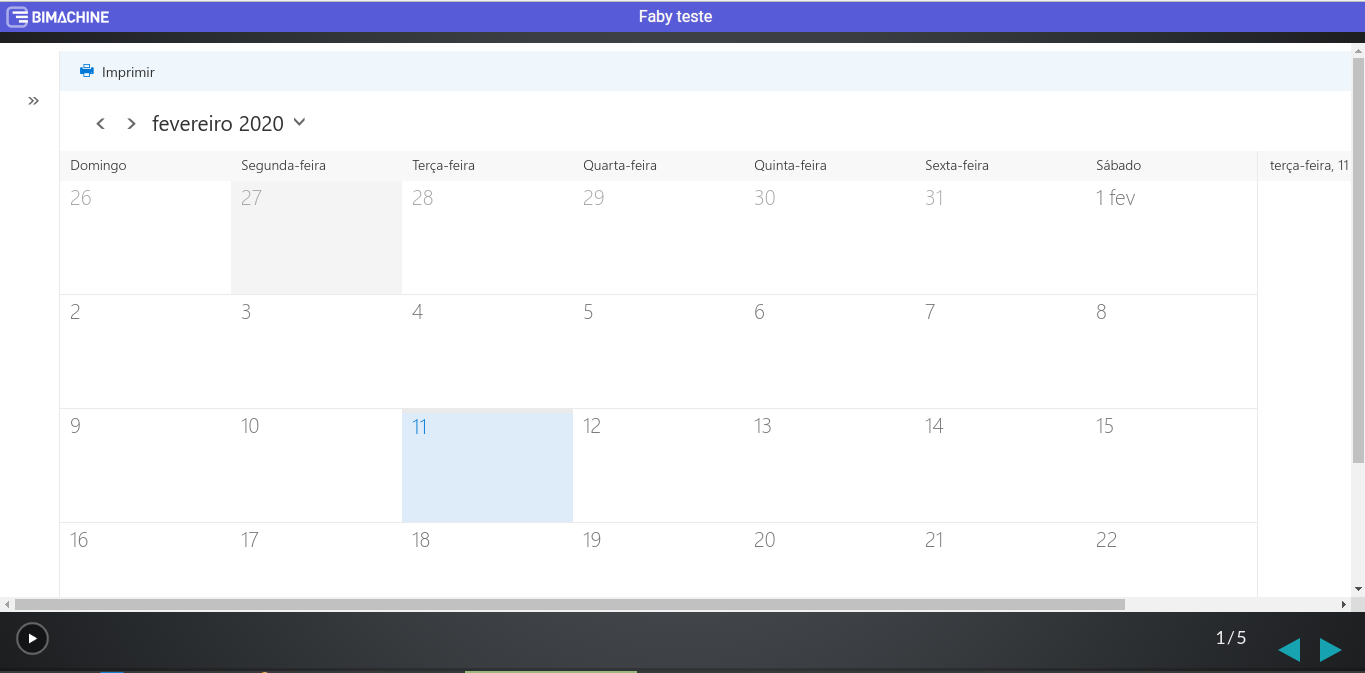
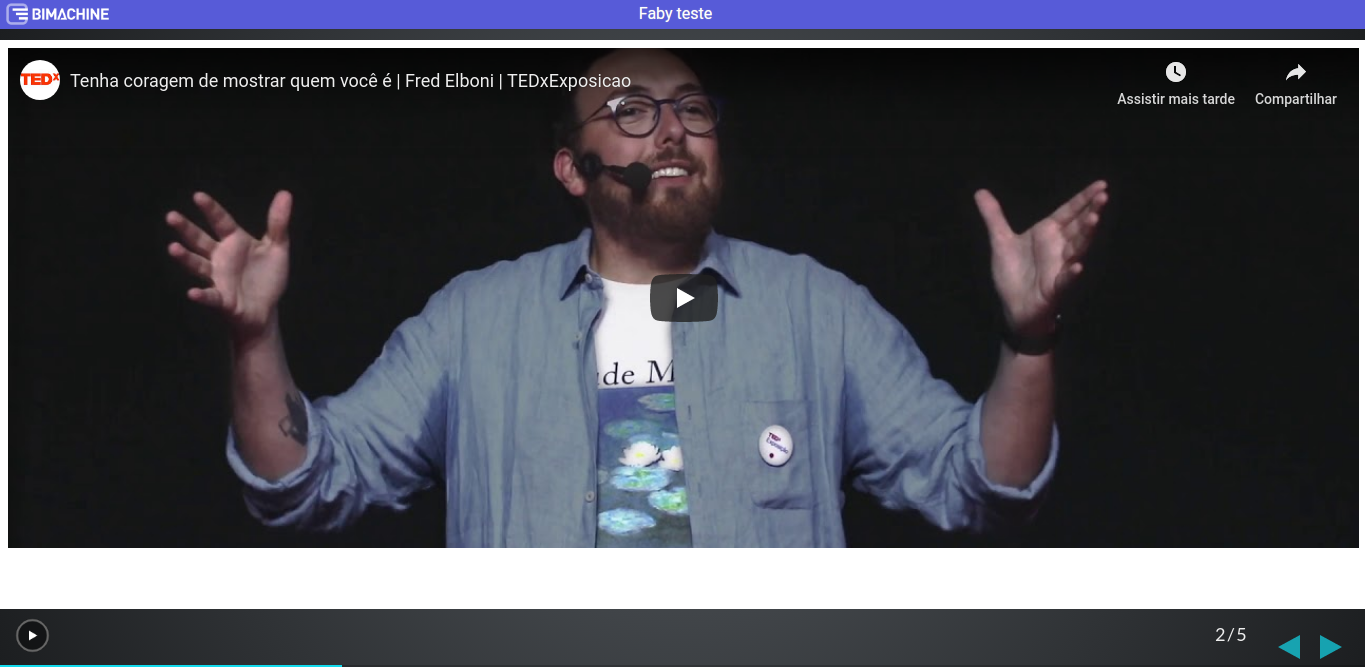
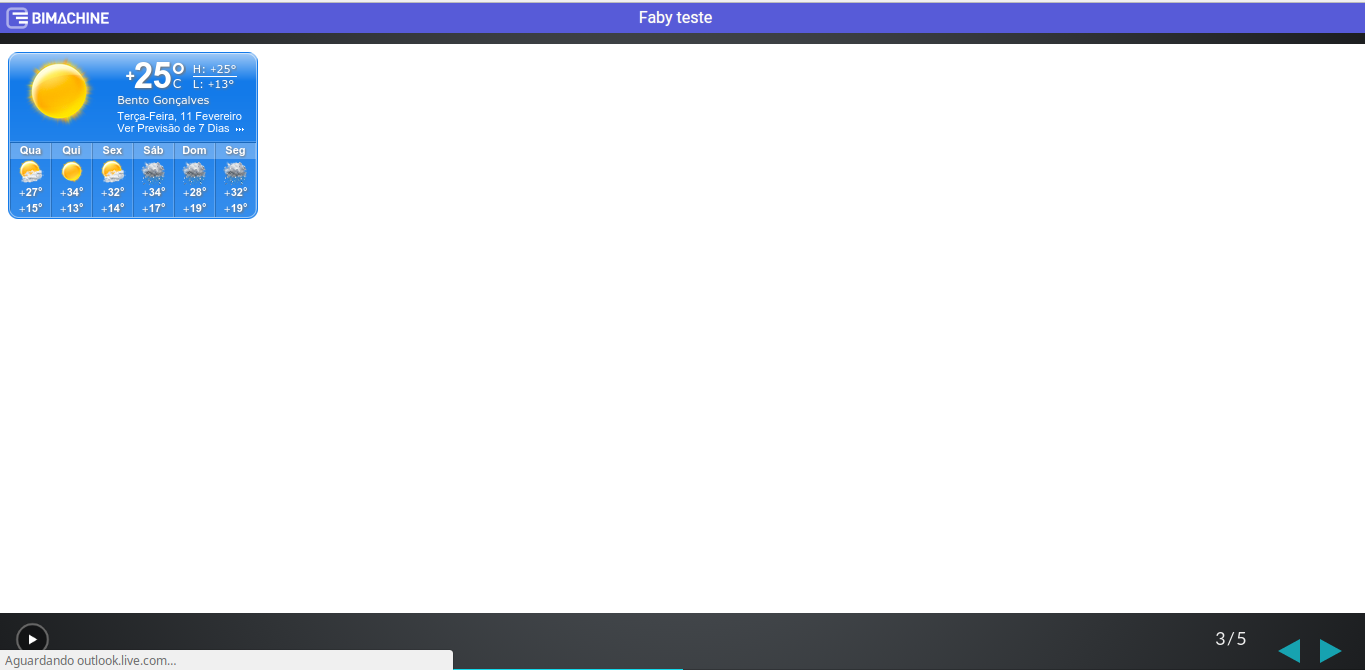
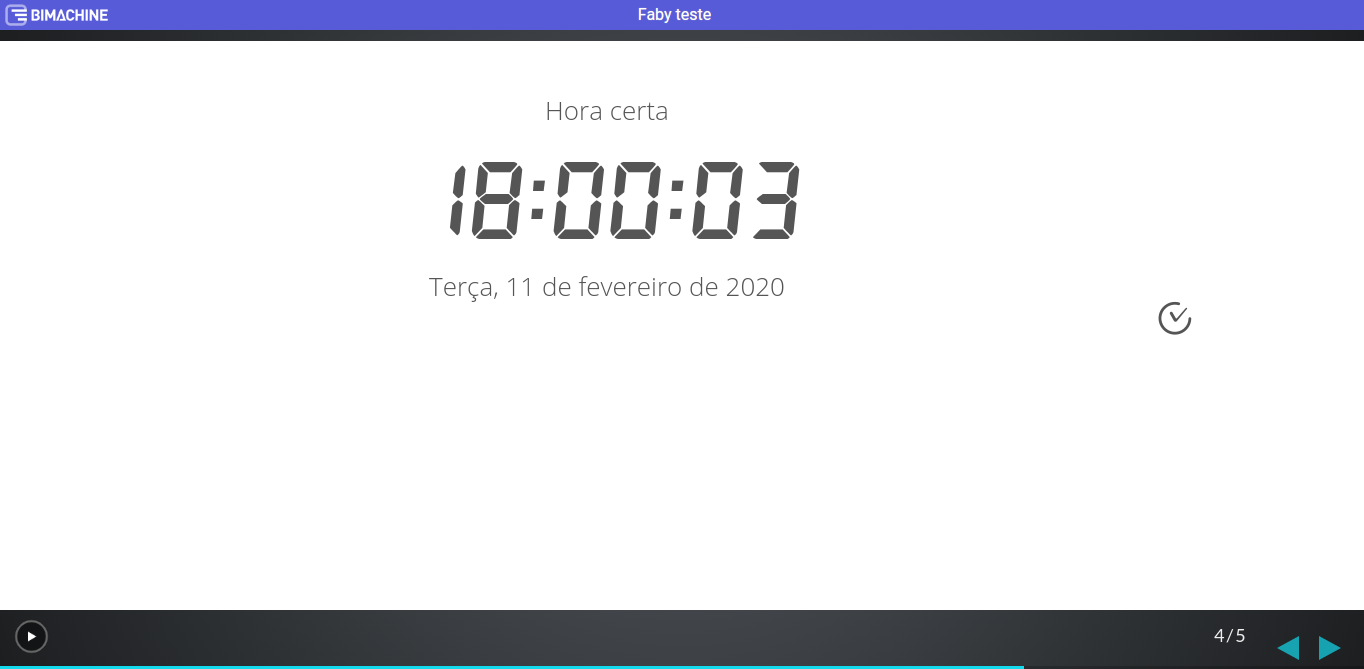
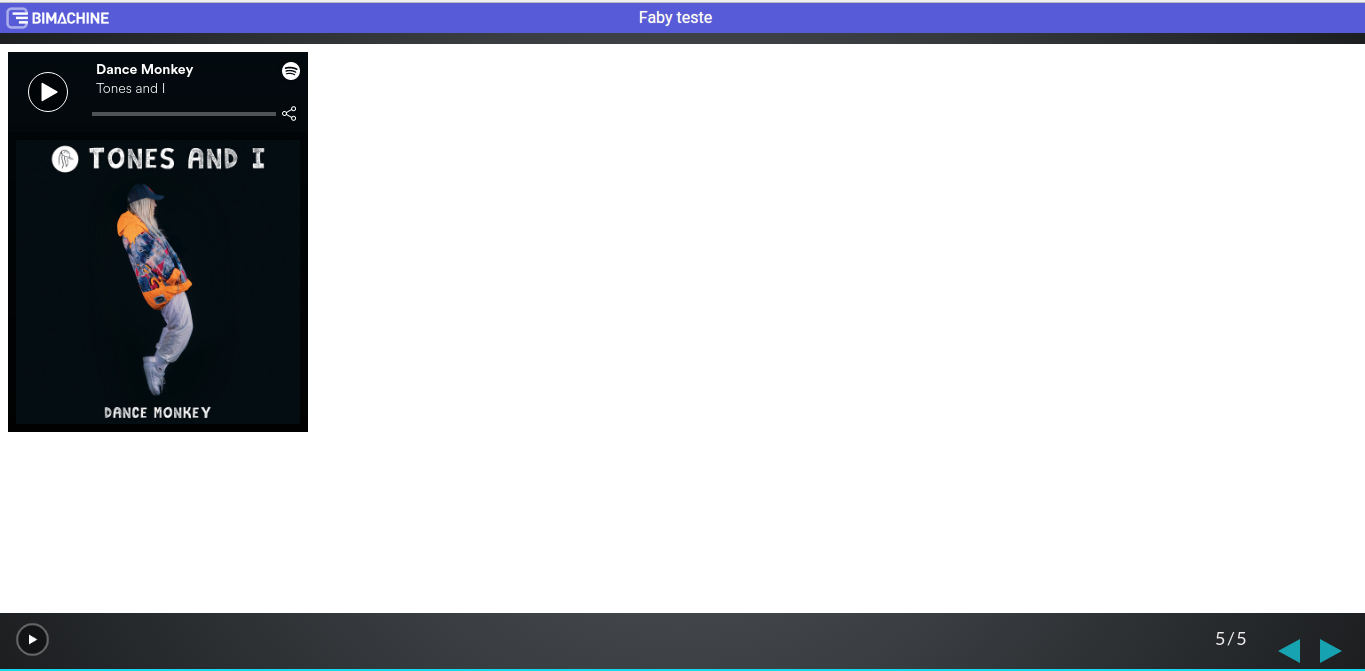
IMPORTANT: Please note that the correct time, the youtube video, the calendar agenda, the weather forecast, and the spotify song were used only as examples, and the respective url’s as well. So you can use any other website that provides an embed code or html to use in the presenter component.
Note that in all cases, you can change the width and height of the item inserted into the presenter by entering another value in the field indicated below if it has become too small or too large in the presenter: