In this topic we will show you about mandatory filters in the Dashboard. This function is used to force the user to apply a filter. Only users with an ADMINISTRATOR or EXPERT profile who have permission to edit the Dashboard can perform this action.
Important: saving applied filters, the filters that are mandatory will NOT be saved, because in the case of a mandatory filter you must always select at least 1. If you save and continue in the same screen, you will keep the selected filters. If you exit and access this object again, it will not display the previously applied filter, if it is mandatory. The others will be kept.
If you have previously configured a filter by user (user-related filter), when you access the dashboard, this filter will always be applied.
Access the saved Dashboard and toggle edit mode. In each filter there is an icon  , and when you click on it, a screen will open (the screen may be different depending on the type of filter and the type of filter selection):
, and when you click on it, a screen will open (the screen may be different depending on the type of filter and the type of filter selection):
 , and when you click on it, a screen will open (the screen may be different depending on the type of filter and the type of filter selection):
, and when you click on it, a screen will open (the screen may be different depending on the type of filter and the type of filter selection):On this screen check "Mandatory Filter" and click "Apply".
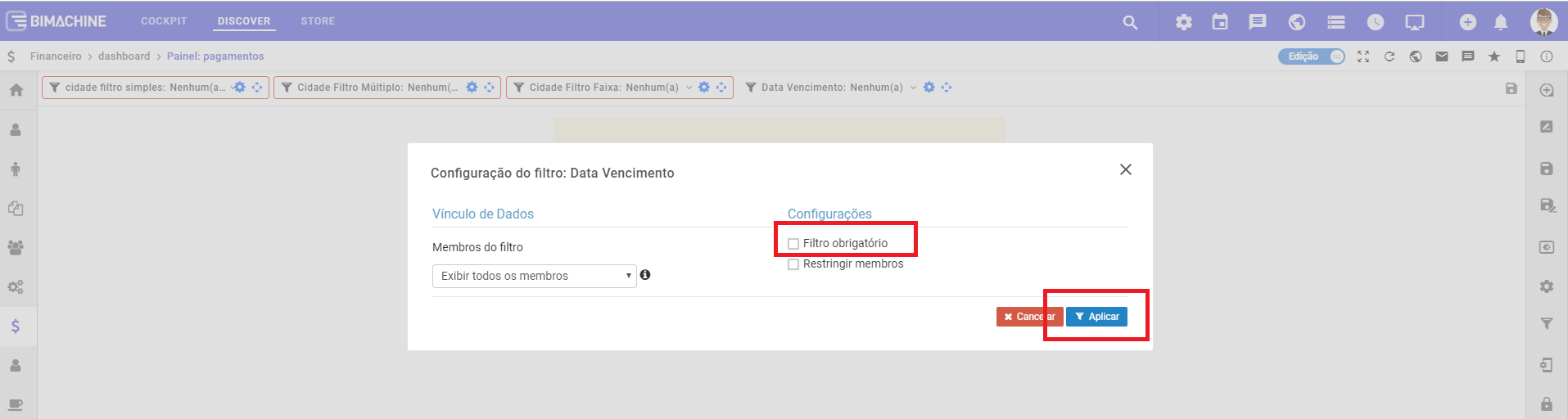
You will see that the filters will be highlighted differently from the others (with a red border as highlighted below) and the objects linked to the filters will have a yellow message requesting that the filter be applied. If it has already been applied, the information will be displayed normally according to the filters applied.
If you have more than one filter, it will show which one has already been made (the one with the green check) and which one has not been made (the one with the red "x") to see the information.

