Creating Application Key
To create an "application key" it’s necessary to communicate with the Master user of the project, this resource is available in the menu called "My Accounts".
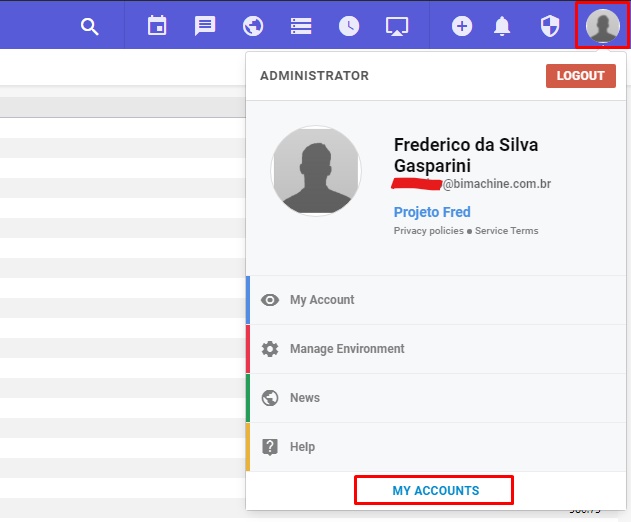
In the pop-up that opens, click on the "Application keys" tab, and then on "New apllication key".
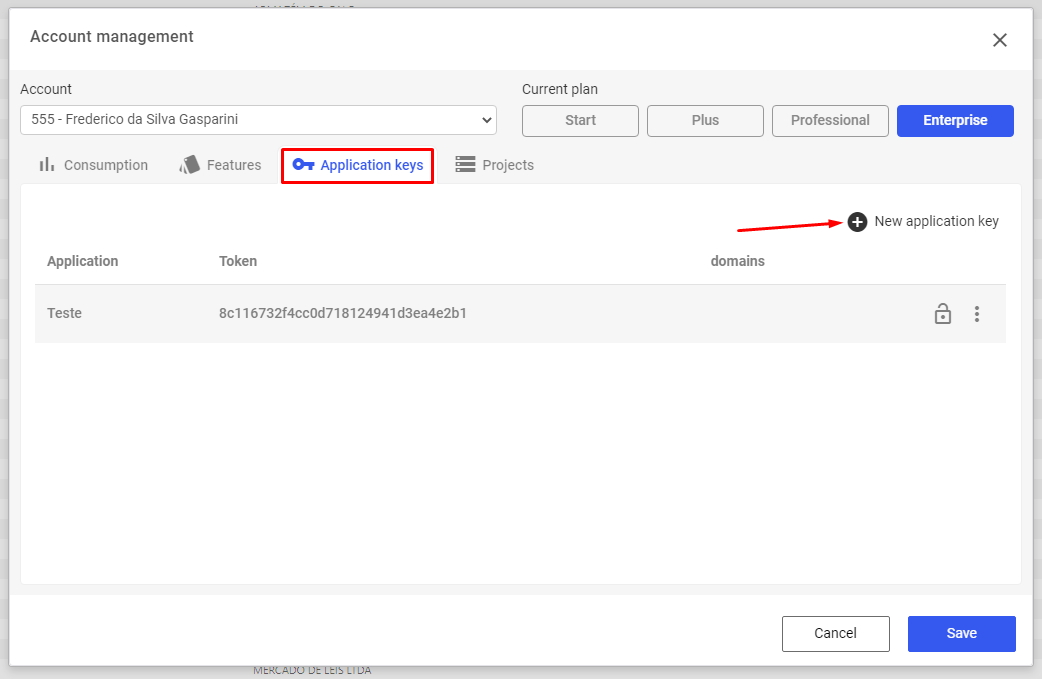
Give this key a name, generate a Token and click "Save".
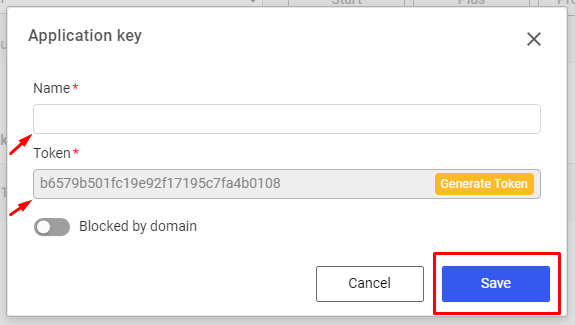
The token will be created, copy.
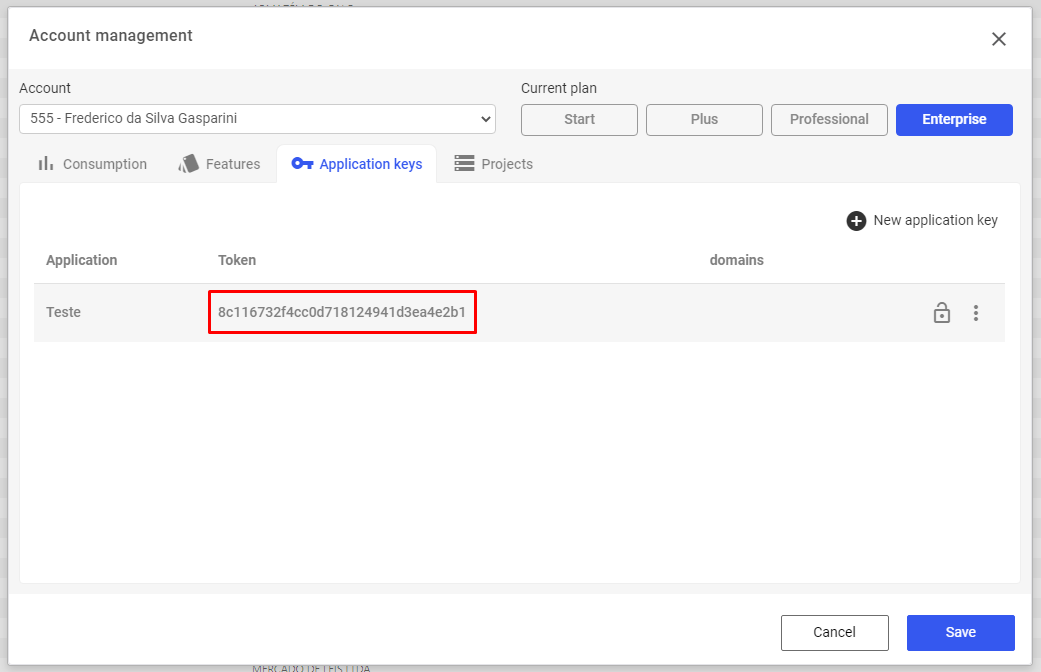
Project Listing via Application Key
Request Method: GET
Caminho: /api/project/list
Parameters:
|
Name
|
Description
|
Type
|
|---|---|---|
|
appKey
|
Application Key
|
string
|
Results:
|
Code
|
Description
|
|---|---|
|
200
|
Object list
|
To generate the list of projects via API, make the following applications:
Step 1:
Using the GET request method make the REST call to "url":
http://app.bimachine.com.br/api/project/list?appKey=Application key
Ex: http://app.bimachine.com.br/api/projects/list?appKey=8c116732f4cc0d718124941d3ea4e2b1
Application key: 8c116732f4cc0d718124941d3ea4e2b1
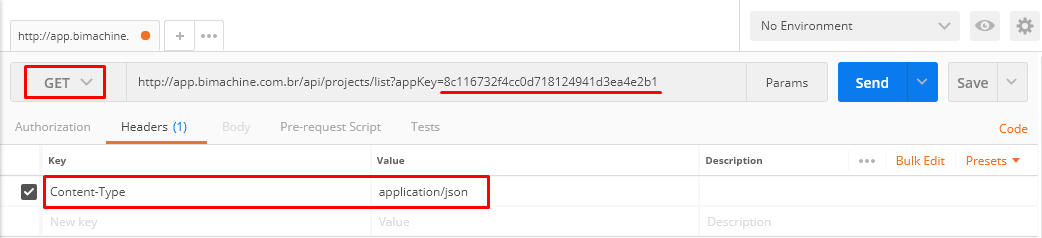
Step 2:
Expected results when executing the call:
Code 200: Return of an authentication object created in BIMachine
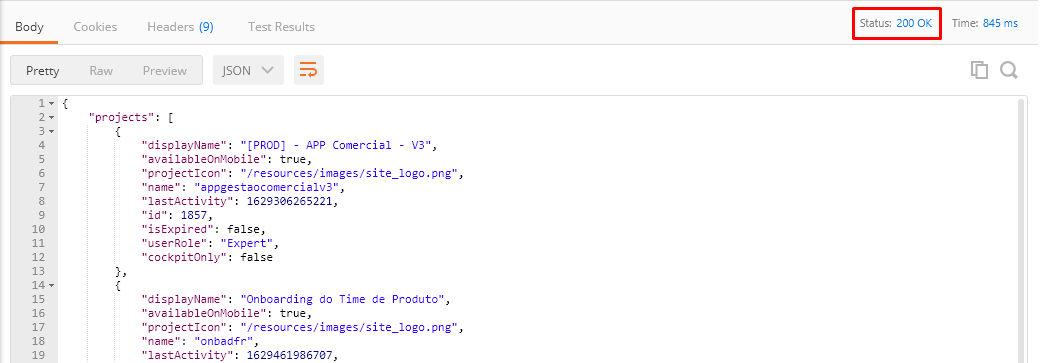
Response content:
{
"projects": [
{
"displayName": "[PROD] - APP Comercial - V3",
"availableOnMobile": true,
"projectIcon": "/resources/images/site_logo.png",
"name": "appgestaocomercialv3",
"lastActivity": 1629306265221,
"id": 1857,
"isExpired": false,
"userRole": "Expert",
"cockpitOnly": false
},
{
"displayName": "Onboarding do Time de Produto",
"availableOnMobile": true,
"projectIcon": "/resources/images/site_logo.png",
"name": "onbadfr",
"lastActivity": 1629461986707,
"id": 2116,
"isExpired": false,
"userRole": "Administrator",
"cockpitOnly": false
},
{
"displayName": "Projeto Fred",
"availableOnMobile": true,
"projectIcon": "/resources/images/site_logo.png",
"name": "projeto-fred",
"lastActivity": 1629465985899,
"id": 2136,
"isExpired": false,
"userRole": "Administrator",
"cockpitOnly": false
}
],
"favoriteProjectId": null,
"links": [
{
"type": "user.profile",
"rel": "User profile",
"href": "/api/users/7526"
}
]
}Note: Functionality enabled only for projects in PRODUCTION.
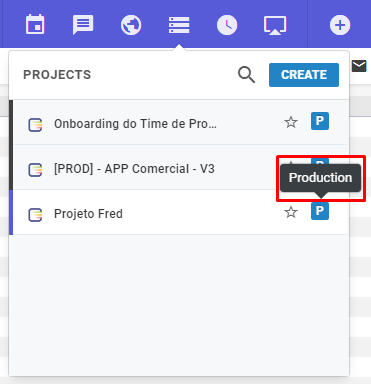
The REST requests we performed were made by the Postman software in this example.
If you have any questions, please contact us!

