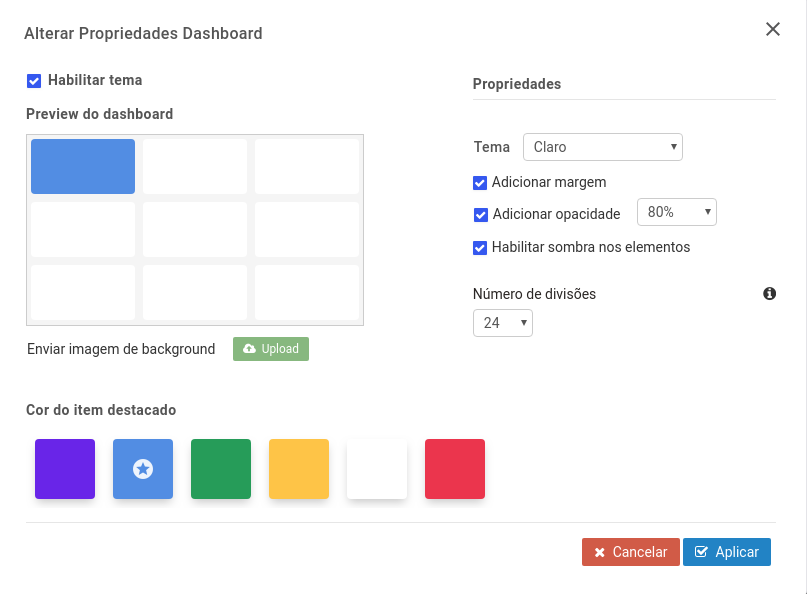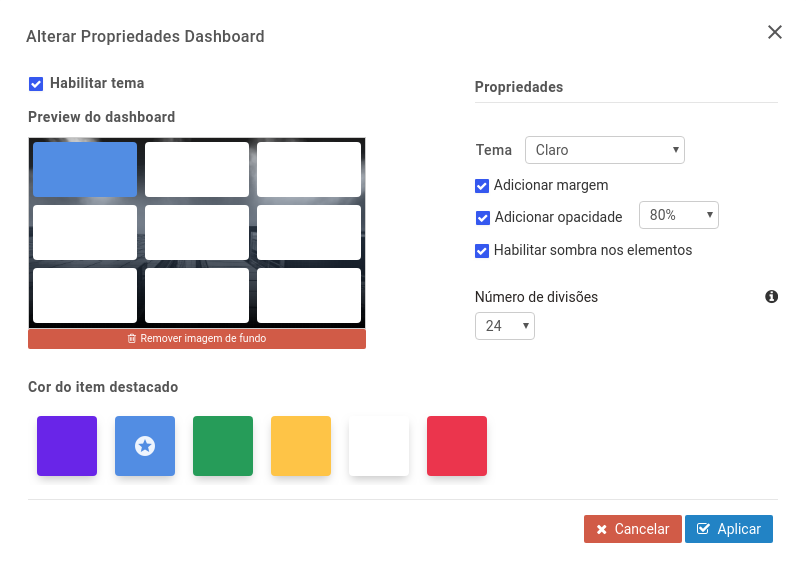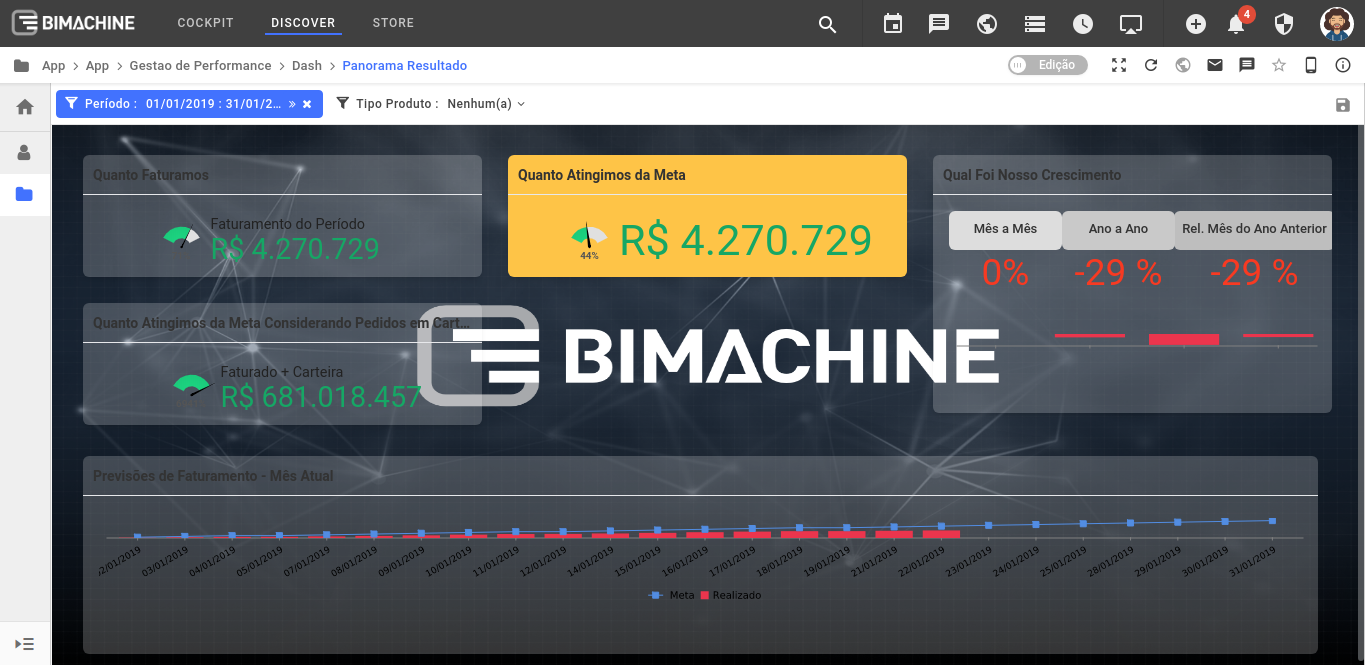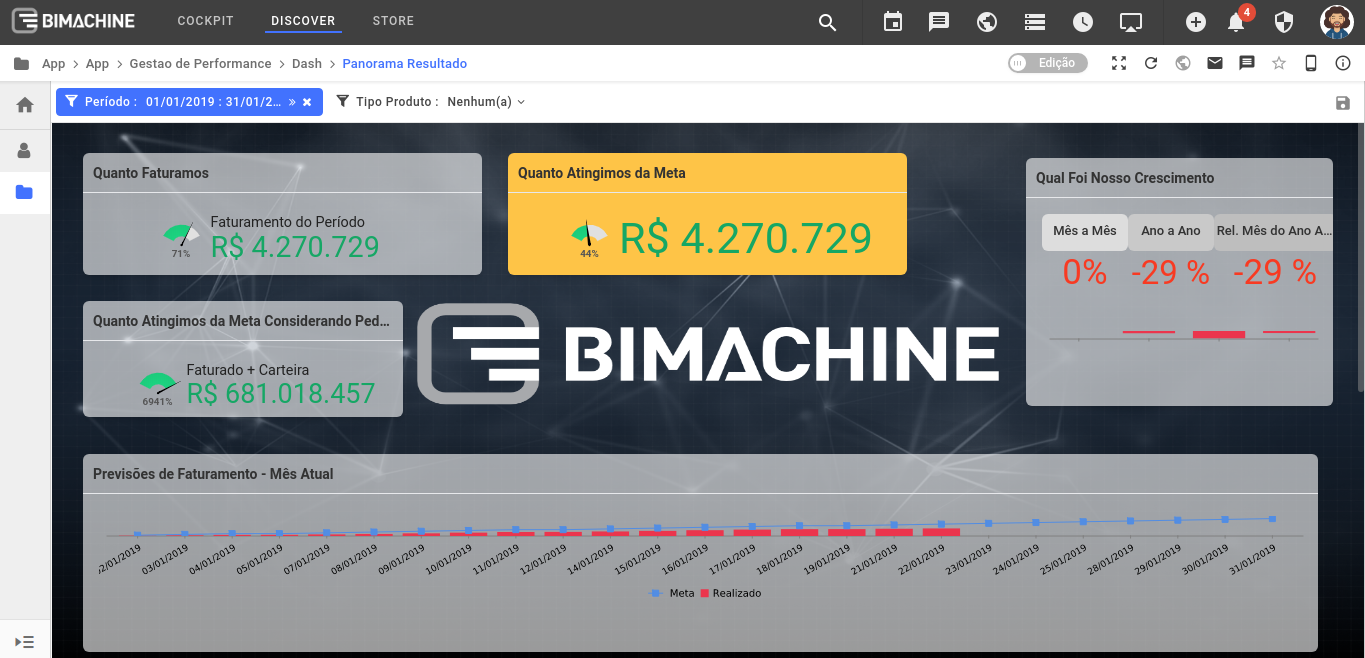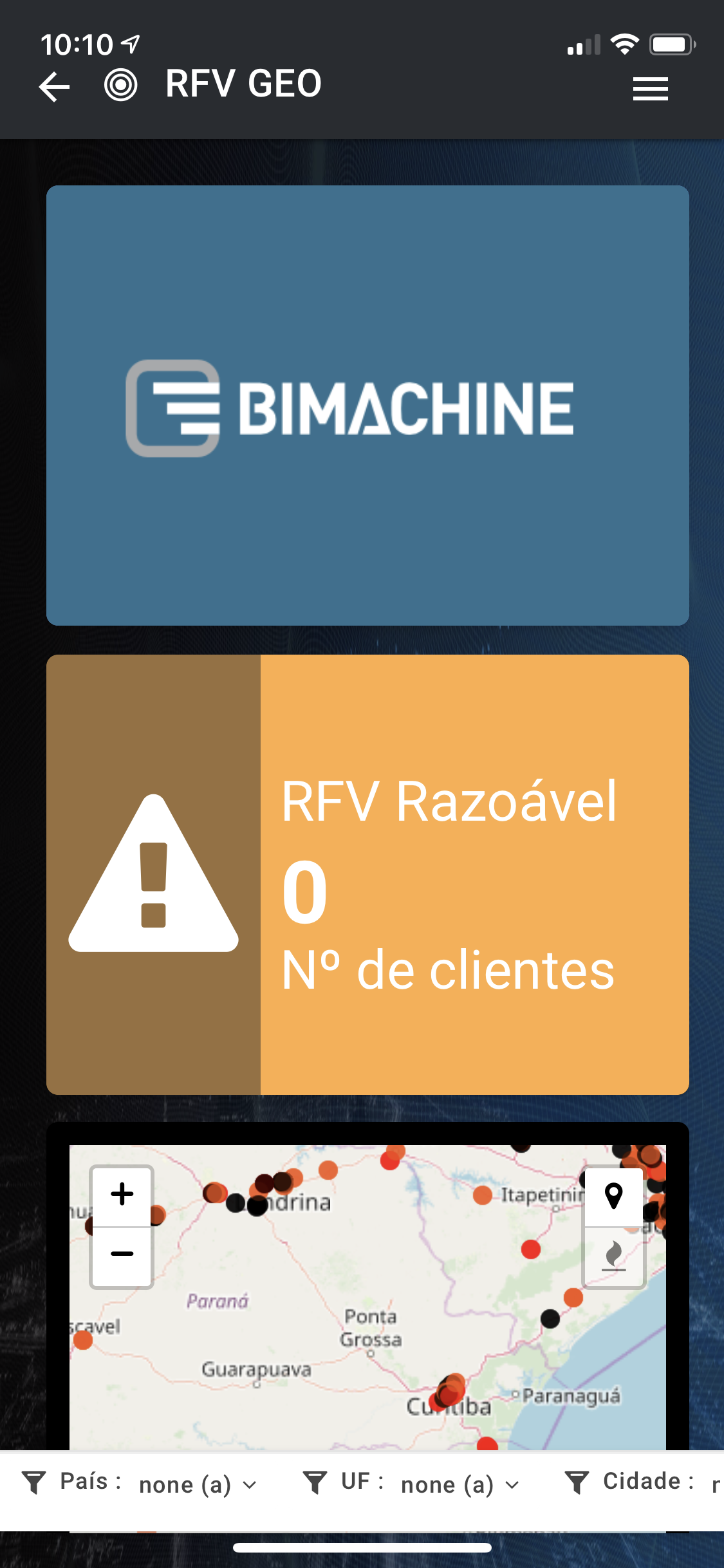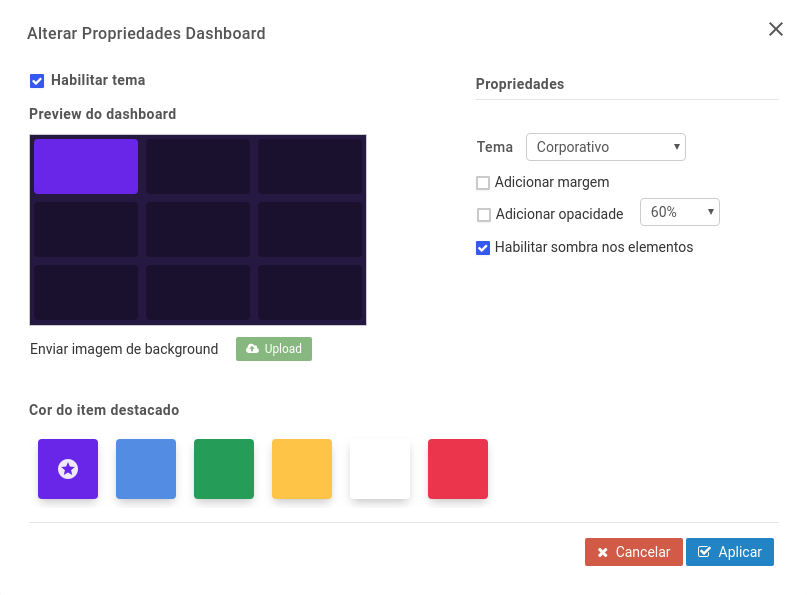
It can be of any size or shape. However, we suggest using a 1280 x 720 (HD) or 1920 x 1080 (Full HD) resolution image so that the image is not distorted.
HD resolution size:
HD resolution, or High Definition resolution displays are 1280 x 720 pixels, or nearly 1 million pixels. They are mainly used in widescreen (16: 9) aspect ratio screens.
Full HD Resolution Size:
The resolution is 1,920 x 1,080 lines and displays about 2 million pixels. Full HD stands for Full High Definition, which means Maximum High Definition. It is an expression used to designate the characteristics of the television set that has 1920 pixels of horizontal resolution by 1080 lines of vertical resolution, which allows a better definition of the image.
Note: If you place a background image on your dashboard, you do not need to choose a background color as the image will prevail over the background color.
To upload an image, simply click the "Upload" button below and select the image you want displayed at the bottom of your dashboard: